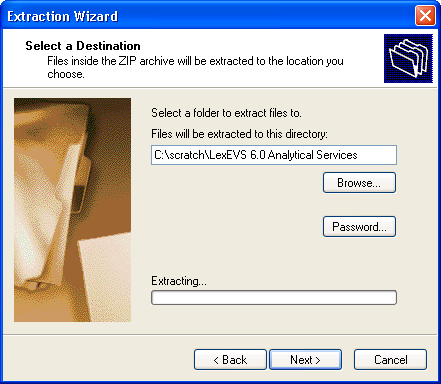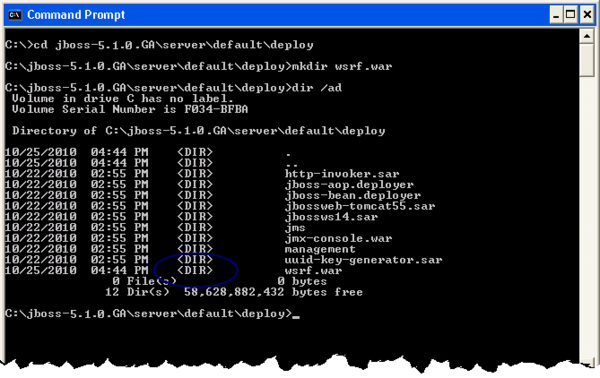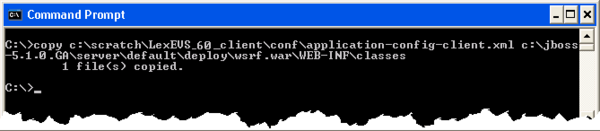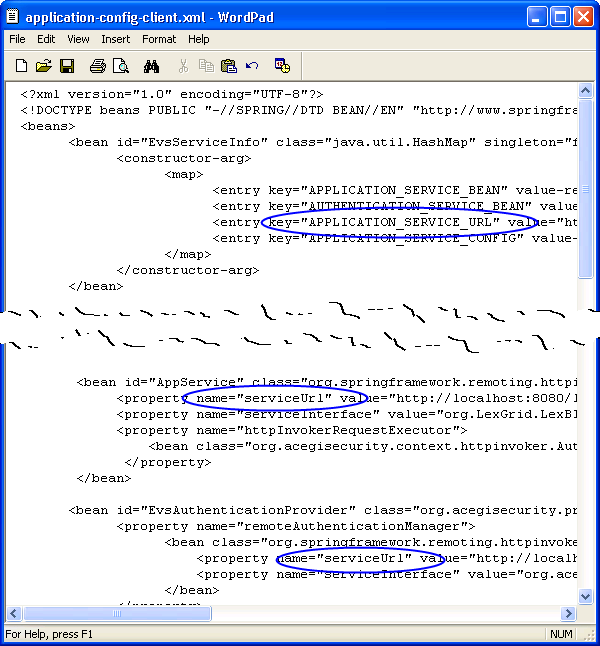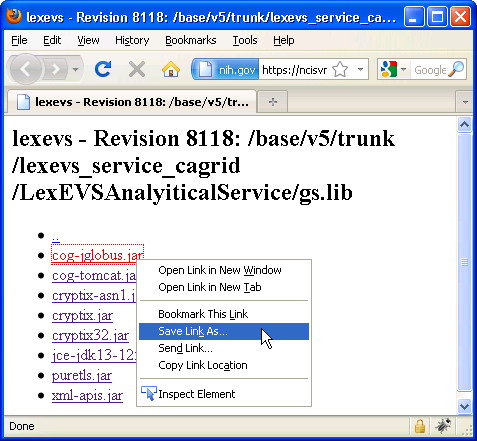Introduction
This document is a section of the Installation Guide.
This section provides requirements, instructions, and troubleshooting information for installing LexEVS Grid Services.
Preliminary Considerations
- The LexEVS 5.x Supported Platforms are the same for this environment as they are for the Local Runtime and the Remote API.
- Before installing the LexEVS Grid Services environment you must have both a LexEVS Local Runtime installed and a LexEVS Remote API working.
- Just like the Remote API install, it is not required that you load a terminology into the Local Runtime in order to complete the installation of the Grid Services environment. However, the Grid services are not very useful if they have nothing in the underlying Local Runtime to query against.
- This environment currently has no additional Prerequisite Software beyond that of the the Remote API.
- Complete the #Downloading and Installing the LexEVS Data or Analytical Grid Services steps below.
Once you have completed the Grid Services environment install steps and the verification test as described in this guide then you should be ready to start using the Grid Services features to meet the needs of your application. Not counting prerequisite software products the installation and verification should not take more than 30 minutes.
Downloading and Installing the LexEVS Data or Analytical Grid Services
Step |
Action |
|---|---|
1. Download the latest version of the LexEVS Analytical or Data Services ZIP file from the right. You have a choice between ZIP files tailored for JBoss or Apache Tomcat installations. The location you have chosen to save this on your computer will be referred to as the Note Access to the downloads does not require an account. If you are having trouble downloading files then you may need to disable pop-up blockers or check any firewall settings at your site. |
LexEVS caGrid Analytical Services Includes caGrid Analytical Services working in terms of the LexGrid model and LexEVS API. These can be deployed to an Apache Tomcat or JBoss container. Each ZIP file contains a wsrf.war file. LexEVS_51_caGRIDServices_analytical_tomcat.zip LexEVS_51_caGRIDServices_analytical_jboss.zip LexEVS caGrid Data Services LexEVS caGrid GUI |
2. Unzip the file or files you have downloaded to Warning Each ZIP contains a file by the same name. This is by design because you can not deploy the Data or Analytical Grid Services to the same server. Therefore you must do these one at a time or unzip them to multiple locations. Note Windows typically understands ZIP files and can extract files. Unix has an |
|
3. Shut down your application or servlet container. This presumes that you have already installed a web server as outlined in the Prerequisite Software. The command to do the shut down will be web server specific. See the documentation for your web server for information on how to do this. There may be many alternatives.
|
|
4. Create a directory for the web archive. {WEB_SERVER_HOME}\{DEPLOYMENT_HOME}
...where
|
|
5. Unzip the
|
|
6. Download |
LexEVS Remote API Client Enables Java programs to establish a connection to an already-deployed LexEVS Remote API node. LexEVS_51_client.zip LexEVS Remote API Client 3rd Party dependencies |
7. Unzip |
|
8. Copy the copy {SAVE_DIRECTORY}\LexEVS_51_client\conf\application-config-client.xml {WEB_SERVER_HOME}\{DEPLOYMENT_HOME}\wsrf.war\WEB-INF\classes
...where
|
|
9. Edit the
|
|
10. There are 8 JAR files that must be copied from the LexEVS Subversion repository to your application server's class path. Open a browser to here: {WEB_SERVER_HOME}\{LIB_HOME}
...where
|
|
11. Repeat these steps for the other service if you are doing them one at a time. |
|
Testing the LexEVS Grid Services
1. Start your application or servlet container if it is not already started. The start command will be web server specific. See the documentation for your web server for information on how to do this.
|
|
2. Verify the installation by opening a browser to either http://{SERVER_ADDRESS}/wsrf/services/cagrid/LexEVSDataService
or http://{SERVER_ADDRESS}/wsrf/services/cagrid/LexEVSGridService
...where |
|
If you see the typical Axis service message then you have successfully installed the LexEVS Grid Service.
Congratulations!
Troubleshooting
Deployment errors may occur if all instances of references in the application-config-client.xml are not correctly configured with the web address of a Remote API install.