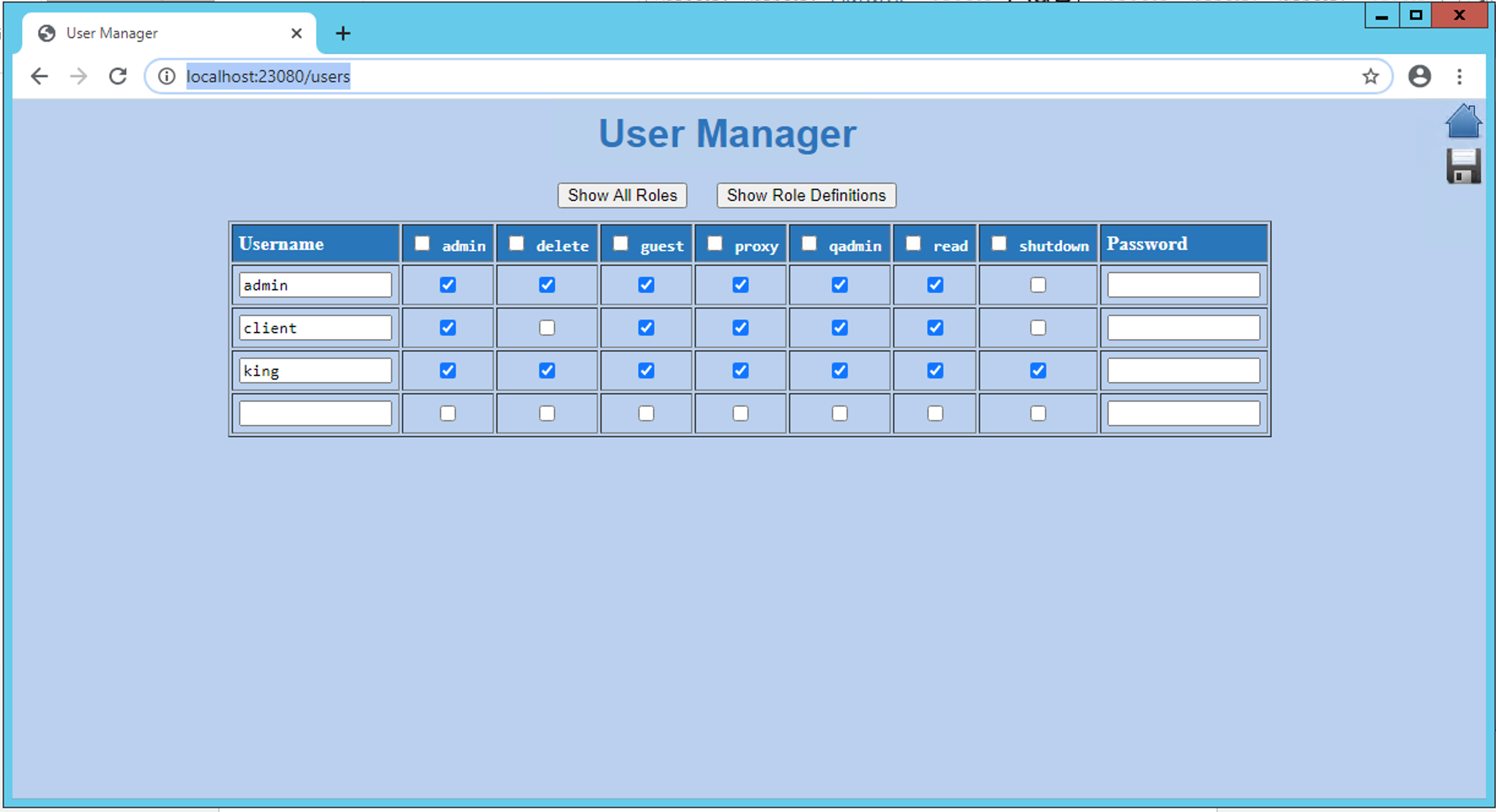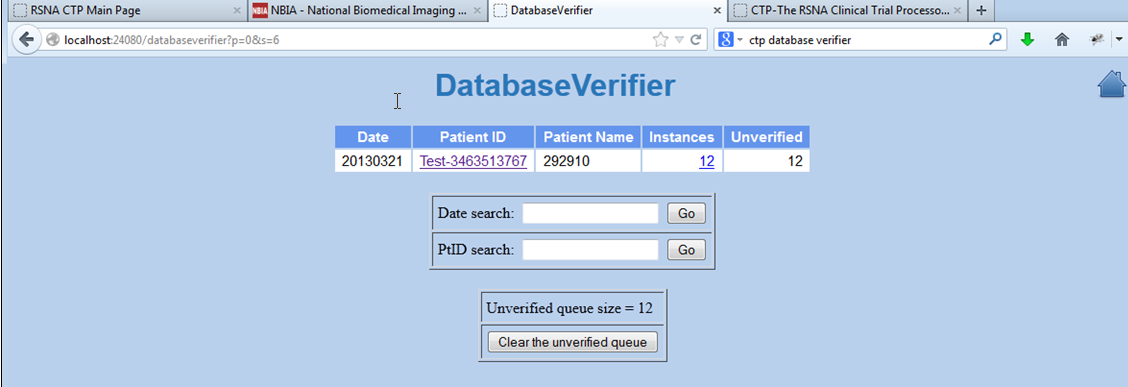Configuring the CTP Server
Clinical Trials Processor (CTP) is a third-party software integrated into NBIA to enable DICOM submissions.
Do not use CTP to add “client” users to NBIA/LDAP. Use it only to create internal users that are essential for the CTP server. Instructions follow for creating users in the DatabaseVerifier and ExportService sections of config.xml.
CTP directories
- Because a new CTP installation deletes the file server that keeps files submitted to CTP, the CTP Server Directory and CTP File Storage Directory should point to different locations. In other words, it is important that the CTP server directory and the CTP file storage directory are separate.
- If the CTP file storage directory is in a Unix-like environment, be sure to add the system user for the NBIA portal to the write access group. Failure to do so will cause the Online Deletion and Cron Job Deletion tools not to function properly.
To configure the CTP server
After installing the CTP client and server, to activate the user authentication in file submission, modify config.xml in the CTP_Client\CTP directory. By default, both the username and password are set to "client". Specify the username and password in ExportService and DatabaseVerifier sections as follows:
<DatabaseVerifier class="org.rsna.ctp.stdstages.DatabaseVerifier" name="DatabaseVerifier" password="client" root="roots/DatabaseVerifier" url="https://127.0.0.1:1111" username="client" password="client"/> <ExportService name="HTTP Export" class="org.rsna.ctp.stdstages.HttpExportService" root="roots/http-export" username="client" password="client" url="https://127.0.0.1:2222"/>On the CTP server, create a new user with the same username and password defined in config.xml of the CTP_Client\CTP directory. A "User Manager" in the CTP server given the import role can perform this task. The following figure shows that localhost:23080/users is the page on which the user manager creates new users:
- Use the CTP Database Verifier, shown in the following figure, at the submitting site to ensure that all transmitted data arrives in the NBIA database. More information about the CTP Database Verifier can be found at the MIRC Wiki.
While installing NBIA, make sure the following points outside of the NBIA installation folder to avoid wiping the database.
application.base.path.linux = REPLACE_THIS e.g /usr/local/apps/ncia6_0 application.base.path.windows = REPLACE_THIS e.g /usr/local/apps/ncia6_0 ctp.server.storage.service.index = REPLACE_THIS e.g usr/local/apps/ncia/CTP-Server/CTP/Storage ctp.server.storage_service.root = REPLACE_THIS e.g usr/local/apps/ncia/CTP-Server/CTP/Storage/root
After installation, check your CTP server. In the CTP server's config.xml file, make sure that the root points to a directory outside of the CTP server. CTP submission files are stored in the "root" field.
<StorageService root="/data/dataset_d01/root" [Change This] </StorageService>
Starting NBIA
Note that if Tomcat and CTP are not installed as services, they must be manually started/re-started. The following files start the respective servers.
On Windows:
Note: <installed-directory> = application.base.path.windows
- Tomcat:
<installed-directory>/apache-tomcat-7.0.68/bin/startup.bat - CTP:
<installed-directory>/CTP-server/CTP/ctp.bat
On Linux:
Note: <installed-directory> = application.base.path.linux
- Tomcat:
<installed-directory>/apache-tomcat-7.0.68/bin/startup.sh
- CTP:
<installed-directory>/CTP-server/CTP/ctp.sh
Creating an LDAP Account for NBIA
The way that NBIA is configured during installation determines the way NBIA administrators create users. All new users must already exist in LDAP to use NBIA. The NBIA administrator can use the NBIA User Authorization Tool to add new NBIA users using their LDAP login names.
During installation, if install.properties specifies the option database.re-create=true, the administrator creates users in the following way.
- Create an LDAP account with the login name
nciadevtestand a password. - Log into NBIA using these credentials.
- Select Admin > User Authorization Tool.
- Add users to NBIA.
- Assign roles to users.
During installation, if install.properties specifies the option database.re-create=false, the administrator uses his or her existing account, then selects Admin > User Authorization Tool and adds users to NBIA.
If this is a upgrade to a new version of NBIA, all users should still exist in the NBIA database. Administrative users and other existing users can use their existing credentials to log in to NBIA.
If this is a new installation of NBIA or if the NBIA database has been wiped out by using the installation property “database.re-create=true”, then the default admin username in the database is “nciadevtest”. You must add this username to LDAP so that you can use the default administrative user to log in and create other users for NBIA.
An alternative method to adding the username to LDAP is to replace the login name “nciadevtest” in the csm_user table with the admin’s LDAP username. The administrative user can then use his or her own LDAP account to log in to NBIA and access the User Authorization Tool.
Example:
Assume the LDAP username is "aLoginName". Run the following SQL in MySQL/MariaDB:
update nbiadb.csm_user set login_name = 'aLoginName' where login_name='nciadevtest';
After the database updates, the admin user can log in to NBIA with the username “aLoginName” and the corresponding LDAP password.
Refer to Case Study: Installing and Configuring OpenLDAP for NBIA for the experience of an NBIA user.