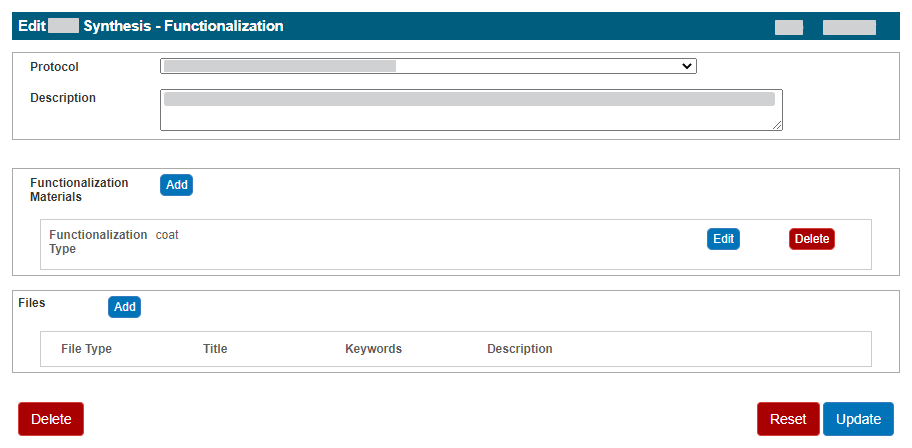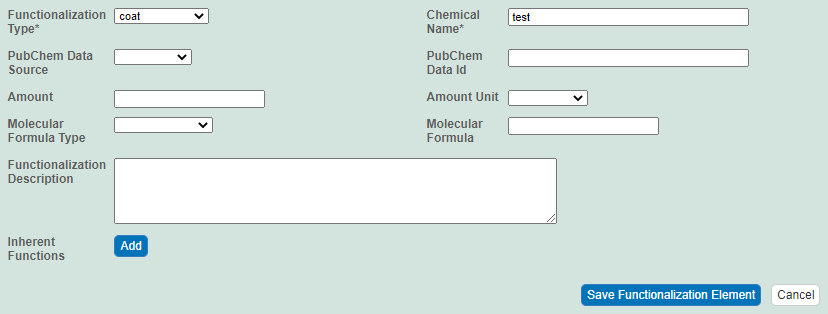In the Sample (sample name) Synthesis page, on the Functionalization tab, click Add, or click Edit next to the item you want to edit, as described in Adding, Editing, or Deleting Synthesis Information in a Sample - 2021-07-19. The Add page or Edit page for that item appears.
Select a protocol and provide a description. (TBD: What guidance can we provide here for specifying a protocol & description?)
In the Functionalization Materials panel, click Add or Edit.
Fill in the following information:
Complete How to Functionalization Type* Select the type of material comprising this nanomaterial (required).
Chemical Name* Enter the chemical name given to the atomic or molecular structure that composes the center of the nanoparticle (required). PubChem Data Source Select one of the three PubChem data sources: Compound, Substance, or BioAssay. The database is located here:
PubChem ID Enter the PubChem ID which is the PubChem identifier for the selected PubChem data source.
Amount/Amount Unit Select the appropriate values and unit for this composing element information.
Molecular Formula Type Molecular Formula Enter the chemical formula of the nanoparticle. Functionalization Description Enter a description for the composing element. Inherent Functions In the Inherent Functions panel, click Add or Edit to expand the panel. An inherent function is the characteristic behavior of a sample that results from the chemical and physical composition and properties of the entity. For details, refer to Defining Inherent Functions - 2021-07-19.
Click Save Functionalization Element.
In the Files panel, click Add or Edit to expand the panel. For details, refer to Adding Supporting Documents to a Sample - 2021-07-19.
Click Update.