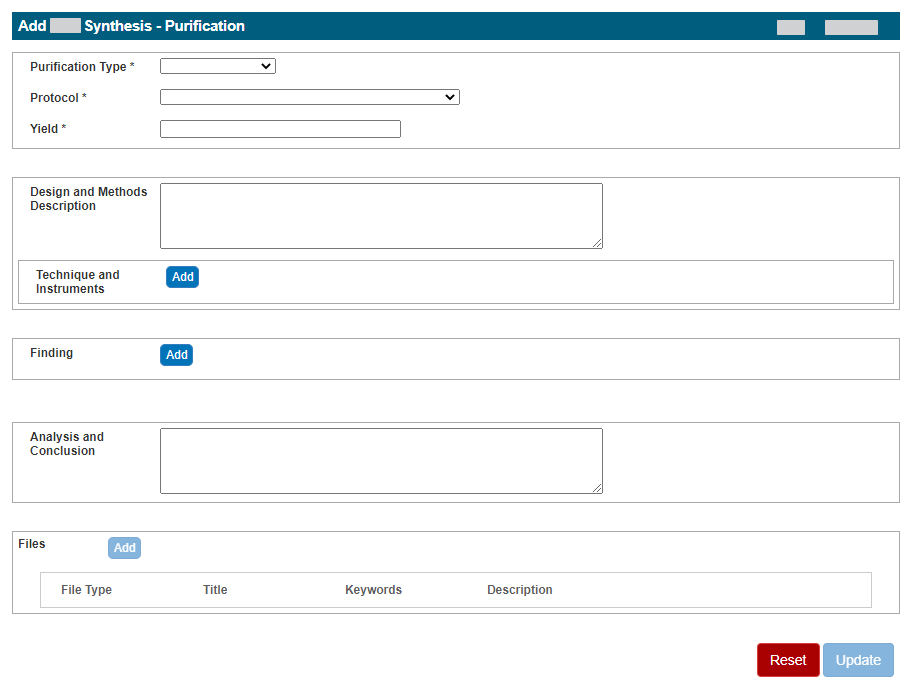In the Sample (sample name) Synthesis page, on the Purification tab, click Add, or click Edit next to the item you want to edit, as described in Adding, Editing, or Deleting Synthesis Information in a Sample - 2021-07-19. The Add page or Edit page for that item appears.
Fill in the information as described in the following table:
Panel What to Do Purification Type Fill in the general information about the purification.
Select a Purification Type. (TBD: What guidance can we provide here for choosing interim or final?)
Select a Protocol. (TBD: Do we need to provide guidance for choosing a value?)
Specify the Yield. (TBD: What guidance can we provide here for specifying a value?)
Design and Methods Fill in the design and methods information about the purification.
In the Design and Methods Description field, enter a description for the purification design and methods.
Adding extra lines
If you include an extra line between text in the Design and Methods Description, the line separation is preserved when you save or update the purification information.
Next to Technique and Instruments, click Add to expand the panel. For details on specifying techniques and instruments used to derive the data, refer to Defining Purification Techniques and Instruments - 2021-07-19.
Finding Click Add to expand the panel. Add data findings and supporting documentation relating to the purification. Import as many .csv files as you wish or add derived data manually. For details, refer to Adding Data Findings to Synthesis Purification - 2021-07-19.
Analysis and Conclusion Enter any relevant analyses and conclusions reached by the data. Files Click Add to expand the panel. Add supporting documentation relating to the purification. Import as many files as you wish. For details, refer to Adding Supporting Documents to a Sample - 2021-07-19.
Click Update. (TBD: On the Dev & QA tiers, nothing happens when I click Update.)