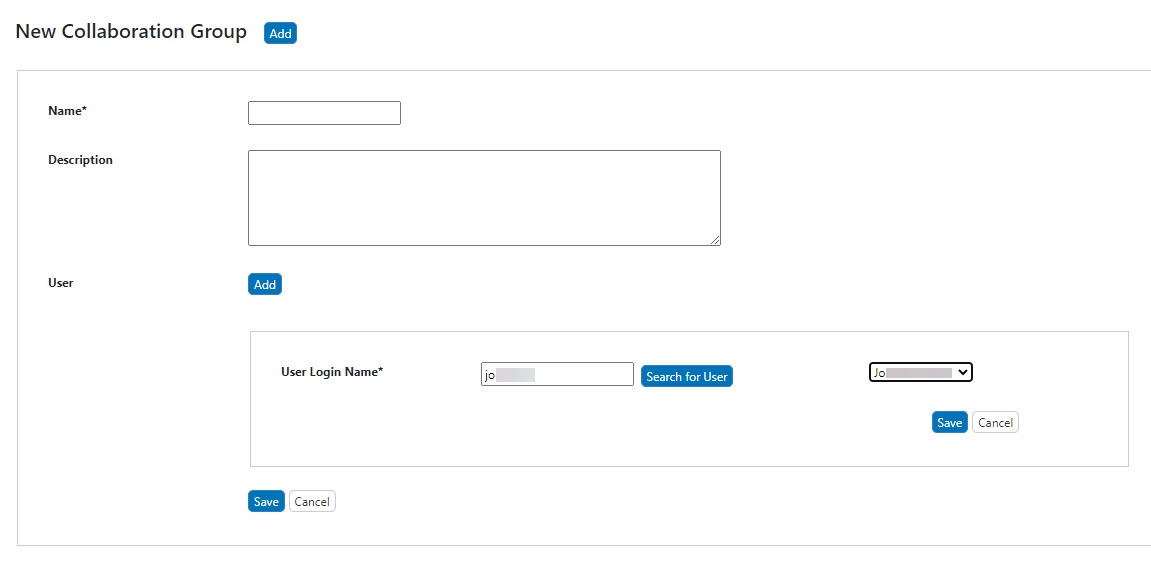Collaboration groups allow researchers to share data among members of the group.
To create a new collaboration group
- Click Groups.
- Click Manage Collaboration Groups. The Manage Collaboration Groups page displays existing collaboration groups at the top.
- Scroll past the existing groups. Next to New Collaboration Group, click Add. The collaboration group information panel opens at the bottom of the page.
- Enter the Name of the group, which is required, and a Description of the group.
- To add a user to the group:
- Next to User, click Add.
- Enter part or all of the User Login Name and click Search for User. Next to that button, a list of users appears, with all users that match the entry.
- From the list of users, select a user name. The field populates the User Login Name.
- Click Save. The system adds the user to the list of users for the group.
Setting Up Read or Read-Update-Delete Access
When the collaboration group is associated with a protocol, sample, or publication, Read-only or Read-Update-Delete access is specified at that time.
To delete a user, click Delete next to the user's login name.
- After you have added all of the users to the group, click Save. The system adds the group to the list of groups on the Manage Collaboration Groups page.