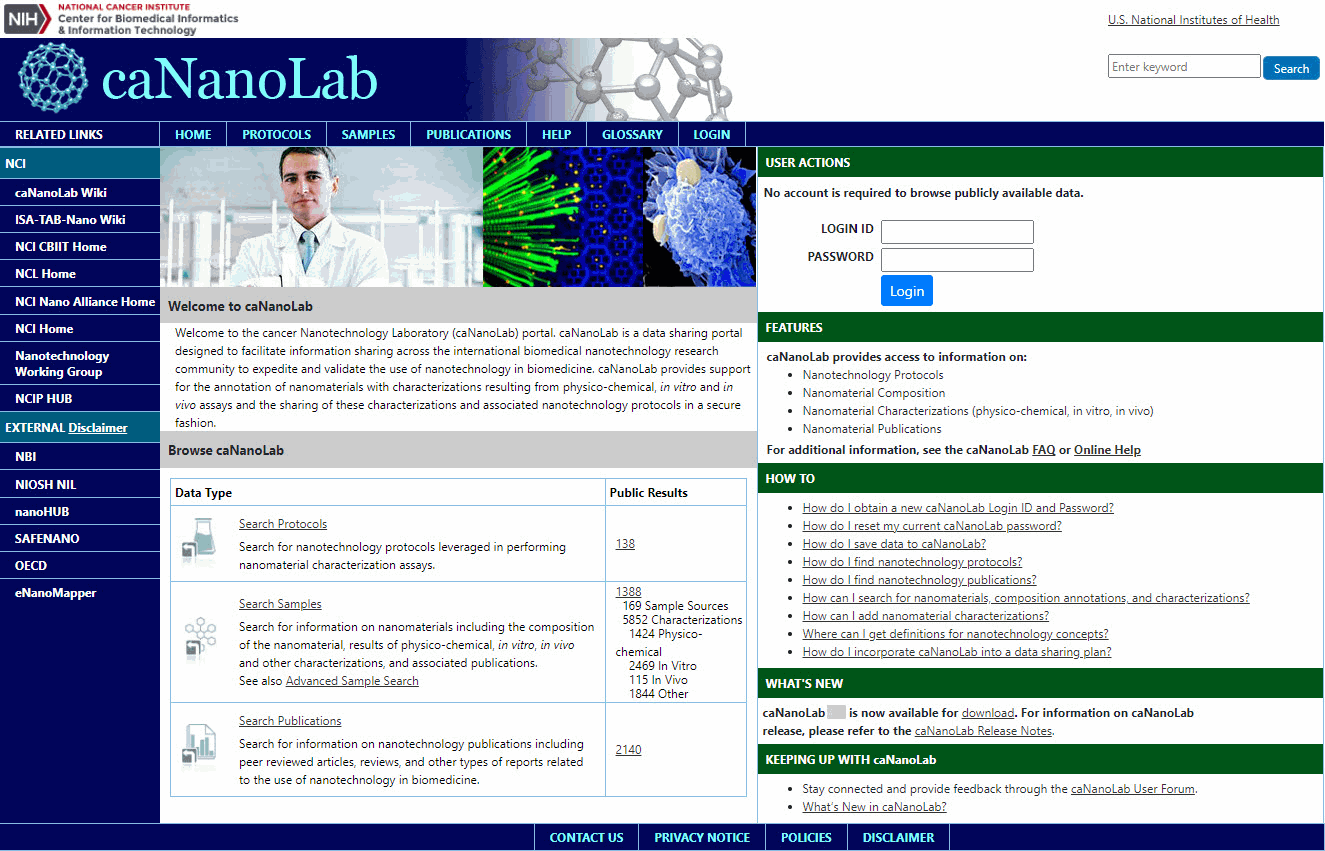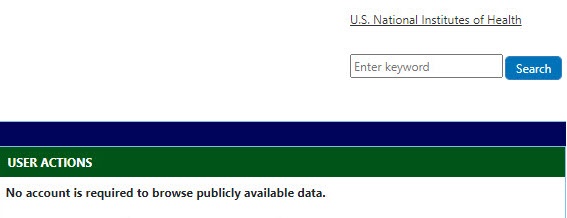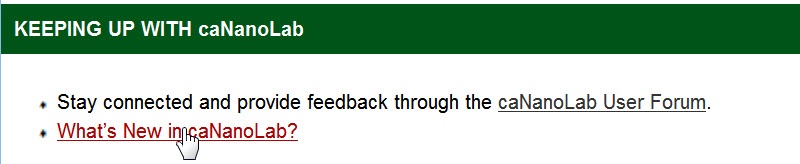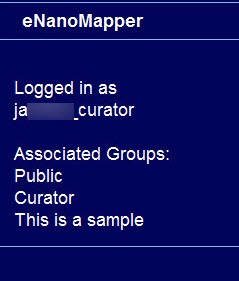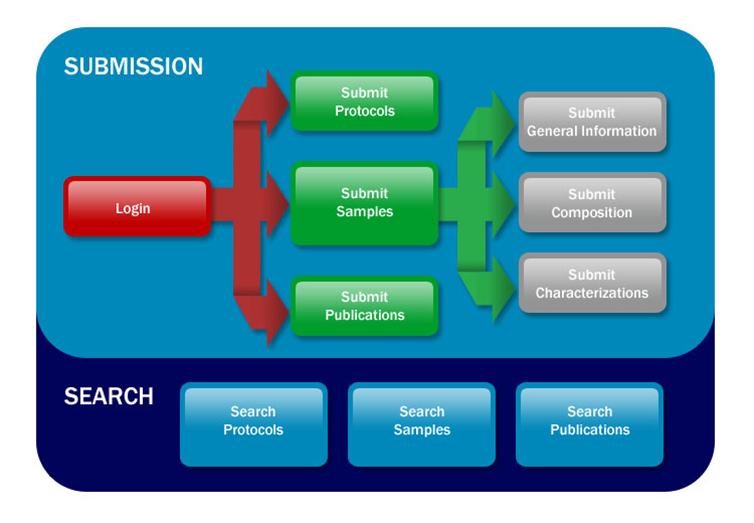This chapter introduces you to the caNanoLab interface and how to navigate. Topics in this chapter include:
Introduction to caNanoLab
caNanoLab provides support and functionality for the following features:
- Protocol management – Search, submit, and edit nanotechnology protocols leveraged in performing sample characterization assays
- Sample management – Search, submit, and edit information on sample formulations including the composition of the sample, results of sample physico-chemical, in vitro, in vivo, and other characterizations, associated publications, and synthesis information
- Publication management – Search, submit, and edit information on nanotechnology publications including peer reviewed articles, reviews, and other types of reports related to the use of nanotechnology in biomedicine
Supported Browsers
Supported web browsers include Google Chrome (103) and Mozilla Firefox (103) in the PC environment.
caNanoLab Public Home Page
When you open caNanoLab, the public home page appears. From that page, any user can search publicly-available protocols, samples, and publications in the caNanoLab database.
The following table lists what you can do from caNanoLab's public home page.
| I want to... | How do I... |
|---|---|
Perform a search across all types of items | Enter search criteria in the Search box to perform a keyword search across protocols, samples, and publications. The system returns only publicly-accessible items if you are not logged in. For details, refer to Performing a caNanoLab Keyword Search. |
| Access online help | Click Help or Glossary on any caNanoLab page, or in the Features panel, click FAQ or Online Help. |
| Open related web sites | Click NCI or External web sites for related information. External Site Disclaimer NIH is not responsible for the availability or content of External sites. |
| Browse public data | In the Browse caNanoLab panel, click Search Protocols, Search Samples, or Search Publications. For details, refer to the following pages: |
Log into caNanoLab | Log in from User Actions. To request a login account, refer to Registering for a caNanoLab Login Account. |
| Ask a question | Review the How To questions, the Features, FAQ link, or contact caNanoLab-Support@ISB-CGC.org. |
| Download caNanoLab | Under What's New, click download. Technical information is included in the Release Notes. |
Review changes to caNanoLab | Under Keeping up with caNanoLab, click What's New with caNanoLab. |
Logging In
From the public caNanoLab home page, you can log into caNanoLab under User Actions to save samples, protocols, and publications and share them with collaboration groups and other users. If you do not have an account, you need to register for one first.
Registering for a caNanoLab Login Account
If you do not have a caNanoLab login account and want to save items in caNanoLab, contact caNanoLab-Support@ISB-CGC.org. You will be assigned a user role that affects what actions you can perform in caNanoLab and sent a Login ID and password. For details, refer to caNanoLab User Roles on this page.
Logging Into caNanoLab
To log into caNanoLab
- From User Actions on the home page, enter your Login ID.
Enter your caNanoLab Password.
Note
If you forget your password, contact caNanoLab-Support@ISB-CGC.org.
Click Login. Refresh the page.
The bottom left of the caNanoLab home page displays your login and user role information. The Associated Groups are your user role(s), for example, Public and Curator, and any collaboration group(s), for example, This is a sample, to which you are assigned.
For details, refer to:
caNanoLab User Roles on this page.
The Managing Collaboration Groups page.
Resetting Your Password
If you forget or need to reset your caNanoLab password, contact caNanoLab-Support@ISB-CGC.org.
Log Out Warning Due to Inactivity
If caNanoLab is inactive for 25 minutes, a message appears, warning that you will be logged off in five minutes. If you click OK, you remain logged in for another 30 minutes. If you do not click OK within five minutes, you are logged off.
caNanoLab User Roles
To search Protocols, Samples or Publications in caNanoLab, you do not need to login or have any role. |
|---|
| User Role | Actions and Access |
|---|---|
| Public | The Public user role is assigned to all caNanoLab users. A logged in Public user can
|
| Researcher (and also Public) | A logged in Researcher can
|
Curator (and also Public and Researcher) | Once logged in, you can
|
Admin | Once logged in, you can
|
caNanoLab Home Page (After Login)
Once you log into caNanoLab, the caNanoLab home page opens.
Visibility of options
When you log in, the options available to you depend on your caNanoLab user role and permissions.
Menu Options
The following table lists and describes each caNanoLab menu.
Menu Options | Description | ||||||
|---|---|---|---|---|---|---|---|
Home | Returns to the home page. | ||||||
| Workflow | Presents a workflow graphic with active links to access caNanoLab functions. | ||||||
Search for existing protocols, create a new protocol, and submit a protocol for review for public access. | |||||||
Search for existing samples, create a new sample, and submit a sample for review for public access. When you add a sample, the following options appear in the Navigation Tree:
For more information, refer to the following pages:
| |||||||
Search for sample publications, create a new publication, or submit a publication for review for public access. | |||||||
| Groups | Create and manage collaboration groups which allow researchers to share data among members of the group.
| ||||||
| Curation | Curator only: Review items pending public release and generate sample data metrics in a batch. | ||||||
| Results | Curator only: Appears after you perform a batch process. | ||||||
| My Workspace | Review the samples, protocols, and publications that you saved or are associated with your log in. | ||||||
| My Favorites | Review the samples, protocols, and publications that you bookmarked for easy access. | ||||||
| Admin | Admin only: Add and edit users, and reset user passwords. | ||||||
Login/Logout | Login or out of caNanoLab. |
Using the Workflow to Get Started
If you are new to caNanoLab or just need a refresher about accessing the right option, click the caNanoLab Workflow menu. The Workflow illustrates caNanoLab functionality and the process to follow. Active links are provided for directly navigating to the appropriate function based on your authorization level. We also provide a caNanoLab Data Submission Video and accompanying transcript to assist you in getting started.
From Submit to Create
(TBD: Will this diagram in the GUI be updated? I'm guessing it needs to include Synthesis, and it needs to say Creation & Create instead of Submission & Submit throughout, considering the old "no longer use" note above.)