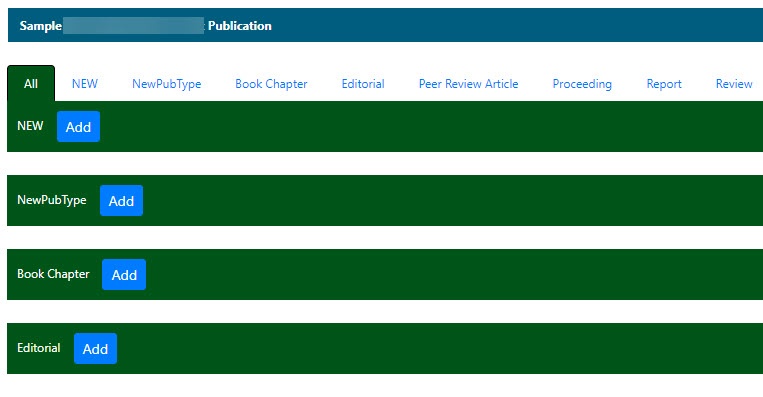Once a publication is saved and associated with one or more samples, when you search for and edit the sample, you can view the publication(s) from the Navigation Tree, Publications option.
Publications Menu Versus Publications Navigation Tree
To access publications function in the Navigation Tree
- Click Samples and Search Existing Publications.
- Fill in criteria, and click Search.
- Click Edit in the search results Action column
The Navigation Tree appears on the left sidebar and comprises functions which you can use to add annotations to the sample.
NAVIGATION TREE GENERAL INFO COMPOSITION CHARACTERIZATION PUBLICATION Click Publication.
The All tab displays publications associated with the sample, and the publication identifier, title, authors and year, where appropriate. Additionally, each publication category tab displays its corresponding publications.Access to publications
With read-only access, you can review a summary of the publications added to the sample on the All tab.
- To open a publication, click the Abstract/Download hyperlink.
- To add a publication to the open sample, click the Add button corresponding to the publication type on the All tab or select a publication type tab and add a publication to the sample.