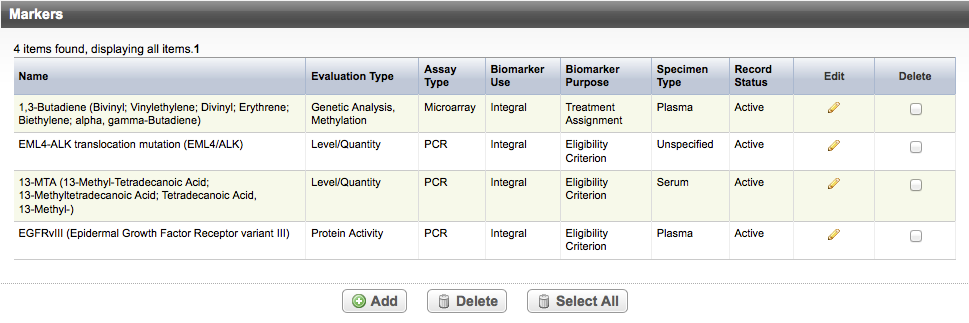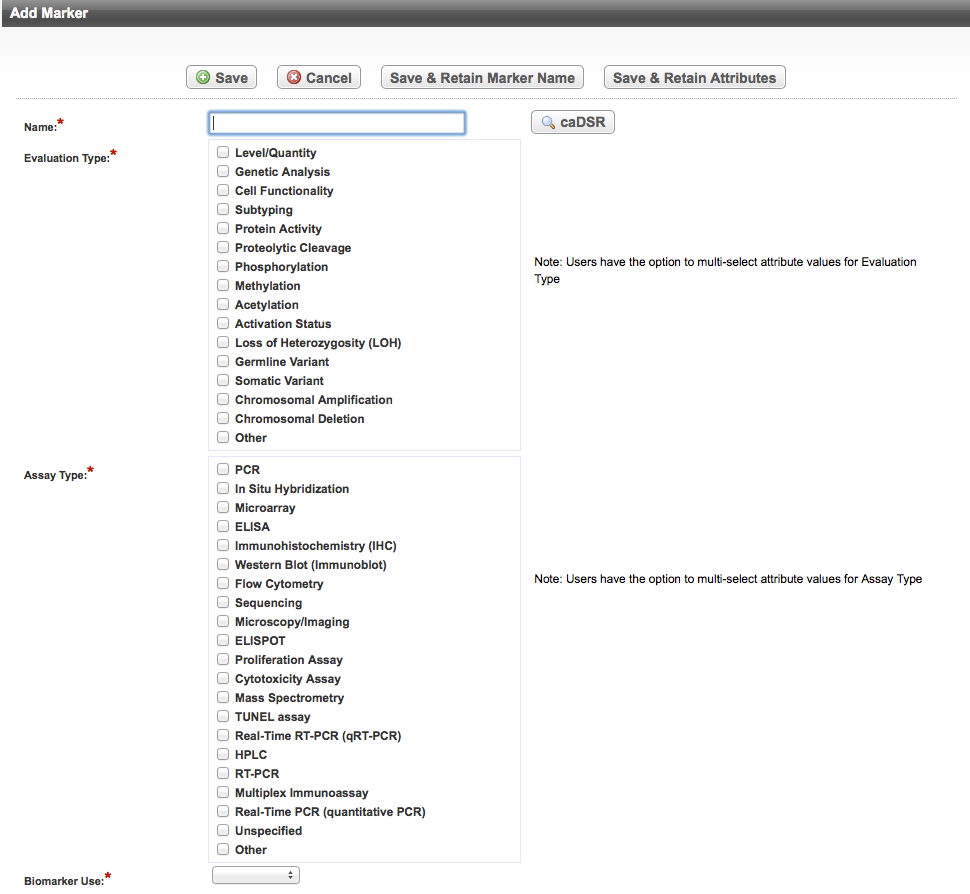|
Page History
...
Search for the trial of interest. For instructions, refer to Searching for Trials in PA.
In the search results, click the NCI Trial Identifier link for that trial. The Trial Identification page appears.
On the Trial Identification page, check out the trial. For instructions, refer to Checking In and Checking Out Trials. (This checkout step is optional for Super Abstractors.)
On the Scientific Data menu, click Markers. The Markers page appears. It displays any markers that may have been recorded previously.
- Click Add. The Add Marker page appears.
Search for and select the biomarker from the caDSR by following the instructions in Searching for Biomarkers in caDSR.
Tip title You can enter a biomarker name directly If you cannot find the biomarker indicated in the protocol document in caDSR, click Cancel to return to the Markers page, and enter the biomarker name directly in the Name field.
Anchor step3 step3 Select the appropriate attributes. The following table describes the fields. An asterisk (*) indicates a required field.
Info You can select multiple attributes for Evaluation Type, Assay Type, Biomarker Purpose, and Specimen Type.
If you select Other as an attribute for Evaluation Type, Assay Type or Specimen Type, you must enter text in the Evaluation Type Other Text , Assay Type Other Text or Specimen Other Text fields respectively.
Trial Description
Instruction
Name*
Click caDSR and follow the instructions in Searching for Biomarkers in caDSR. If you cannot find the biomarker indicated in the protocol document in caDSR, enter the biomarker name directly in the Name field to create a placeholder value.
Evaluation Type* Select the type of evaluation. Valid values include:
Include Page Marker Evaluation Types - Include v4.4 Marker Evaluation Types - Include v4.4 Note title Special instructions for "Other" text If you select "Other," copy and paste the exact name of the evaluation (as written in the protocol) into the Evaluation Type Other Text box.
Assay Type* (CDE ID 64731)
Select the test type(s), the test name(s), or method(s) used to assess a specific marker. Valid values include:
Include Page Marker Assay Types - Include v4.4 Marker Assay Types - Include v4.4 Note title Special instructions for "Other" text If you select "Other," copy and paste the exact name of the assay/method (as written in the protocol) into the Assay Type Other Text box.
Biomarker Use* (CDE ID 2939411)
Select the value that describes the assay use. Valid values include:
Include Page Marker Assay Use - Include v4.4 Marker Assay Use - Include v4.4 Biomarker Purpose* (CDE ID 2939397)
Select the value(s) that describes the reason or intention of the assay in the clinical study. Valid values include:
Include Page Marker Purpose - Include v4.4 Marker Purpose - Include v4.4 Specimen Type* (CDE ID 3111302)
Select the type(s) of sample. Valid values include:
Include Page Marker Specimen Type - Include v4.4 Marker Specimen Type - Include v4.4 Note title Special instructions for "Other" text If you select "Other," copy and paste the exact name of the specimen (as written in the protocol) into the Assay Type Other Text box.
Record Status
This field is populated by the PA system. When you save the biomarker information, the system sets the marker status to one of the following:
Pending - Indicates that a request for a new permissible value has been submitted
Footnote The Pending status changes to Accepted once the Research Scientist enters corresponding Public ID in the Pending Markers Report. For information about updating the status of a marker, see Processing New Marker Requests.
- Active - Indicates that the marker was listed in caDSR
Footnotes Display - Do one of the following to save the record:
...