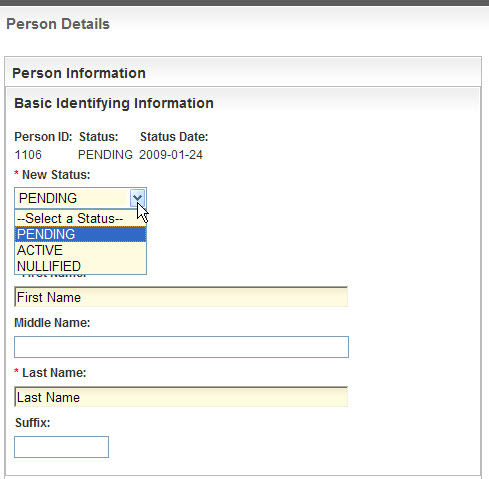|
Page History
...
| Section | ||||||||||||||||||
|---|---|---|---|---|---|---|---|---|---|---|---|---|---|---|---|---|---|---|
|
Creating New Person Records
...
| MultiExcerptName | personcreate |
|---|
...
Under some circumstances you may be required to create a new person record. For example, you may receive a request to create a person record from someone who is abstracting a registered trial but is unable to find the primary investigator’s record in the database.
How to Create a Person Record
On the main menu, under Person, click Create.
The Create Person(s) page appears. There are three main sections of information: basic identifying information, address, and contact information.
Create Person Page – Sections Displayed Side-by-Side
Select or enter the appropriate information in the text fields and drop-down lists. Fields are described in the following table. Items with an asterisk are required fields.
...
Field Label
...
Description/Instructions
...
Status*
...
Select the current curation status. For status descriptions, see Changing the Curation Status .
...
Address Information* section
...
Provide as much information about the person as possible. All fields, except Address Line 2, are required. If the person is located in a country that does not use postal codes, type NULL in the Postal Code field.
...
Contact Information section
| Warning |
|---|
To avoid loss of data, after completing each field in the Contact Information section, click Add. |
Provide as much information about the person as possible.
...
Comments
...
Enter any information that you want associated with the person record.
...
Curating Person Records
...
| MultiExcerptName | personcurate |
|---|
...
The
...
curation status
...
You can curate them in any order, sort the table to curate them in a specific order, or search for a particular record (see Searching for Person Records) .
How to Curate Person Records in Your Inbox
...
you
...
Review the data on the Person Detail page, and then continue with one or more of the appropriate options in the table below.
Options for curating person details
If the data is... | Do this | Result |
|---|---|---|
Correct and complete | Change the curation status to Active. See Changing the Curation Status . | The record is saved “as is” and you are returned to the Inbox. Because you activated the record, it no longer appears in the Inbox. You are now ready to curate the next record. |
Not acceptable, that is, some or all of the data in the record is obviously wrong, or the record is a duplicate of another | Change the curation status to Nullified. | The record is nullified, and you are returned to the Inbox. Because you nullified the record, it no longer appears in the Inbox. Although the record is essentially deleted and removed from view, the system stores the record with a status Nullified. You are now ready to curate the next record. |
Not complete, or not accurate, and you are not able to provide all the information needed. | Modify the record as needed, keep the curation status, Pending, and click Save. | The record is saved as "Pending" and you are returned to the Inbox. You are now ready to curate the next record. |
Not complete, or not accurate, and you are able to provide all the information needed. | Complete the record as needed, change the curation status to Active, and click Save. See the instructions provided for the following tasks: | The record is saved as "Active" and you are returned to the Inbox. Because the record is now complete, it no longer appears in the Inbox. You are now ready to curate the next record. |
Modifying Person Details
...
| MultiExcerptName | persondetails |
|---|
...
How to Modify Person Details
...
Assigning Roles to Persons
...
| MultiExcerptName | personroleassign |
|---|
...
Because clinical trials can involve a network of persons and organizations, one of the key functions of a curator using the P/O Curation Portal is to identify the interrelationships among them. You can identify persons by the role(s) they play in support of various clinical research activities.
The two main types of roles are as follows:
- Structural role – Permanent role of a person as defined by an organization. Defines the relationship between a person, an organization, and a trial. Structural roles do not have to be scoped by another person.
There are several types of predefined structural roles, as follows:- Clinical research staffs
- Health care providers
- Organizational contacts
- Other Person Identifiers
- Functional role – Temporary role based on activities a person participates in.
How to Assign Roles
...
- Navigate to the record of interest. See Navigating Records in Tables or Searching for Person Records .
- In the Action column for a given person, click Curate.
| Tip | ||
|---|---|---|
| ||
The Person Details page displays all details about the person provided to date. The tab labels in the Assign Organizational Roles section at the bottom of the page display the number of each role already associated with the person that you are curating (if applicable). The letter "P" beside the role label on each of the tabbed pages indicates that at least one role is pending curation. |
| Note |
|---|
You must assign the Clinical Research Staff and Health Care Provider roles. |
Person Details Page – Assign Person Roles Section
Managing Clinical Research Staffs
...
| MultiExcerptName | crsmanage |
|---|
...
Each person in the P/O Curation Portal must be identified uniquely in the current role.
| Tip | ||
|---|---|---|
| ||
The Person Details page displays all details about the person provided to date. The tab labels in the Assign Organizational Roles section at the bottom of the page display the number of each role already associated with the person that you are curating (if applicable). The letter "P" beside the role label on each of the tabbed pages indicates that at least one role is pending curation. |
How to Manage Clinical Research Staffs
...
Follow one of the options in the table below to continue assigning roles:
Options for assigning roles to a person
If there are... | And... | Do this |
|---|---|---|
No clinical research staff role records displayed | You want to add a role | Proceed to the next step. |
One or more clinical research staff role records displayed | The information for them is correct | Proceed with other aspects of the person curation. |
One or more clinical research staff role records displayed | The information for them is incorrect | In the Action column for the record you want to modify, click Edit, and proceed to Select Affiliated Organization. |
...
select
...
- To change the information in the address section, click Edit.
- or - - To delete the address information, click Remove.
- or - - To add another address, click Add Postal Address.
...
| Tip |
|---|
Remember to click Add after you complete each of the contact information fields. |
...
Managing Health Care Providers
...
| MultiExcerptName | hcpmanage |
|---|
...
Each person in the P/O Curation Portal must be identified uniquely in the current role.
| Tip | ||
|---|---|---|
| ||
The Person Details page displays all details about the person provided to date. The tab labels in the Assign Organizational Roles section at the bottom of the page display the number of each role already associated with the person that you are curating (if applicable). The letter "P" beside the role label on each of the tabbed pages indicates that at least one role is pending curation. |
How to Manage Health Care Providers
...
for
...
a
...
Follow one of the options in the table below to continue assigning roles:
Options for assigning roles to a person
...
If there are...
...
And...
...
Do this
...
No health care provider role records displayed
...
You want to add a role
...
Proceed to the next step.
...
One or more health care provider role records displayed
...
The information for them is correct
...
Proceed with other aspects of the person curation.
...
One or more health care provider role records displayed
...
The information for them is incorrect
...
record
...
- To change the information in the address section, click Edit.
- or - - To delete the address information, click Remove.
- or - - To add another address, click Add Postal Address.
...
| Tip |
|---|
Remember to click Add after you complete each of the contact information fields. |
...
Managing Organizational Contacts
...
| MultiExcerptName | ocmanage |
|---|
...
You must identify each organization, including each organizational contact, uniquely.
| Tip | ||
|---|---|---|
| ||
The Organization Details page displays all details about the organization provided to date. The tab labels in the Assign Organizational Roles section at the bottom of the page display the number of each role already associated with the organization that you are curating (if applicable). The letter "P" beside the role name on each of the tabbed pages indicates that at least one role is pending curation. |
How to Manage Organizational Contacts
...
Follow one of the options in the table below to continue assigning roles:
Options for assigning roles to an organization
If there are... | And... | Do this |
|---|---|---|
No organizational contact records displayed | You want to add a role | Proceed to the next step. |
One or more organizational contact records displayed | The information for them is correct | Proceed with other aspects of the organization curation. |
One or more organizational contact records displayed | The information for them is incorrect | In the Action column for the record you want to modify, click Edit, and proceed to the table below. |
...
Field Label | Description/Instructions |
|---|---|
Title* | Type the title of the contact role. |
Role Status* | If the associated contact has not been curated (i.e., it is pending), select Pending. Otherwise, select Active. |
Contact Type* | Select the appropriate contact type. Valid values are as follows:
|
...
- To change the information in the address section, click Edit.
- or - - To delete the address information, click Remove.
- or - - To add another address, click Add Postal Address.
...
Complete the remaining Contact Information fields.
| Tip |
|---|
Remember to click Add after you complete each of the contact information fields. |
...
Managing Other Person Identifiers
...
| MultiExcerptName | opimanage |
|---|
...
You must identify each person in the P/O Curation Portal uniquely in any given role.
| Tip | ||
|---|---|---|
| ||
The Person Details page displays all details about the person provided to date. The tab labels in the Assign Organizational Roles section at the bottom of the page display the number of each role already associated with the person that you are curating (if applicable). The letter "P" beside the role label on each of the tabbed pages indicates that at least one role is pending curation. |
How to Manage Identified Persons
...
Follow one of the options in the table below to continue assigning roles:
Options for assigning roles to a person
If there are... | And... | Do this |
|---|---|---|
No person identifier role records displayed | You want to add a role | Proceed to the next step. |
One or more person identifier role records displayed | The information for them is correct | Proceed with other aspects of the person curation. |
One or more person identifier role records displayed | The information for them is incorrect | In the Action column for the record you want to modify, click Edit, and proceed to Select Affiliated Organization. |
...
Complete the rest of the Assigned ISO II (International Organization for Standardization Instance Identifier) fields to create a unique identifier for the affiliated organization in its current role. Select or enter the appropriate information in the text fields and drop-down lists. Fields are described in the following table. Items with an asterisk are required fields.
...
Field Label
...
Description/Instructions
...
Displayable
...
Indicate whether the identifier is intended for human display and data entry. Select TRUE to indicate that it is displayable; and FALSE if it is not.
...
Extension*
...
Type the identifier that, when joined with the root, identifies the organization/role as a unique object.
...
Identifier Name
...
Type the human-readable, descriptive name for the namespace represented in the root.
...
Reliability
...
Root*
...
Type the name of the parent organization that guarantees its global uniqueness.
...
Scope
...
Changing the Person Curation Status
...
| MultiExcerptName | personstatuschange |
|---|
...
affects the way in which the CTRP displays and stores it, as follows:
Nullified – Record is a duplicate of another trial. Record remains in the CTRP database, but is no longer displayed. If you nullify a record, you must select a duplicate (i.e., the record you want to keep),to replace it. For complete instructions, see Resolving Duplicate Records.
Info You can not nullify an organization that has been assigned a structural role owned by CTEP-ECM (Cancer Therapy Evaluation Program-Enterprise Core Model).
Active – Record is accurate and complete. Record is displayed in the Inbox.
Info If the P/O Curation Portal receives a request for a change in the record, it displays the record in the Inbox marked as “Change Request.”
- Inactive – Record is no longer valid. Or, an entity role or relationship is no longer valid.
- Pending – Record is inaccurate or incomplete; or, CTEP has updated the role and the CTRO has not yet reviewed the record or changed the status to "Active" or "Nullified". Record remains in the CTRP database, and is displayed in the Inbox unless it is nullified.
How to Change the Curation Status
- In the Basic Identifying Information section, select the current status from the New Status drop-down list.
...
-
Basic Identifying Information section – Status Selection - Scroll to the bottom of the page and click Save
...
Deleting Person Records
...
| MultiExcerptName | persondelete |
|---|
...
The CTRP system retains all records, even after you have deleted them. However, the system does not display deleted records. They remain in a Nullified state, and are not available for curation.
How to Delete a Person Record
- Navigate to the record you want to delete. See Navigating Records in Tables or Searching for Person Records .
- In the Action column for a given person, click Curate.
The Person Details page displays all details about the person provided to date.
Person Details Page – New Status List - From the New Status drop-down list, select NULLIFY.
- At the bottom of the page, click Save.
Importing CTEP Person Records
...
| MultiExcerptName | personimport |
|---|
...
You can import existing person records from CTEP to the P/O Curation Portal rather than entering them into the system manually. The P/O Curation Portal system populates its records with the CTEP data based on the CTEP IDs you provide. Persons imported from CTEP are designated "Pending" until they have been curated. When the curator changes the status of the organization to "Active", the system changes any associated research organizations or health care facilities that have CTEP IDs to "Active" automatically.
How to Import CTEP Person Records
- On the main menu, in the Person section, click CTEP Import.
The CTEP Person Import page appears.
CTEP Person Import Page - Do one of the following to import the data:
- To import multiple records simultaneously, under File, click Browse, and navigate to the file containing the IDs you want to upload. The file must be in the form of a text document, with each of the CTEP IDs listed individually on one line.
- or - - To import individual records, in the CTEP ID field, enter the CTEP ID of the organization record you want to import. This function enables you to import new organizations as they are added in CTEP rather than having to import an entire batch of records that you may have imported previously.
- To import multiple records simultaneously, under File, click Browse, and navigate to the file containing the IDs you want to upload. The file must be in the form of a text document, with each of the CTEP IDs listed individually on one line.
- Click Upload.
Searching for Person Records
...
| MultiExcerptName | personsearch |
|---|
...
The P/O Curation Portal displays person records in the Inbox that are available for curation. You can search for a particular person in the list by sorting records (see Navigating Records in Tables , or, to search for a particular person in the CTRP system, you can query the database using a number of predefined search criteria.
How to Search for a Person
...
On the main menu, under Person, click Search.
The Find Person(s) page appears.
Find Person(s) Page
Provide as much information as you can about the person. You are required to provide at least one search criterion.
The following table describes the available search criteria other than name and email address.
Organization search criteria
...
Search Criteria
...
Description
...
Organization Affiliation
...
Enter part of the organization’s name, or, to narrow your search, type the entire name.
...
Enter the Cancer Therapy Evaluation Program's identification number.
...
PO ID
...
Enter the number that NCI assigned to the person.
...
Status
...
- .
...
Address Information
...
Enter or select information in the address fields.
...
| Info |
|---|
If you select two or more pending role check boxes, search results include only those person records that contain all selected pending role criteria. For example, if you select the Has Pending CRS Role(s) and Has Pending HCP Role(s) check boxes, the results include only those person records that have both pending CSR roles and pending HCP roles. |
...
| Tip | ||
|---|---|---|
| ||
If the person you were looking for is not listed, you may have searched too narrowly (that is, you may have provided too much information about the person). If the list of results is very long and contains many persons that are similar to yours, you can narrow your search by providing more information. If you still don’t find your person in the CTRP system, you can register it as a new one. For instructions, see Creating New Person Records. |
...