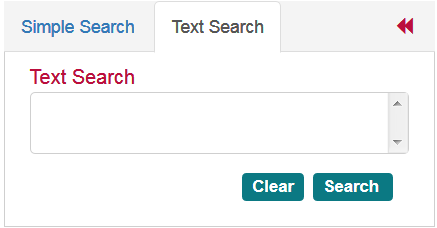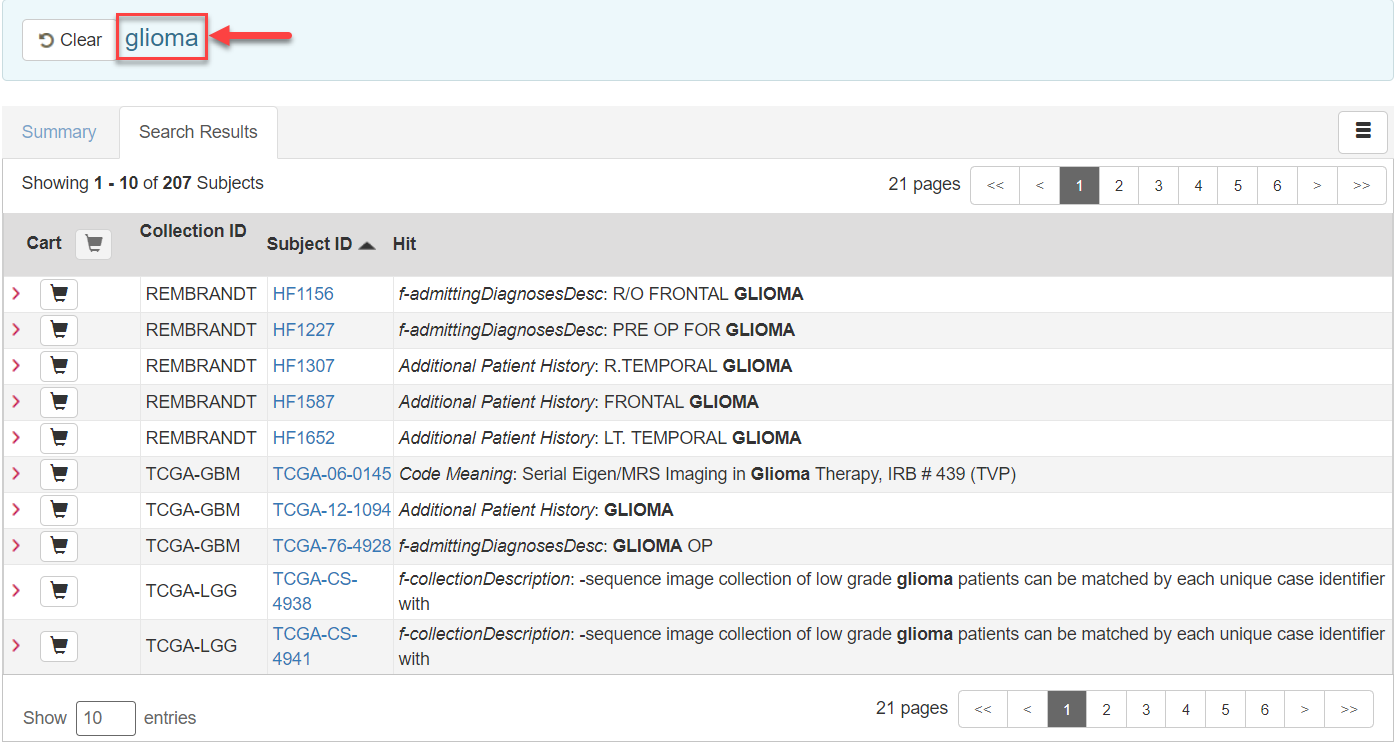|
Page History
...
On the NBIA home page, click Text Search or Search Images > Text Search.
The Text Search page appears.- Select the number of search results per page you want the search to return.
- In the box at the top of the page, enter a text string of two characters or more.
Click Submit.
The search results appear.
| Info | ||
|---|---|---|
| ||
|
The following table describes each item in the search results table.
| Search Result | Description |
|---|---|
| Collection ID | Collection identifier |
| Subject ID | Click the Subject ID to view all study images for this subject in a DICOM web viewer, a single series' thumbnails, or the DICOM header for the first image in the series. See Search Results (Studies for Subject). |
| Hit | The field in the study where the text string you entered as your search criteria appears. |
| Total Studies | Total number of studies for the subject |
| Total Series | Total number of image series for the subject |
Add the images for a single series or the entire study to your data basket. When you have marked a record for addition to the data basket, it is highlighted in yellow.
For more information, see Managing the Data Basket. |