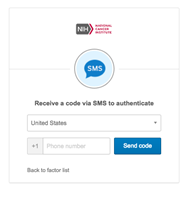|
Page History
...
- Clicking on this choice brings up a window that allows the user to set up their account to “Receive a code via SMS to authenticate”.
- Use the dropdown picklist to choose the country of your location (United States is selected by default). The choice of country automatically populates the appropriate country code prefix for the Phone number text box.
- Enter the phone number of the mobile phone that you would like to use and then click on the blue “Send code” button. (If you would like to go back and choose a different authentication method, click “Back to factor list” located in the bottom left-hand corner of the center window.)
- Next, a text message with a code will be sent to the phone number provided, and you will see a text box on the screen.
- Enter the code in the textbox and submit it.
- Following the authentication, CTRP STRAP will load.
- The next time you login to CTRP STRAP, a SMS Authentication window will appear asking to approve the sending of a text message to the number provided (With the exception of the last 4 digits, the number will be masked).
- Check your cell phone for the text message, then enter the code received on your phone into the textbox on the screen.
- Return to Step 8 in “First-Time Login Steps” to finish setup.
...