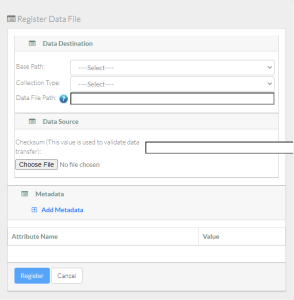|
Page History
If your user account has the Write or Own permission level on an existing collection in DME, and if that existing collection has been configured to contain data files, you can upload a data file to that collection. This page describes how to register one data file at a time. For instructions on registering multiple files, refer to Uploading Data in Bulk via the GUI - 20190926.
To register a data file:
- Log in as described in Logging In via the GUI. The Dashboard appears.
- Select a method:
- If you are not familiar with the data destination, browse for it, as described in Browsing for Data via the GUI. Navigate to and right-click the location where you want to register your data file. Click Add Datafile. The Register Data File page appears.
- If you are familiar with the data destination, select this method: In the left panel, click Register > Data File. The Register Data File page appears.
If you browsed to the data destination, that portion of the page has only the Data File Path field, with a system-generated collection path already specified.
If the Base Path and Collection Type fields are available, specify the data destination:
- Select the base path specified by your group administrator. The system begins to populate values in the Collection Type field and the Data File Path field. (If you are a group administrator and want the Collection Type field to list more collection types, contact NCIDataVault@mail.nih.gov.)
Include Page shared step - select collection type shared step - select collection type
- Select the base path specified by your group administrator. The system begins to populate values in the Collection Type field and the Data File Path field. (If you are a group administrator and want the Collection Type field to list more collection types, contact NCIDataVault@mail.nih.gov.)
- Specify the data source:
Consider specifying a checksum for validation of data transfer.
Include Page shared info - checksum option shared info - checksum option Include Page shared step - select data file shared step - select data file
Include Page shared step - specify data file path shared step - specify data file path - Consider hovering over the information icon () for each attribute. A tooltip appears with information about that attribute.
- Specify the file metadata:
Include Page shared step - add metadata 20190926 shared step - add metadata 20190926 Include Page shared step - specify attribute values shared step - specify attribute values
Include Page shared step - register file shared step - register file
...