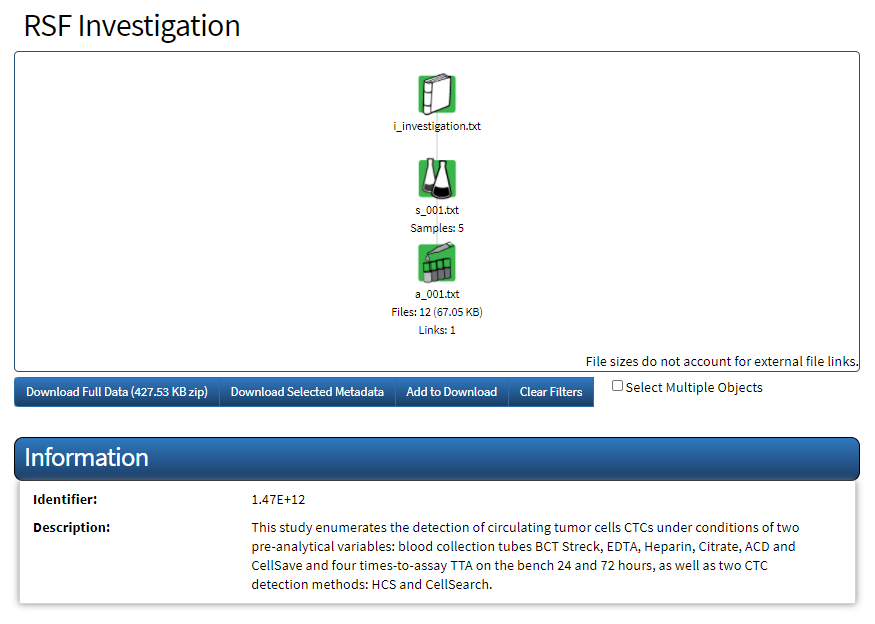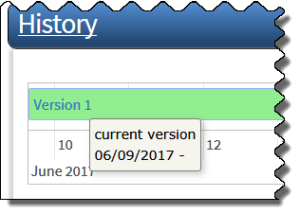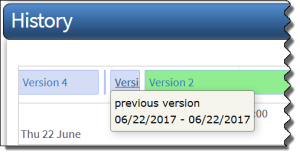|
Page History
...
While you should associate only one investigation with a folder, you can upload multiple versions of an investigation file to that folder, and and then request open access for one of those versions as many times as you like. You may want to do this if you change your investigation data or need to fix it due to an upload error. Each time you upload a new investigation file to a folder, the version number increases by one. Each folder can have only one open access version.
...
CSSI DCC tracks the date and time each time an administrator makes an investigation version open access. Use the history timeline to switch between current and previous versions of the investigation file. You can download the full data or selected metadata of a previous version. You can view the history for investigation files to which you have access.
...
- Browse or search for an investigation. For instructions, refer to Browsing Investigations or Searching Investigation Data. The Investigation Details page appears.
- Scroll down to the History section of the page. Consider taking the following actions:
- The current version number appears above the timeline. You can hover over the version number to see the date when this version became the current version. In this example, Version 1 became current on 6/9/2017.
When an investigation has multiple versions, they appear on the timeline as well. The version that is currently selected is always green. In the example below, the current version is selected, so it appears in green. The current version is also open-ended to the future until another version has the open access status.
Info The white space between versions, as in the example below, indicate times when no version of the investigation file was open access.
- To select a previous version, hover the mouse over the timeline. If the version you want to select is not immediately visible, move the scroll wheel on the mouse down to move left and up to move right until you see a previous version. In this example, a previous version was current only on 6/22/2017.
- Click the previous version to select it. The Investigation Details page appears. The top of the page displays the selected version number and a link to the current version. You can download the full data, selected data, or selected metadata of this previous version, as described in Downloading Investigation Data.
- The current version number appears above the timeline. You can hover over the version number to see the date when this version became the current version. In this example, Version 1 became current on 6/9/2017.