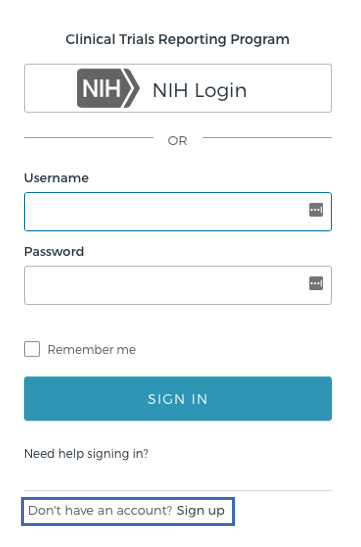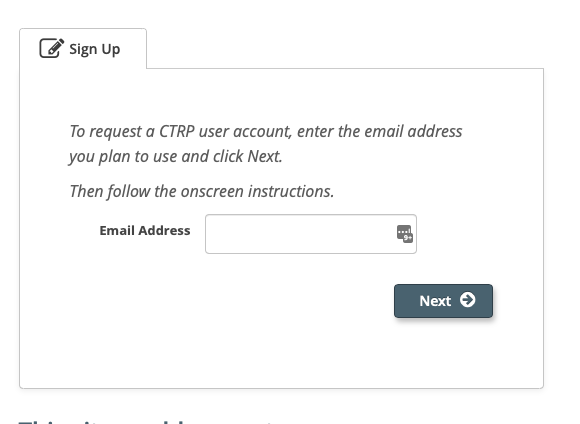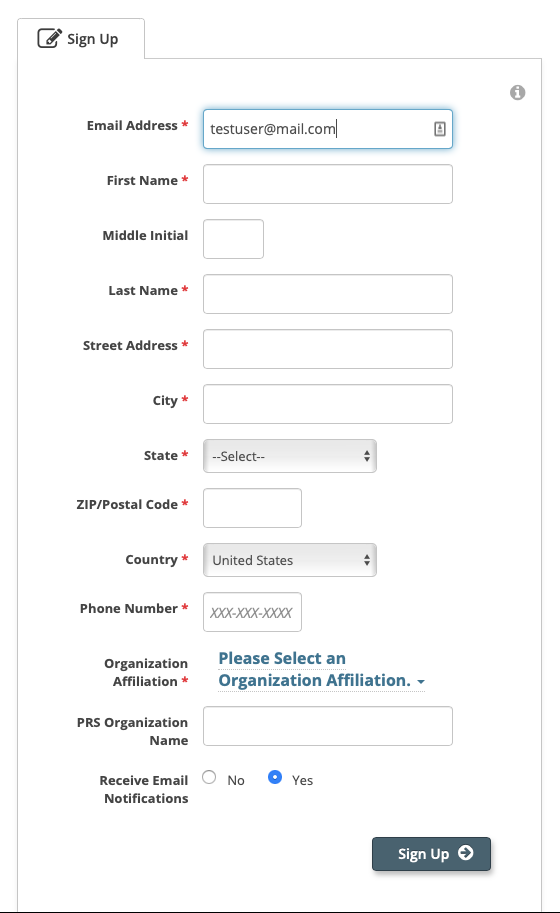|
Page History
...
- Navigate to the CTRP Registration home page at https://trials.nci.nih.gov. Click
theDon't have an account? Sign Up." link. In the
"Email Address"field, enter the organizational email address.you will use for registering trials. (this should be your business/organizational email address), and thenClick"Next".The
"Sign Up"tab displays the new account form, pre-populated with the email addressyouprovided.Select or enter the appropriate information from the drop-down lists or text fields.
in the text fields and drop-down lists.The following table describes the fields. An asterisk (*) indicates a required field.Info title Privacy concerns Contact information is required for internal administrative use only. Your information is not revealed to or shared with the public.
Field LabelDescription/Instructions Contact information*
Enter your contact information in the fields provided. Provide your professional information only. For countries other than the United States, select "None (International)" in the "State" field, and enter '
None'in the "Zip Code" field.Organization Affiliation*
Click "Look Up" and select the appropriate organization from the list of search results. To search for an organization, follow the instructions in Looking up Registered Organizations. (If your trial’s affiliated organization is not listed, you can ask the CTRO to create the organization record. To do so, follow the instructions in Requesting Creation of an Organization Record.)
Info Once organization affiliation is established, the system displays one of the following:
- If no one in your organization has Site Administrative (Admin) access, the My Account page displays a check box that enables you to request Admin privileges. You will receive an email message from the CTRO once your request has been approved.
- If at least one other person in your organization currently has a Site Admin role, the system displays the View Admins link, which enables you to display the name(s) of the current Admin(s).
HTML Comment hidden true Consider creating an include page with the above step & note and sharing it with the include page used by Requesting Organization Admin Rights.
Request for Admin AccessThis check box is displayed if no one in your organization has site administrative (admin) access. Optionally, to request administrative rights for your organization, select the check box. You will receive an email message from the CTRO once your request has been approved or rejected.PRS Organization Name
Type the full name of the organization as it appears in the ClinicalTrials.gov Protocol Registration System Registration and Results System (PRS) account list at http://prsinfo.clinicaltrials.gov/prs_organizations.html.
Note title Keep your account up to date The PRS organization name is required for uploading trial records to ClinicalTrials.gov via a system-generated file. The PRS organization name you include in your profile is included in that file. This precludes having to update the PRS name in the file. Therefore it is very important for you to update your account whenever there is a change in PRS.
Receive Email Notifications The CTRP system can automatically send you an email message whenever some aspect of a trial you have submitted or own has changed. For example, the system would notify you when the CTRO has accepted a trial that you submitted. It would send another message when the Trial Summary Report (TSR) is available for review. You can choose to receive all messages or none of them: - To receive all system messages, set "Receive Email Notifications" to "Yes".
- To opt out, set "Receive Email Notifications" to "No".
Click the "Sign Up" button. The system sends you an email confirmation stating that you will receive a subsequent follow notification with instructions for activating your account upon approval.
Info title Allow two business days after your Site Administrator has provided approval for your account to be processed. It may take up to two business days after your Site Administrator has provided approval to create your account. If you have any questions in the interim, contact us by sending an email to ctrp_suppot@nih.gov.
Include Page Business Day Definition - Include v4.4 Business Day Definition - Include v4.4 Once you receive the account creation email confirmation from CTRP Support, follow the enclosed instructions to configure your account. See the following for further details (JF: Include link to new page for setting up Okta MFA and first time login when deployed to Prod).
...