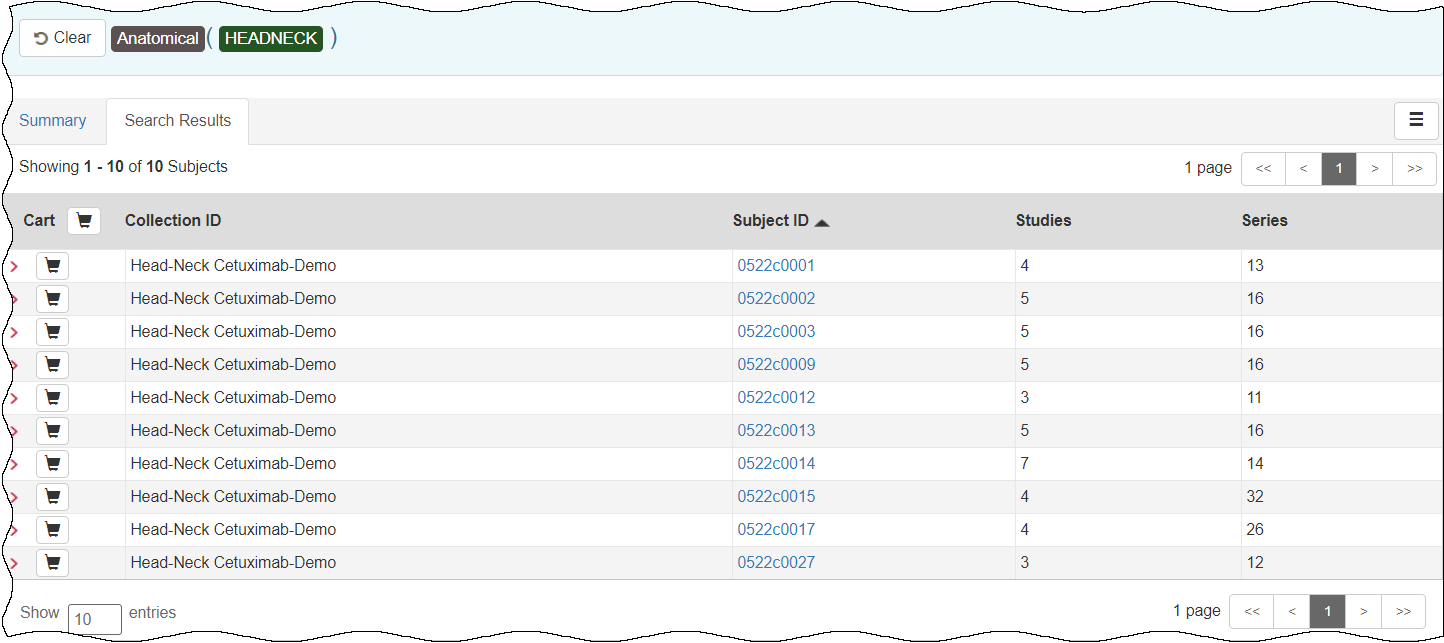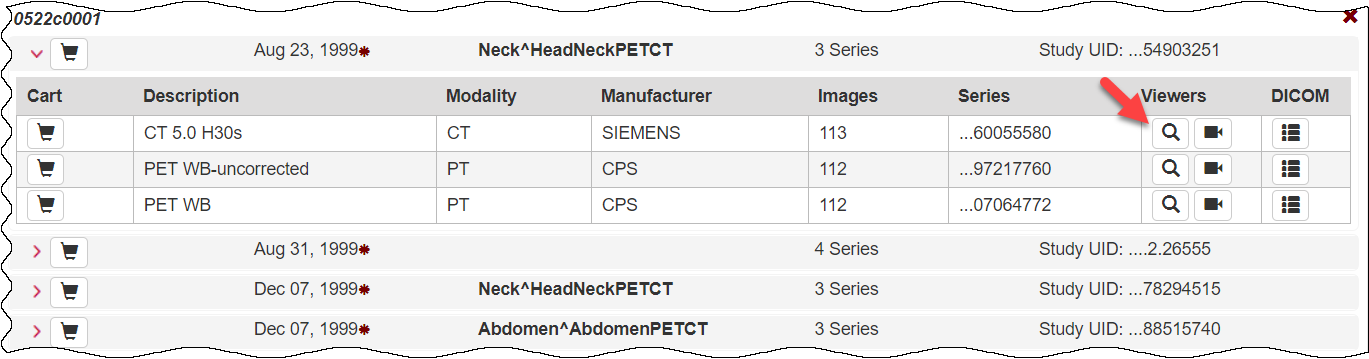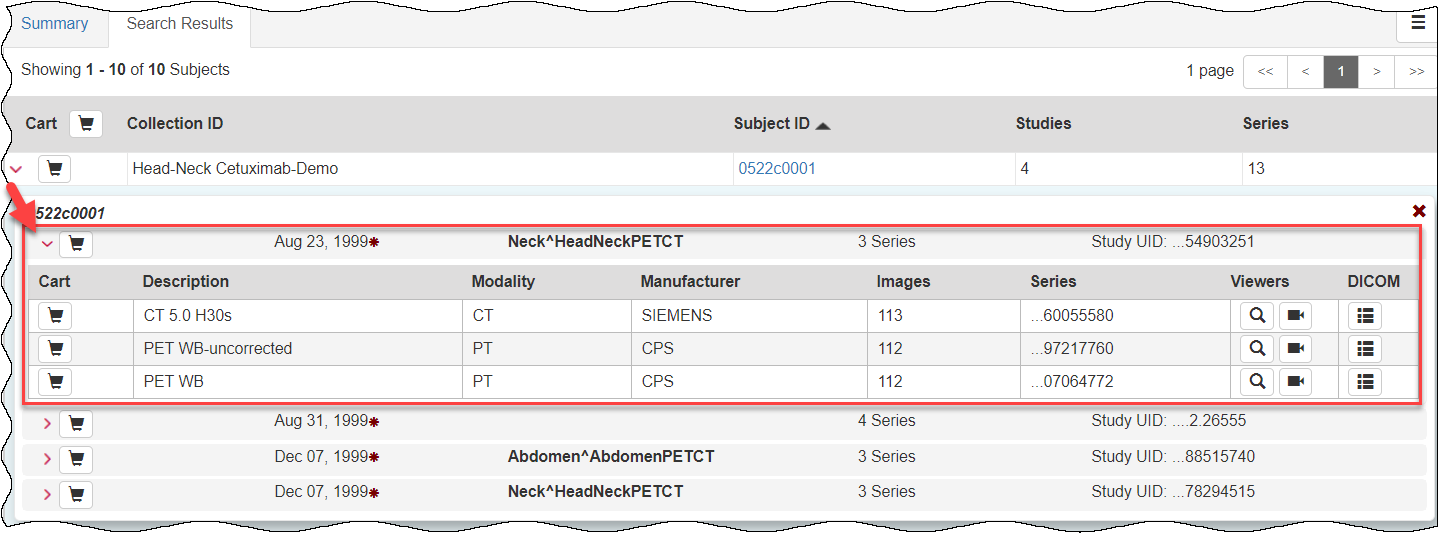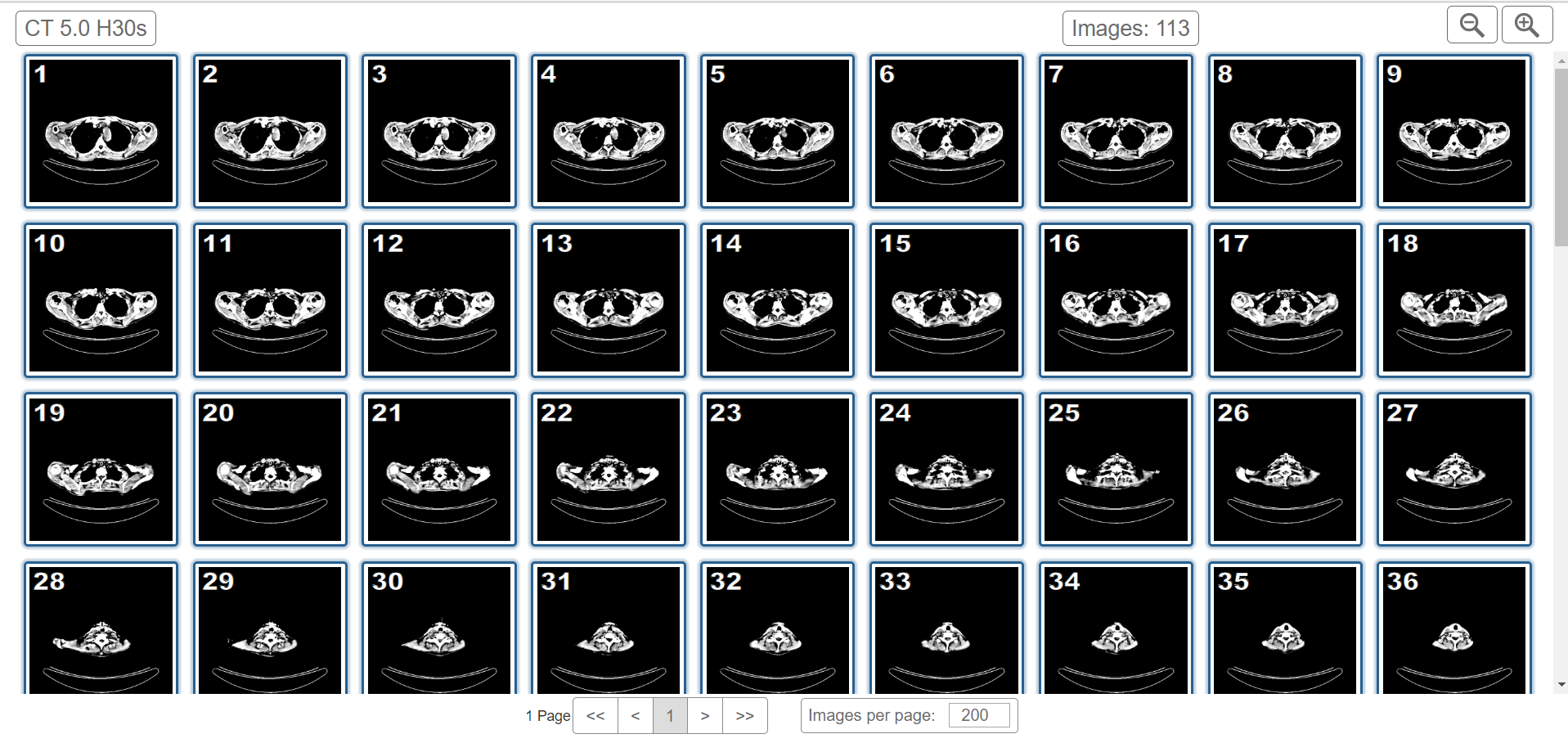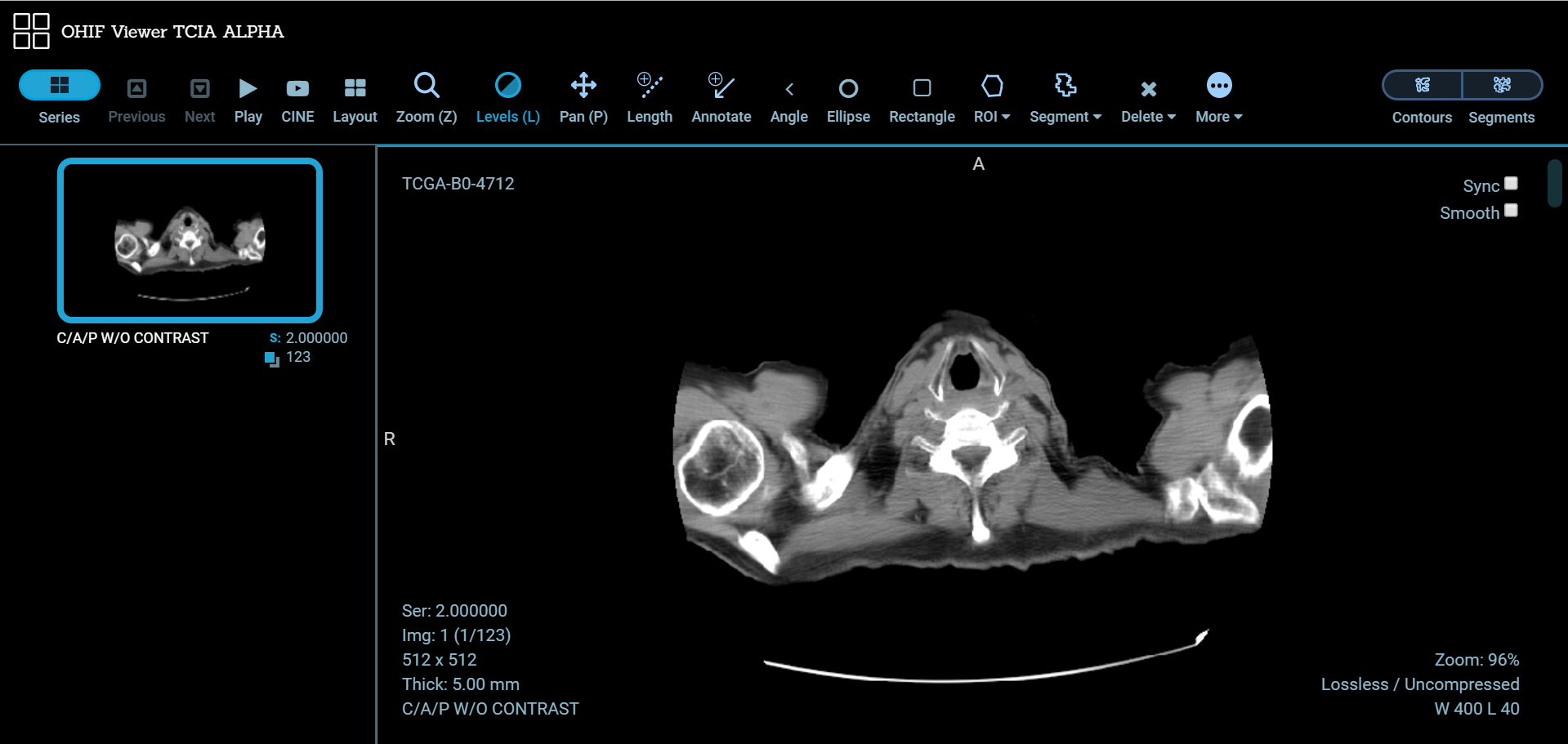|
Page History
...
From the Search Results tab, you can view subject details, view all image series associated with the subject, and add image series to your cart for download. You can also view the DICOM header for a selected image series. In the future, you will be able to view the image.
To view subject details
- Search for studies that match criteria that interest you.
The Summary tab refreshes to show your search results in pie chart form. Click
thethe Search Results
tabtab.
The search results that match your criteria appear sorted by Subject ID.
can nowNote You
allcan add
all studies associated with a subject to your cart at the same time or drill down to an individual study and add it to your cart instead.
Click a a Subject ID link link.
A list of all All studies associated with this subject appear. In this example, this subject is only associated with one study, and only one image series is associated with that study.Tip The red asterisk indicates that the date, which is the date that this series was first available at TCIA, has been offset to protect private health information.
- Click the date or the arrow to the left of the study cart icon to view details about the selected study.
All of the image series associated with that study appear.
You can now
- Add an image series to your cart.
- View the series description, modality, manufacturer, number of images, and series ID.
- View thumbnails of the image series.
- View an animation of the image series (this feature is not yet available).
- View DICOM data for for this image series.
Viewing Thumbnails of the Image Series
...
- View the details for a subject.
- Select a study and view its details.
- In the row for an image series, click .
Thumbnails of all of the images in the selected image series appear. - Click any image to download it to your computer.
Follow your browser's instructions to open or save the file.
Viewing TCIA Collections
You can visualize TCIA collections before you download them by launching an image animation when there are more than two images in the series.
To view a TCIA collection
- View the details for a subject.
- Click the study date link for the collection you want to view.
The image series associated with this study appear. - In the row for an image series, click.
The images in the series open in the Open Health Imaging Foundation (OHIF) Viewer. - Click to display the images in the series sequentially.
Viewing DICOM Data
Digital Imaging and Communications in Medicine (DICOM) is a standard for handling, storing, printing, and transmitting information in medical imaging.
...