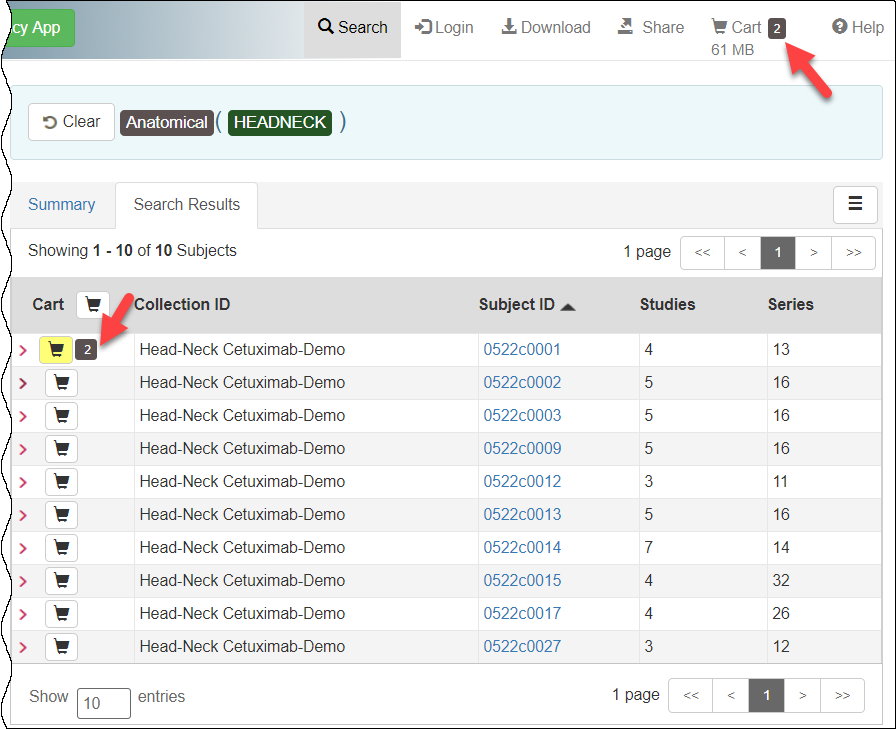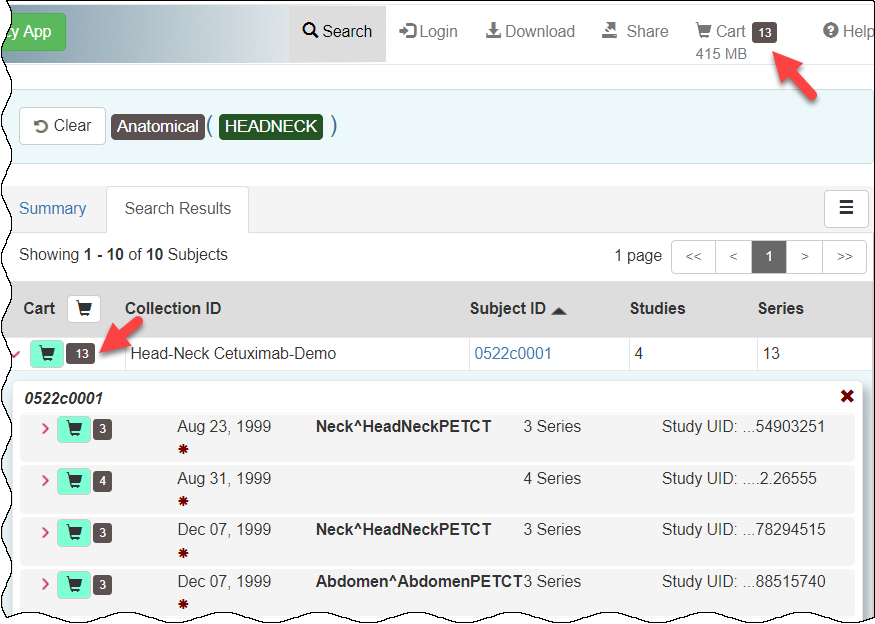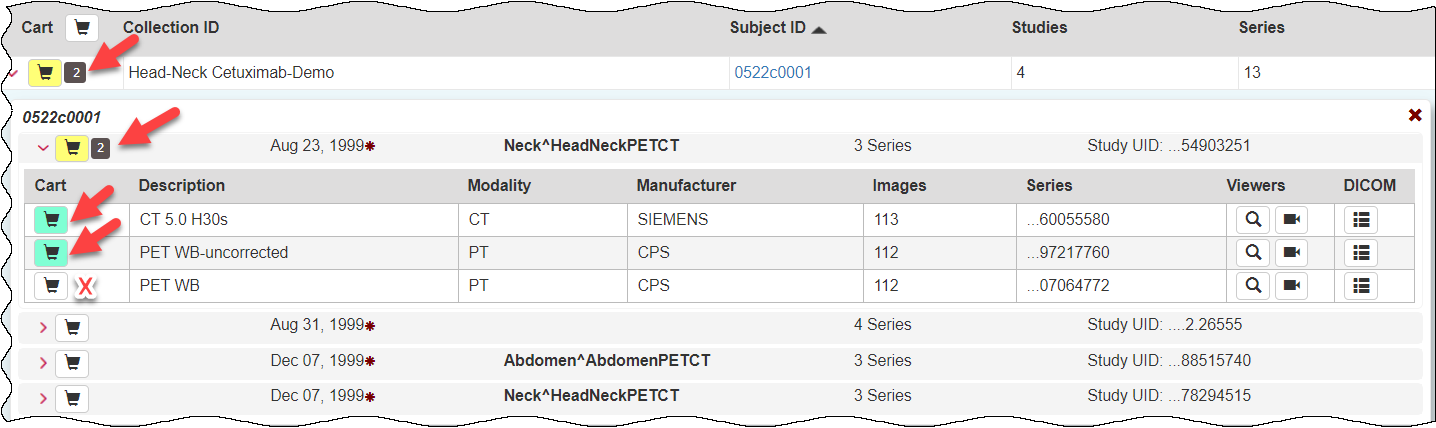|
Page History
...
| Tip |
|---|
You can print and export this user guide. |
What's New in the NBIA Data Portal
November 2021
- When you download data using either the NBIA Data Retriever app or its command-line interface, you now have the option of selecting File > Checksum Verification prior to starting the download to verify the integrity of the downloaded files against the database. Additional documentation of this feature is in the user's guide at NBIA Data Portal User Guide and the NBIA Data Retriever Command Line Interface Guide.
- The NBIA Data Portal received infrastructure upgrades and performance improvements.
Introduction to the NBIA Data Portal
...
| Table of Content Zone | ||||||||||
|---|---|---|---|---|---|---|---|---|---|---|
| ||||||||||
Adding Data to the CartYour cart is a holding place for data you have selected to download. You can add all image series associated with a subject, all image series associated with a study, or one or more selected image series to your cart. To add all image series associated with a subject to the cart
To add all image series associated with a study to the cart
To add one or more image series to the cart
|
Exporting Data to a Spreadsheet
...