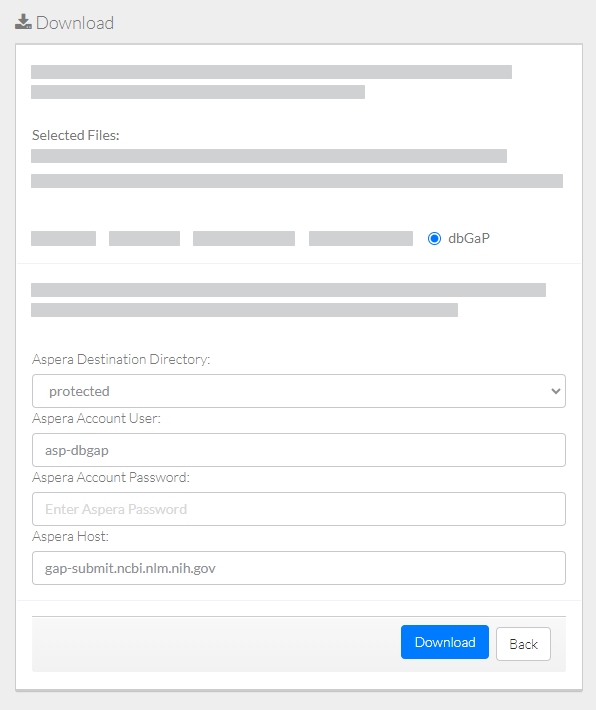|
Page History
...
Log in as described in Logging In via the GUI. The Dashboard appears.
Include Page shared step - select data for download shared step - select data for download Include Page shared step - initiate download shared step - initiate download Select dbGaP.
Specify Aspera information:
- Destination path directory
- Account user name
- Account password
- Host name
Click Download. The system responds as follows:
- The system transfers the data based on your selections:
- If you selected a single data file, the system transfers the selected file to the specified folder in the targeted Aspera account.
- If you selected multiple data files, the system transfers the selected files from each DME collection to a separate folder in the targeted Aspera account.
- If you selected one or more collections, the system transfers the selected collection and all subcollections.
- Depending on your event subscriptions, the system might send you an email notification of the download status. For instructions on subscribing, refer to Subscribing to Download and Registration Notifications.
- The system transfers the data based on your selections:
When the system displays the task ID, consider clicking that link to visit the Collection Download or Data Object Download Task Details page and view the progress of the download. For instructions, refer to Viewing the Details of a Download Task.
...