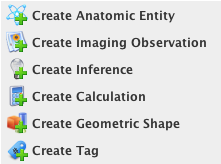|
Page History
- Click the Templates tab.
- In the Templates panel, select the template to which you want to add a component.
- In the Template Components panel, right-click the template name. A window appears that shows the template components you can create.
Select a template component from this list to create. You can also access these options in the toolbar below the Template Components panel.
- add the AIM elements of question, anatomic entity, imaging observation, inference, calculation, geometric shape, and allowed terms.
- and select You can also find this option in the toolbar. A new panel appears on the right and the toolbar below the Template Components panel changes to provide options for template components.
Specify the attributes of the template component, as described in the following table.
Field
Description
Label
Double-click this field to add a label. A label becomes a heading in the image annotation form that users complete once the template is imported into an imaging application. For example, "Lesion".
Explanatory Text
Description of the component; for example, "Select the type of lesion".
Cardinality
The minimum and maximum number of times the template will allow users to select this term when they annotate an image. Click Unlimited if users are not limited in how many times they may select this term.
Should Display
Select this box to display this component in the template.
Authors
The AIM Template Builder user who created this component
Group Label
Any text that you want to associate with one or more template components and thereby group them together
- Click Save.
Right-click the new template component to
Info Title Changing the order of template components Click Move Up or Move Down to change the order in which template components appear in the template.