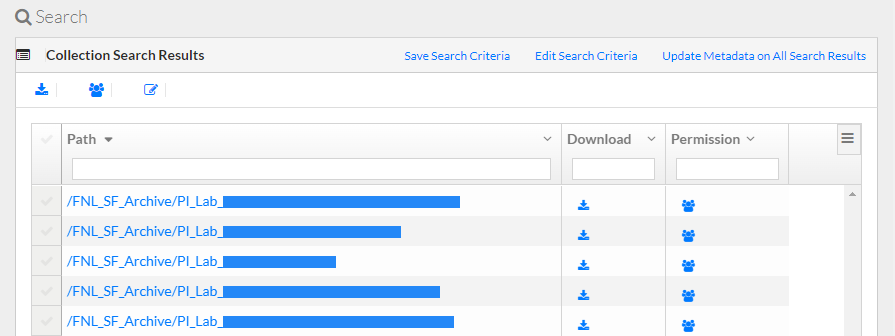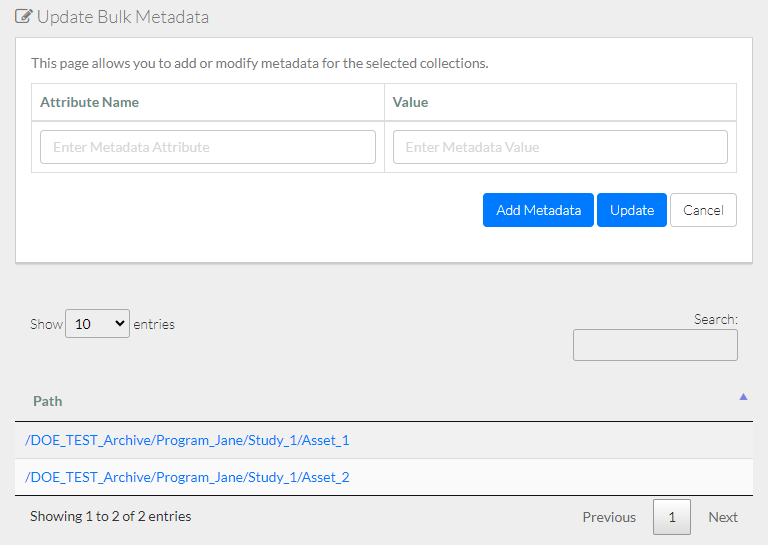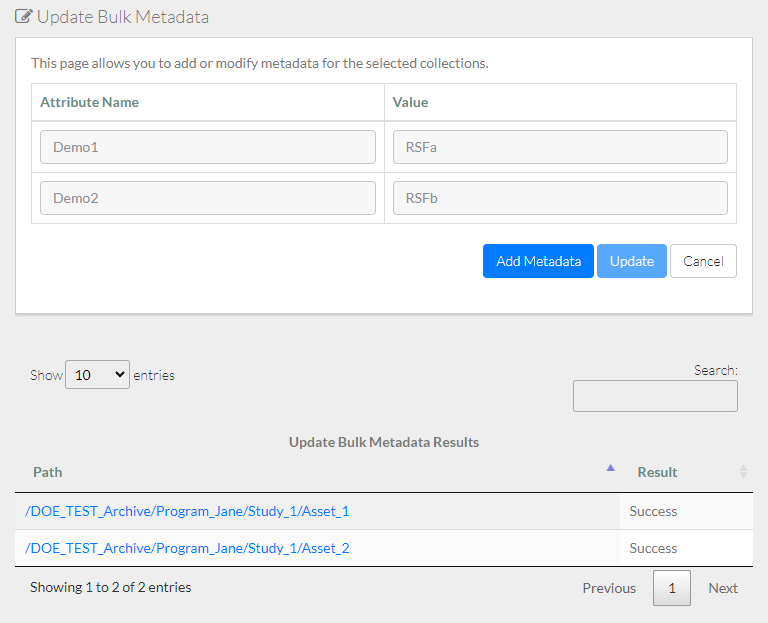|
Page History
If your user account has Own or Write permission for a collection or a data file, or if your user account is a member of a group with that permission, you can update the user metadata for that collection. (To edit metadata for a data file, refer to Updating Metadata for One Collection or Data File via the GUI.)
To update user metadata:
- View content details Perform a search as described in Viewing Metadata Searching for Data via the GUI. The Collection page or Data File page appears, listing all attributes for the collection or data file (both user metadata and system-generated metadata).
search results page appears. Select the collections in which you want to add or edit a metadata name-value pair:
- To select all collections in the search results: Click Update Metadata on Search Results.
- To select specific collections: In the selection column, select each collection of interest. To select rows from multiple pages of search results, hold the Shift key while navigating to and selecting the additional rows. Click the edit icon ()
Consider hovering over the information icon () for each required attribute. A tooltip appears with information about that attribute.- above the list.
The Update Bulk Metadata page appears. Depending on your selection, this page either specifies the total number of collections or lists the selected collections.
To add a metadata attribute:
Click, click Add Metadata. A blank attribute row appears
. Specify a unique attribute name. If you change your mind about adding an attribute, click the trash can icon next to that attribute.
- In each user attribute row:
- Specify a unique attribute name. If you proceed to update the collection with add a new attribute to the selected collections, the attribute name is permanent.
- Specify an attribute value that describes the contents of the
- selected collections.
- To delete an existing metadata attribute, click the trash can icon next to that attribute. You can do this for any optional attribute.
- Click Update. A message appears, prompting you to confirm the change for all selected collections.
- Click OK. The system saves the changes and displays a result message for each collection.
Click Update. The system saves the changes.