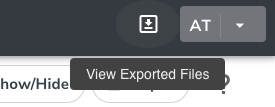|
Page History
This section provides instructions for downloading a report that lists site accrual countsincludes all trials and all accrual reported by the center for those trials. This report can be filtered by Complete trials, Abbreviated trials, or both. For Complete trials, the report includes accrual counts for reported by the lead organizationorganization’s cancer center. For Abbreviated trials, the report includes accrual counts from participating sitesfrom the cancer center.
| Info |
|---|
The Accrual Count report includes accrual information for your affiliated organization or participating site only. You must have Accrual access to use this feature. |
How to Download Accrual Account Reports
- Select the study/studies you want to work with by following instructions in Searching for and Selecting Your Trials.
- Click Export to launch a pop-up modal.
- Select Excel format
On the toolbar, click Accrual Counts.
The Accrual Count page displays trials to which you have access.- At the bottom of the list of trials, click CSV to download the report as an Excel spreadsheet. Select CSV format to download a comma-separated-value text file.
- Select Export data from visible columns to download the report based on the Show/Hide selection(s). Select Export data from all columns to disregard the Show/Hide selection.
- Click Start Export to download report.
| Tip | ||
|---|---|---|
| ||
Under the Export button in the pop-up modal, you will see an Auto Download toggle.
|
...
To view a file downloading in the background or a history of exported files, click the View Exported Files icon to the left of the your account menu. You can retrieve files here if the Auto Download toggle is set to "No". |