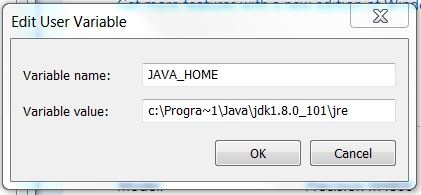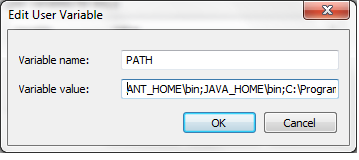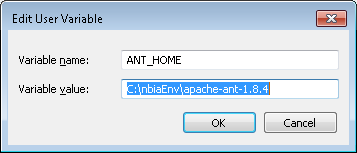|
Page History
Search this chapter:
| Page Tree Search |
|---|
This page includes the following topics:
...
- In a Linux environment, unzip the Java SE Development Kit 7 8 under the command line; for example:
tar zxvf jdk-8u101-linux-x64.tar.gz
- In a Windows environment, click
jdk-8u101-windows-x64.exeto install Java SDK 8. - After extracting the zip, you must set the environment variables, described in the following section, so that Java is available in the system PATH.
...
- In Windows, select Control Panel, then select the Systems application. In the Systems window, select the Advanced tab.
- On the Advanced tab, select the Environment Variables button. To add a new system variable, select the New button.
- In the Variable name text box, enter
JAVA_HOME. - In the Variable value text box, enter the location of your Java installation, (for example,
C:\ProgramFiles\Java\jdk1.8.0_101)|
- In the Variable name text box, enter
- Select the PATH system environment variable, and select the Edit button. This opens the Edit User Variable dialog box, displayed here as an example.
In the Variable value text box, prepend the following text in front of the text that already exists in the Variable Value field and click OK.
Code Block %JAVA_HOME%\bin;
...
- In Windows, select Control Panel, then select the Systems application. In the Systems window, select the Advanced tab.
- On the Advanced tab, select the Environment Variables button. To add a new system variable, select the New button.
- In the Variable name text box, enter
ANT_HOME. - In the Variable value text box, enter the location of your Ant installation, (for example,
C:\ProgramFiles\apache-ant-1.8.4).
- In the Variable name text box, enter
- Select the PATH system environment variable, and select the Edit button. This opens the Edit User Variable dialog box, displayed here as an example.
- In the Variable value text box, prepend the following text in front of the text that already exists in the Variable Value field and click OK.
%ANT_HOME%\bin;
...