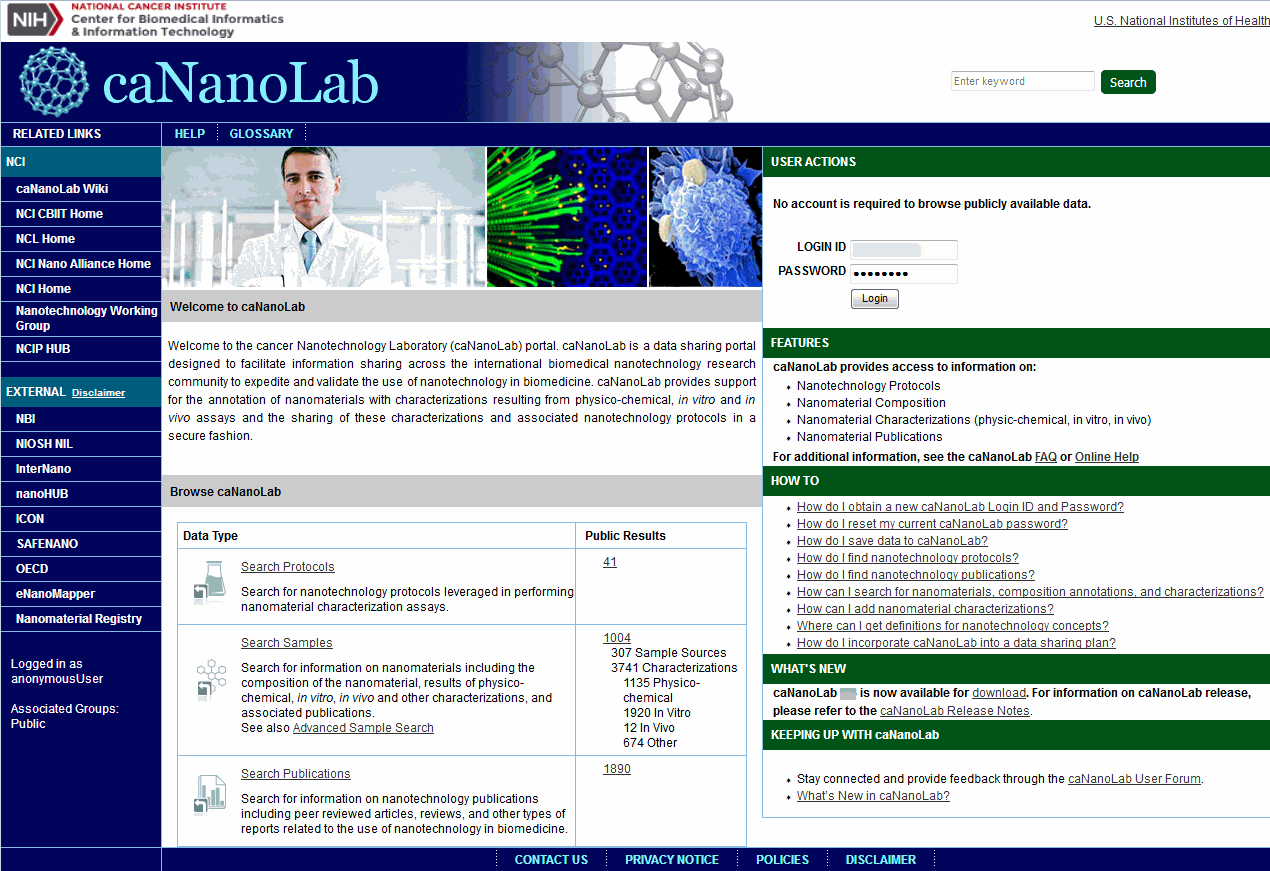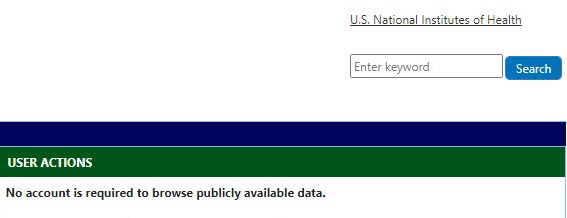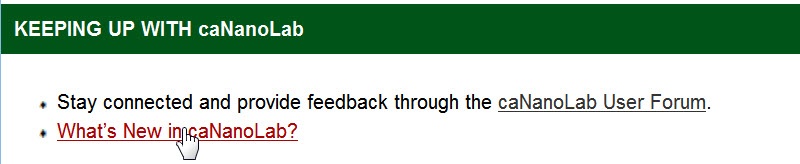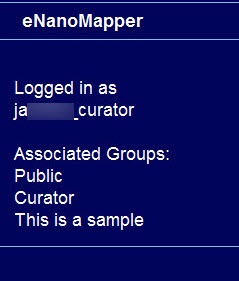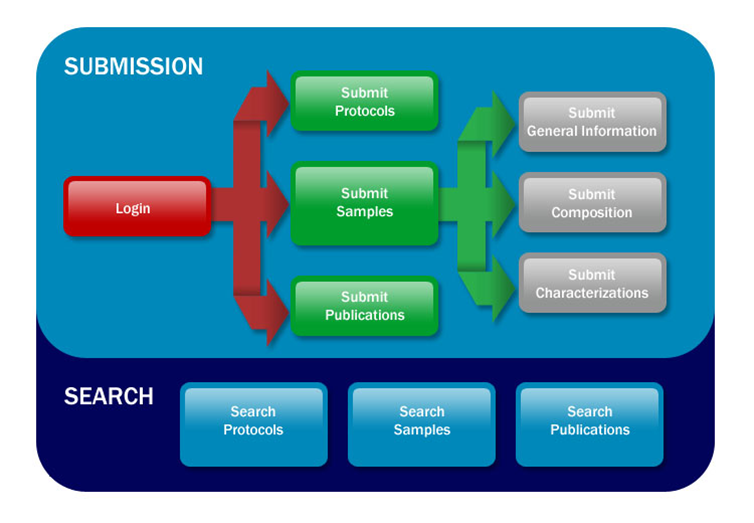Page History
Using the caNanoLab User's Guide | caNanoLab User's Guide| Performing a Keyword Search
This chapter introduces you to the caNanoLab interface and how to navigate. Topics in this chapter include:Table of Contents
Introduction to caNanoLab
...
caNanoLab provides support and functionality for the following features:
- Protocol management – Search, submit, and edit nanotechnology protocols leveraged in performing sample characterization assays
- Sample management – Search, submit, and edit information on sample formulations including the composition of the sample, results of sample physico-chemical, in vitro, in vivo, and other characterizations, and associated publications
- Publication management – Search, submit, and edit information on nanotechnology publications including peer reviewed articles, reviews, and other types of reports related to the use of nanotechnology in biomedicine
Supported Browsers
Supported web browsers include Google Chrome (41), Mozilla Firefox (31.4 up to 32), and Internet Explorer version 10.0 in the PC environment.
caNanoLab Public Home Page
When you open caNanoLab, the public home page displays. From that page, any user can search publicly-available protocols, samples, and publications in the caNanoLab database.
The following table lists what you can do from caNanoLab's public home page.
...
Perform a search across all types of items
...
Enter search criteria in the Search box to perform a keyword search across protocols, samples, and publications. Only publicly-accessible items are returned if you are not logged in.
...
| Panel |
|---|
...
Click NCI or External web sites for related information.
| Info | ||
|---|---|---|
| ||
| NIH is not responsible for the availability or content of External sites. |
...
Search publicly-available Protocols, Samples, and Publications from the Browser caNanoLab panel.
| Info | ||
|---|---|---|
| ||
Click the hyperlinked Public Results to return search results in a table. |
...
Log into caNanoLab
...
Under What's New, click download. Technical information is included in the Release Notes.
...
Review changes to caNanoLab
Under Keeping up with caNanoLab, click What's New with caNanoLab.
Logging In
From the public caNanoLab home page, you can log into caNanolab under User Actions to save samples, protocols, and publications and share them with collaboration groups and other users. If you do not have an account, you need to register for one first.
...
Registering for a caNanoLab Login Account
If you do not have a caNanoLab login account and want to save items in caNanoLab, please contact Application Support (NCIAppSupport@mail.nih.gov). You will be assigned a user role that affects what actions you can perform in caNanoLab and sent a Login ID and password.
...
Logging Into caNanoLab
To log into caNanoLab
- From User Actions on the home page, enter your Login ID.
Enter your caNanoLab Password.
Info title Note If you forget your password, please contact Application Support (NCIAppSupport@mail.nih.gov).
Click Login.
The bottom left of the caNanoLab home page displays your login and user role information. The Associated Groups are your user role(s), for example, Public and Curator, and any collaboration group(s), for example, This is a sample, to which you are assigned.
| ||||||||||
|
...
Resetting Your Password
If you forget or need to reset your caNanoLab password, please contact Application Support (NCIAppSupport@mail.nih.gov).
Log Out Warning Due to Inactivity
If caNanoLab is inactive for 25 minutes, a warning displays that you will be logged off in five minutes. If you click OK, you remain logged in for another 30 minutes. If you do not click OK within five minutes, you are logged off.
| Info |
|---|
| The warning does not display if you are actively clicking links. If you are only scrolling on a page or moving your mouse, the warning appears after 25 minutes. |
...
caNanoLab Home Page (After Login)
Once you log into caNanoLab, the caNanoLab home page opens.
| Info | ||
|---|---|---|
| ||
Based on your caNanoLab user role and permissions, you may not see all of the options described in the help topics when you log in. |
Menu Options
The following table lists and describes each caNanoLab menu.
...
Menu Options
...
Description
...
Home
...
Returns to the home page.
...
Presents a workflow graphic with active links to access caNanoLab functions.
...
...
Search for existing protocols, create a new protocol, and submit a protocol for review for public access.
...
...
Search for existing samples, create a new sample, and submit a sample for review for public access.
When you add a sample, three options display in the Navigation Tree:
- Composition to add annotations and publications to the sample.
- Characterization to review or ascribe characterizations to samples.
- Publication to add publication to a sample.
...
...
Search for sample publications, create a new publication, or submit a publication for review for public access.
...
...
Curator only: Review items pending public release and generate sample data metrics in a batch.
...
Review the samples, protocols, and publications that you saved or are associated with your log in.
...
Login/Logout
...
Login or out of caNanoLab.
...
If you are new to caNanoLab or just need a refresher about accessing the right option, click the caNanoLab Workflow menu. The Workflow illustrates caNanoLab functionality and the process to follow. Active links are provided for directly navigating to the appropriate function based on your authorization level. We also provide a caNanoLab Data Submission Video and accompanying transcript to assist you in getting started.
| Info | ||
|---|---|---|
| ||
| We no longer use the terms "submission" or "submit" when adding protocols, samples, and publications to caNanoLab. The options are now Create Protocols, Create Samples, and Create Publications. |
...