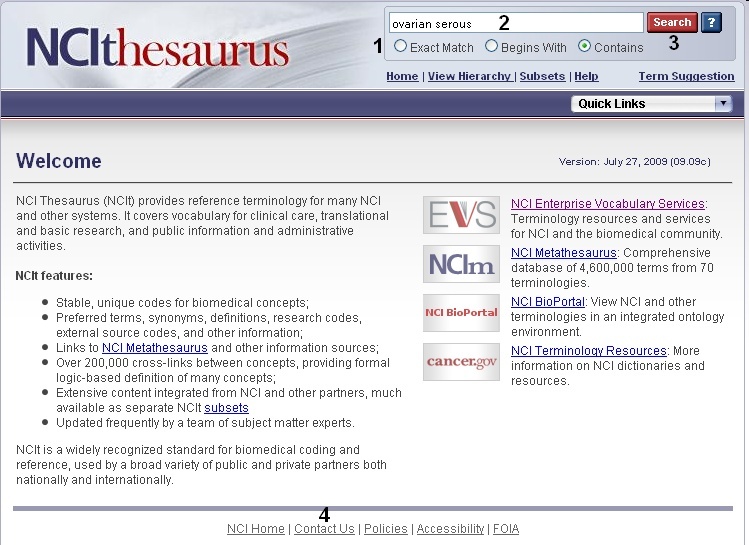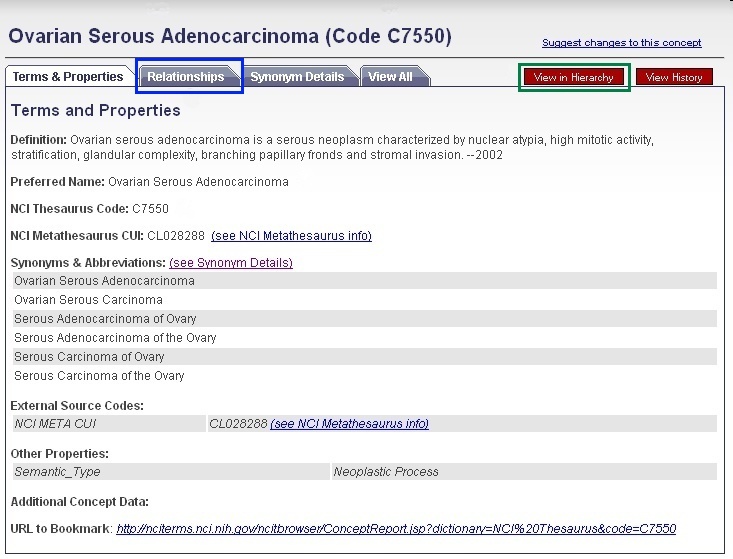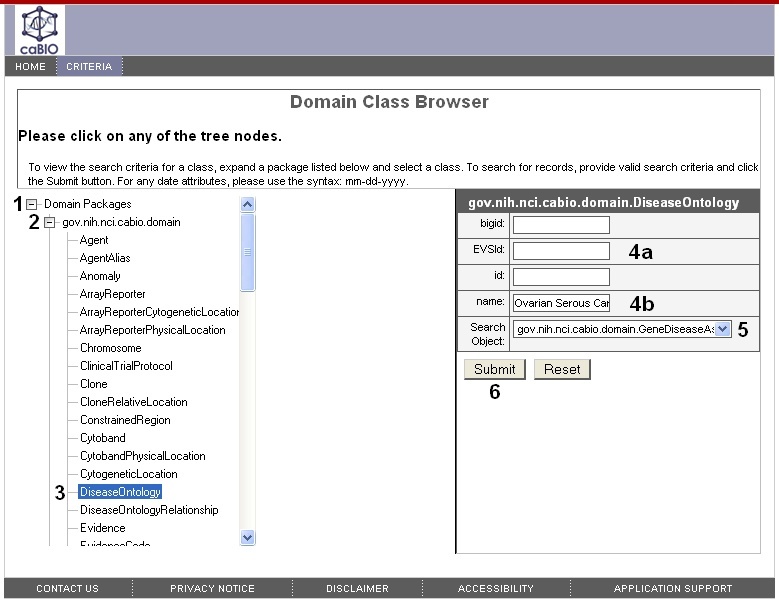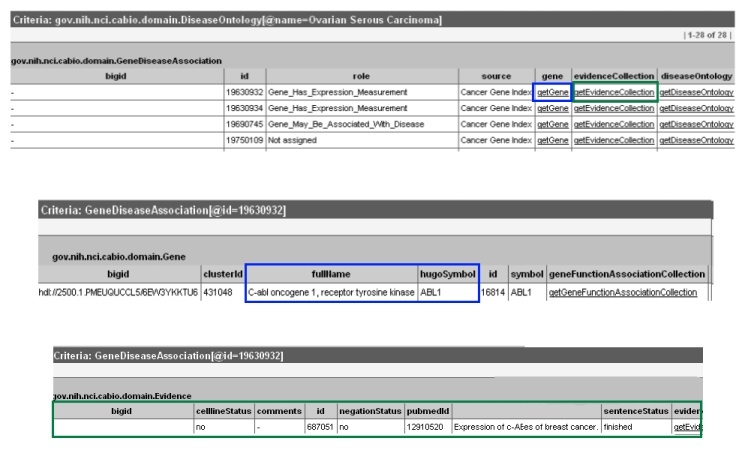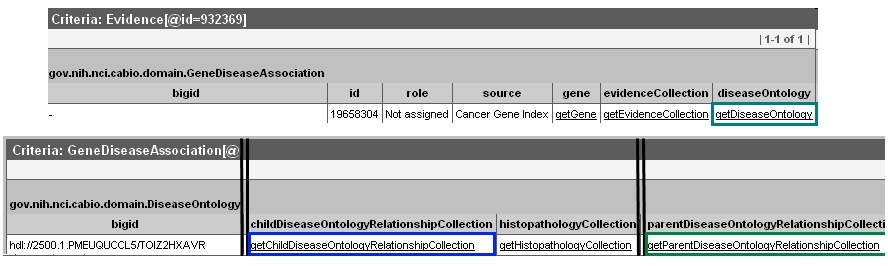|
Page History
| Scrollbar | ||
|---|---|---|
|
| Section | |||||||||||||||||||||||||||||||||||||||||||||||||||||||||||||||||||||||||||||||
|---|---|---|---|---|---|---|---|---|---|---|---|---|---|---|---|---|---|---|---|---|---|---|---|---|---|---|---|---|---|---|---|---|---|---|---|---|---|---|---|---|---|---|---|---|---|---|---|---|---|---|---|---|---|---|---|---|---|---|---|---|---|---|---|---|---|---|---|---|---|---|---|---|---|---|---|---|---|---|---|
| |||||||||||||||||||||||||||||||||||||||||||||||||||||||||||||||||||||||||||||||
| Wiki Markup | |||||||||||||||||||||||||||||||||||||||||||||||||||||||||||||||||||||||||||||||
{scrollbar:icons=false}
{section}
{column:width=30%}
{panel:title=Page Contents}
{toc:maxLevel=4}
{panel}
{panel:title=Documentation Table of Contents}
* [Documentation Main Page|https://wiki.nci.nih.gov/x/hC5yAQ]
* [Creation of the Cancer Gene Index|https://wiki.nci.nih.gov/x/DS9yAQ]
* [Data, Metadata, and Annotations|https://wiki.nci.nih.gov/x/zC1yAQ]
* [Cancer Gene Index Gene-Disease and Gene-Compound XML Documents|https://wiki.nci.nih.gov/x/8i1yAQ]
* [caBIO APIs|https://wiki.nci.nih.gov/x/7zByAQ]
* [Cancer Gene Index Shared Parsed Data and Code|https://wiki.nci.nih.gov/x/hzJyAQ]
* [caBIO Portlet Templated Searches|https://wiki.nci.nih.gov/x/0C9yAQ]
* [caBIO Home Page|https://wiki.nci.nih.gov/x/TTByAQ]
* [caBIO iPhone Application|https://wiki.nci.nih.gov/x/VDFyAQ]
* [caBIO Portlet Simple Searches|https://wiki.nci.nih.gov/x/-TByAQ]
* [Glossary|https://wiki.nci.nih.gov/x/si9yAQ]
* [Credits and Resources|https://wiki.nci.nih.gov/x/yS9yAQ]
{panel}
{tip:title=Need Additional Help?}If you need additional support, please contact [Application Support|mailto:ncicb@pop.nci.nih.gov].{tip}
{info:title=To Print the Guide}We recommend you print one wiki page of the guide at a time. To do this, click the printer icon at the top right of the page; then from the browser File menu, choose Print. Printing multiple pages at one time is more complex. For instructions, refer to [WikiTrainFAQsTips:How do I print multiple pages?].
{info}
{info:title=Having Trouble Reading the Text?}Resizing the text for any web page is easy. For information on how to do this in your web browser, refer to this [W3C tutorial|http://www.w3.org/WAI/changedesign] {multi-excerpt-include:wikicontent:Exit Disclaimer to Include|name=ExitDisclaimer|nopanel=true}.{info}
{column}
{column}
h1. Search for Biological Entities Disease Query Overview
The [caBIO Home Page Search for Biological Entities|http://cabioapi.nci.nih.gov/cabio43/Home.action] is a flexible tool, and the workflow presented here is just one of the ways that it can be used. These steps illustrate how to query a specific type object to identify those with attributes that are associated with your disease search term.
h1. Identifying a Disease Search Term
In order to search for genes that are associated with a given disease, you must first have either an NCI Thesaurus disease term or concept code. To find both of these values, navigate to the [NCI Thesaurus web page|http://nciterms.nci.nih.gov/]. Select the {{Contains}} radio button (1). Enter your keyword/s (2), and click the Search button (3). If you cannot find the term for which you were looking, click on the Contact Us link at the bottom of the web page (4).
{tip:title=Tip}You may use the question mark wild card character after your search term (for example, "ovarian?") if you choose to instead use {{Exact Match}} or {{Begins With}}.{tip}
!NCItSearchPage.jpg|alt="NCIt Search Page"!
Select the desired result from the list of retrieved thesaurus terms in order to view the term's concept page. You may use either the Preferred Term (1) or the Thesaurus Code (2) with the Search for Biological Entities tool.
{tip:title=Tip}The NCI Thesaurus Code for a concept is identical to its EVS Identifier.{tip}
!NCItDiseaseResult.jpg|alt="NCIt Disease Result"!
If you would like to uncover disease ontologies and also query the Search for Biological Entities functionality for parent and child concepts to your desired term, you may find the names and NCI Thesaurus Codes for the immediate parent or child concepts by clicking on the Relationships tab (blue box). Alternatively, you may view parent, sister, and child disease concepts by clicking View in Hierarchy (green box).
!NCItDiseaseOntologySearch.jpg|alt="NCIt Disease Ontology Search"!
h1. Using the Search for Biological Entities tool
To search for genes that are associated with a particular disease, in the Domain Packages tree (1) expand the {{
|