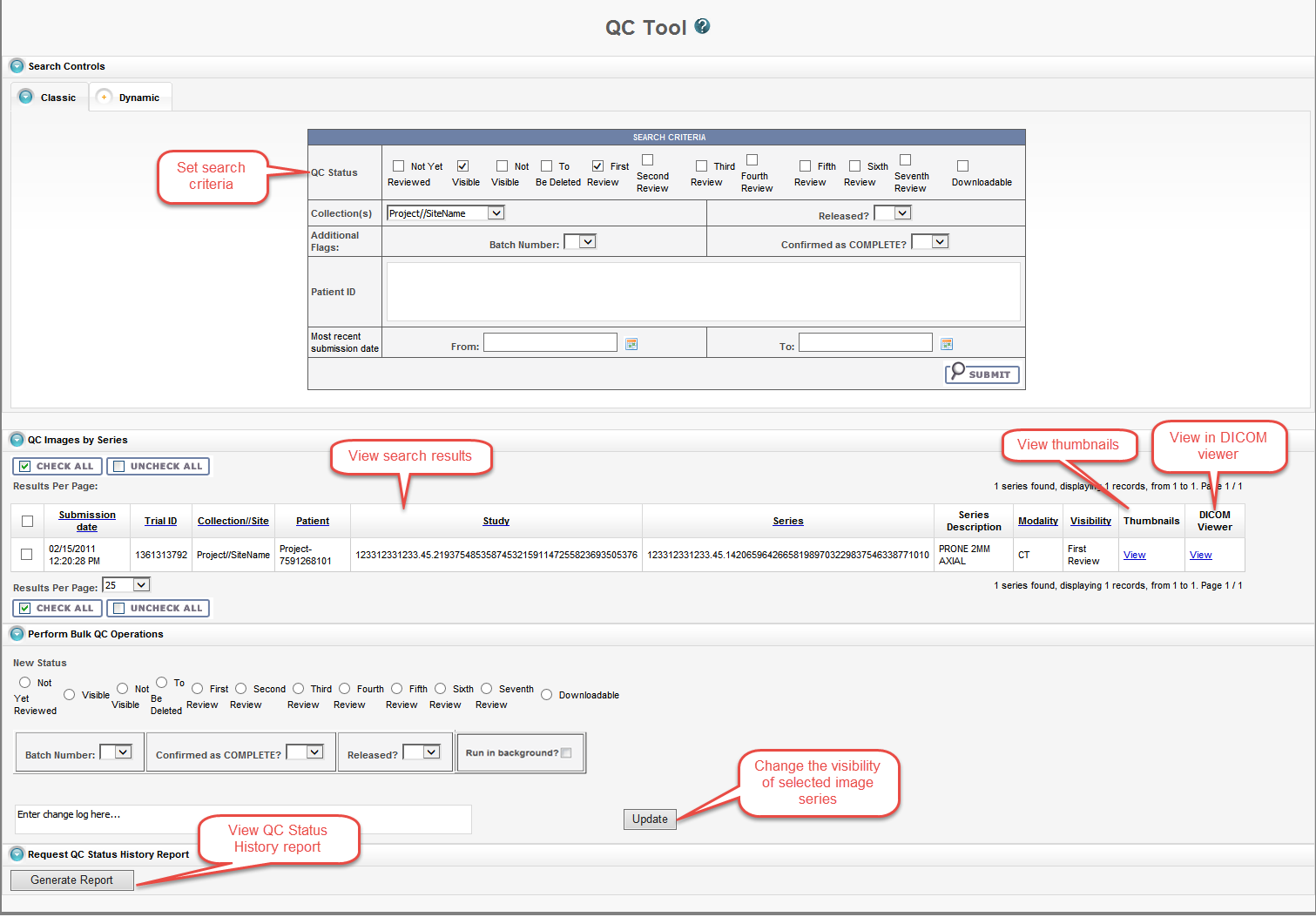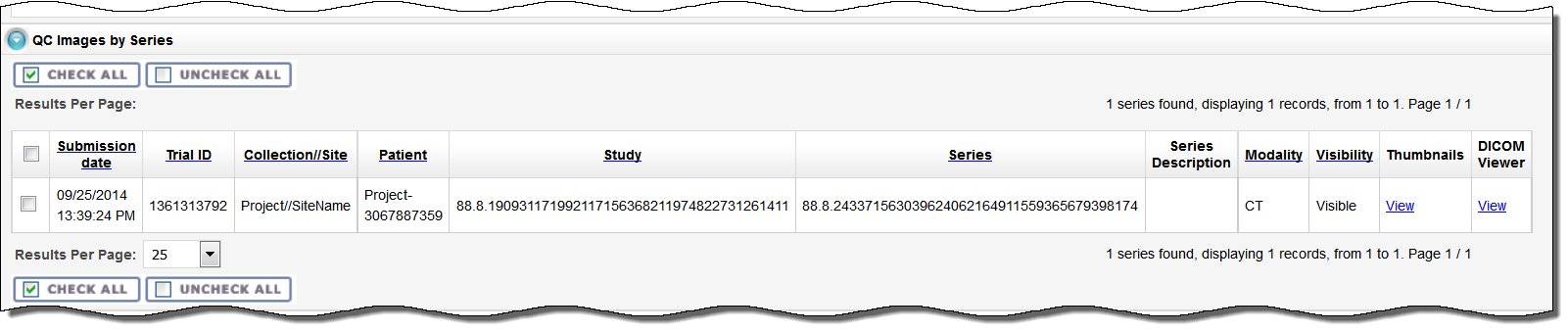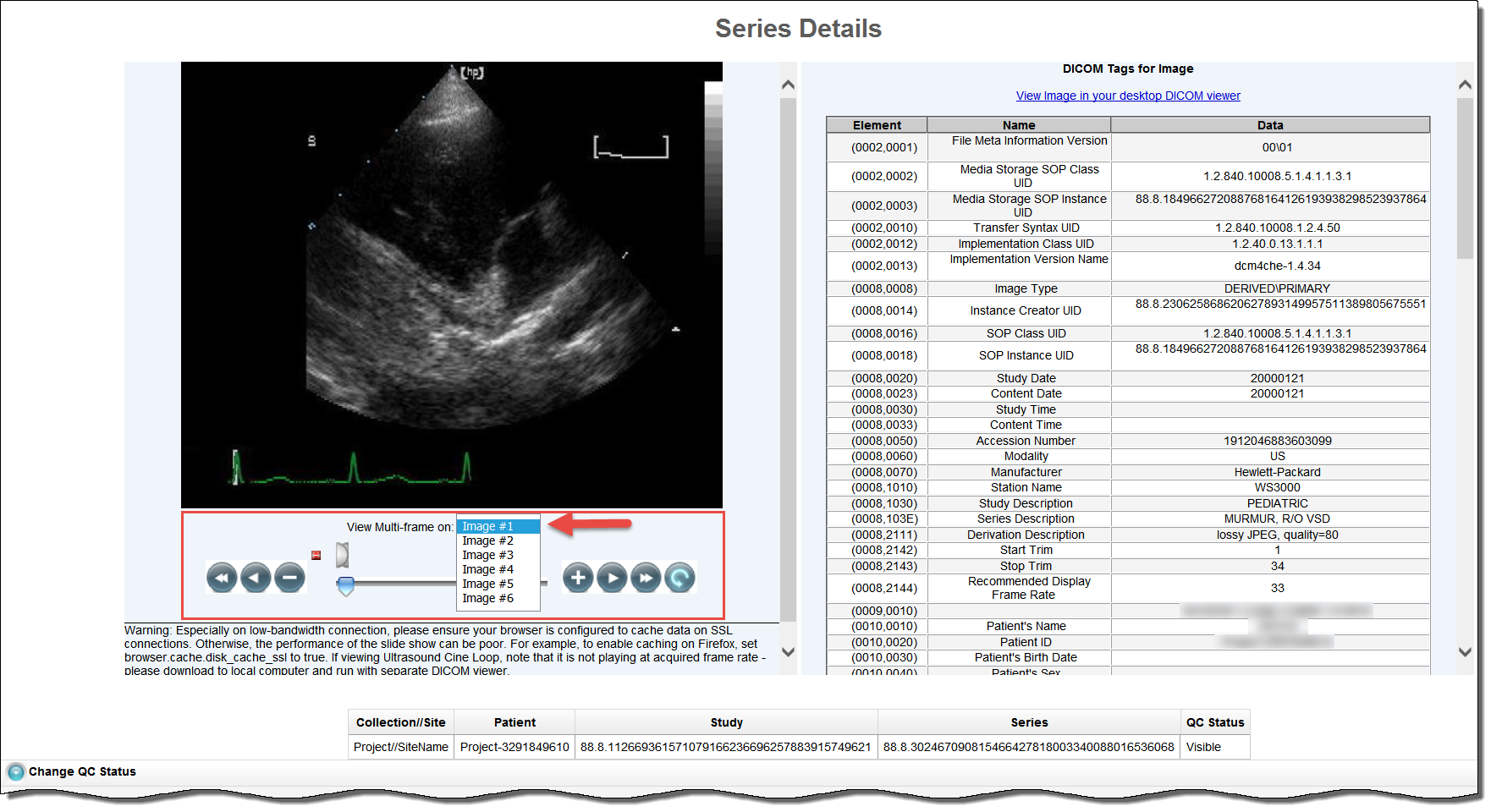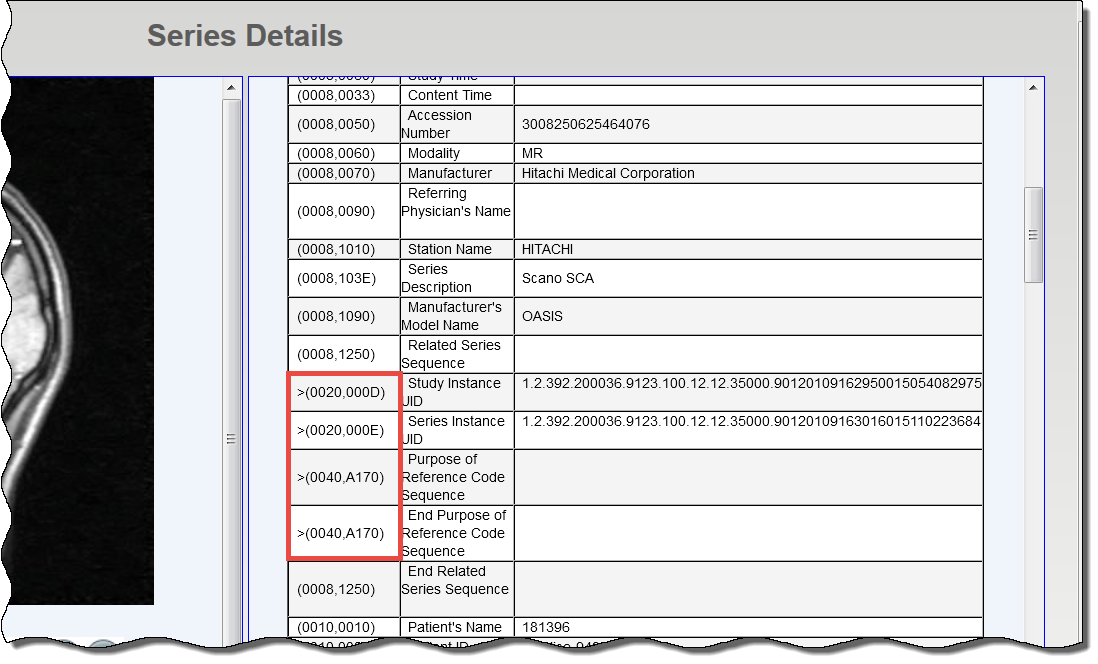|
Page History
...
After you submit search criteria in the QC tool, you can do the following on the search results page.
- View the image series meeting your search criteria.
- Assign a new status to one or more image series in your search results.
- Generate a QC Status History report.
Viewing Image Series
Your search results appear in a table in the QC Images by Series section of the QC Tool page.
In addition to viewing image series details in the table, you can view them as thumbnails or in the DICOM viewer.
Viewing Thumbnails
In the Thumbnails column, click View to see image series details.
The Series Details page appears, displaying the first image in the series on the left and the DICOM tags for the image on the right. If there is more than one image in the series and DICOM tags for each image, you can view an animated slide show slideshow of the images in the series. For more information about the controls in the animated slideshow, see Viewing Image Animation. The DICOM tags change when you view a different image in the series.
If the image series modality is Ultrasound, you can view each image in the series in multi-frame, as shown below. You can move to other images in the series by selecting them from the drop-down list.
If the collection you selected for viewing includes sequence information, the annotations show the sequence data identified by a (>) to the left of the Element column, as shown below.
Viewing Image Series in the DICOM Viewer
In the DICOM Viewer column, click View to open the image series in the Oviyam DICOM viewer. For more information, see QC Tool Search Results.
Changing Image Series Status
As a curator, you may need to change the status of one or more images or image series. You can change the status of one or more selected images or image series individually or as a batch update.
...