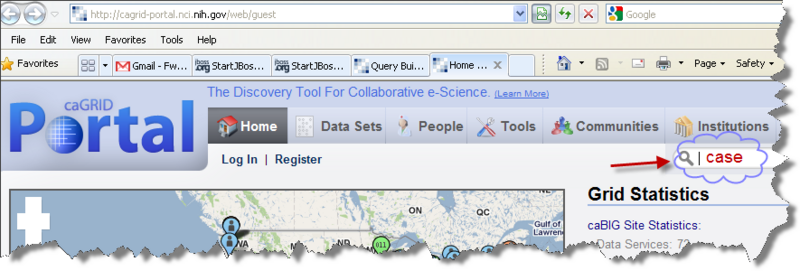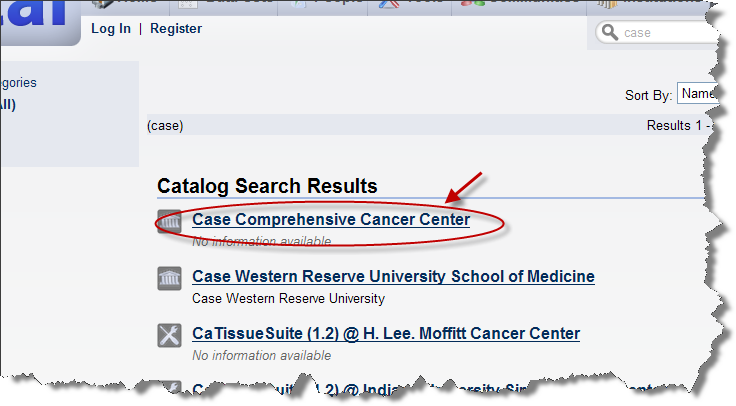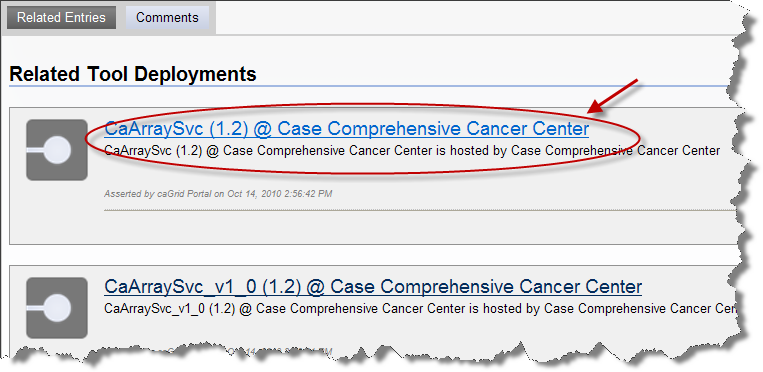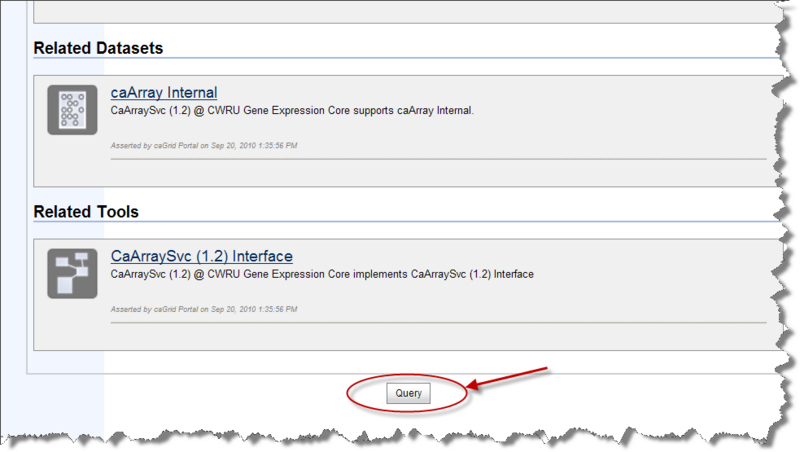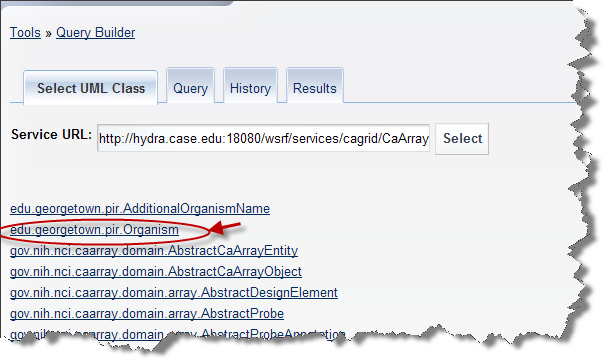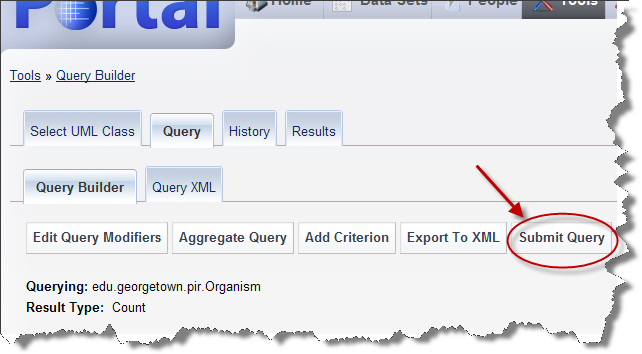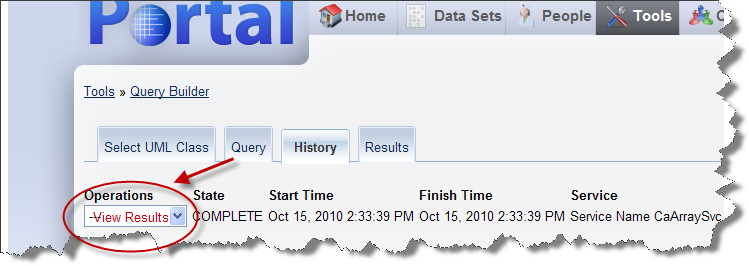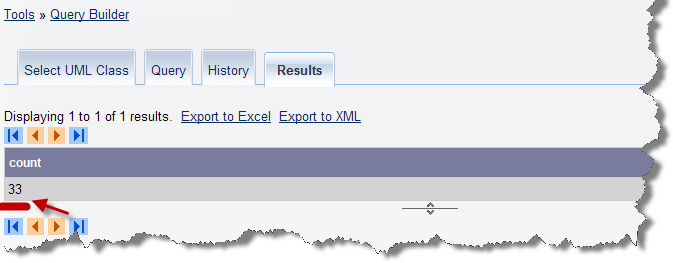Page History
| Scrollbar | ||
|---|---|---|
|
Question: How do I check if I am actually on caGrid sharing my microarray data?
Topic: caArray Usage
Release: Applicable Releases:</strong> Up to caArray 2.x
<strong>Date Date entered: <10/strong> October 18, /2010
</span>
caArray Usage
...
Details about the Question
I installed caArray and was able to create the experiment and import the data files successfully. How do I check if I am actually on the caGrid sharing my microArray data?
| Scrollbar | ||
|---|---|---|
|
...
| Composition Setup |
|---|
cloak.toggle.type = text
cloak.toggle.open=[show]
cloak.toggle.close=[hide]
|
| Panel | |||||||||
|---|---|---|---|---|---|---|---|---|---|
| |||||||||
|
Topic:
Release:
Date entered:
Question
Answer
Have a comment?
Please leave your comment in the caArray End User Forum.
| Scrollbar | ||
|---|---|---|
|
microarray data?
Answer
...
You can follow these steps to check whether the data you loaded into your caArray is on the caGrid portal: |.
...
Step 1: Open the caGrid Portal. In the Search box, find your institution by performing a keyword search. For example, type in "case
...
Screen shot 2: click the "Case Comprehensive Cancer Center (Click on the image to enlarge)
</gallery>
...
Screen shot 3 | Screen shot 4: click on Query Button (Click on the image to enlarge) |
...
Screen shot 5 | Screen shot 6: click on Submit Query (Click on the image to enlarge) |
...
Screen shot 7 | Screen shot 8: show instance contains 33 entries (Click on the image to enlarge) |
" to find "Case Comprehensive Cancer Center." When the page with your search result opens, click the link to your institution. In this example, click "Case Comprehensive Cancer Center", see screen shot 2.
Searching for "case"
Clicking "Case Comprehensive Cancer Center"
Step 2. When a list of caArray services opens, click one link to query for the service. In this example "CaArraySvc (1.2 )@ Case Comprehensive Cancer Center" was selected. On the resulting page, scroll down to the bottom of the page and click the "Query" button.
Selecting a service to query
Clicking the Query button
Step 3: Click the name of an object that you want to query. In this case, click on "edu.georgetown.pir.Organism". Then click the "Submit Query" button.
Selecting an object to query
Clicking the Submit Query Button
Step 4: On the next page, wait until the status is updated to "COMPLETE". Then select "View Results" from the "Operations" dropdown box. If your data is on the caGrid, you will see the query result for your chosen object. In this example, the caArray instance contains 33 edu.georgetown.pir.Organism entries.
Selecting "View Results"
caArray Instance Containing 33 Entries
| Info | ||
|---|---|---|
|
...
The POC of your services should be the contact person from your institution. This information is intended to allow grid support |
...
personnnel to contact you in the event that your service is not working. This can be changed by editing the servceMetadata.xml file in the JBoss4.0.4 directory (the full path is shown below. The POC information is at the bottom of the file), followed by a restart of your service.
|
...
Have a comment?
Please leave your comment in the caArray End User Forum.
| Scrollbar | ||
|---|---|---|
|
...