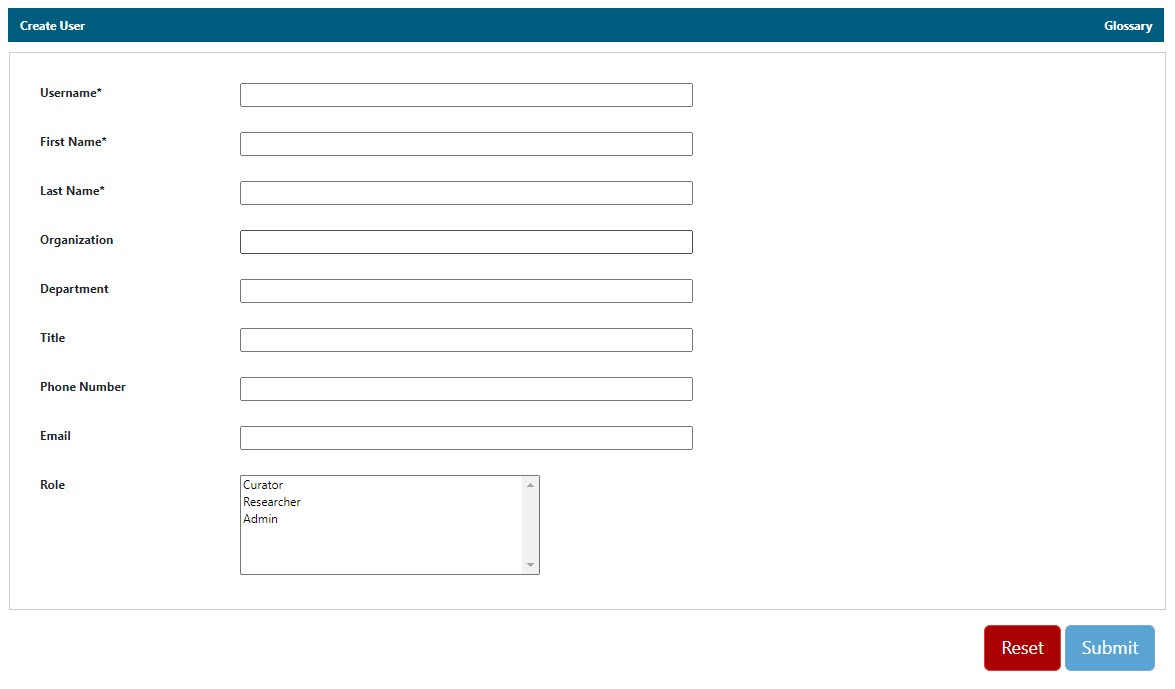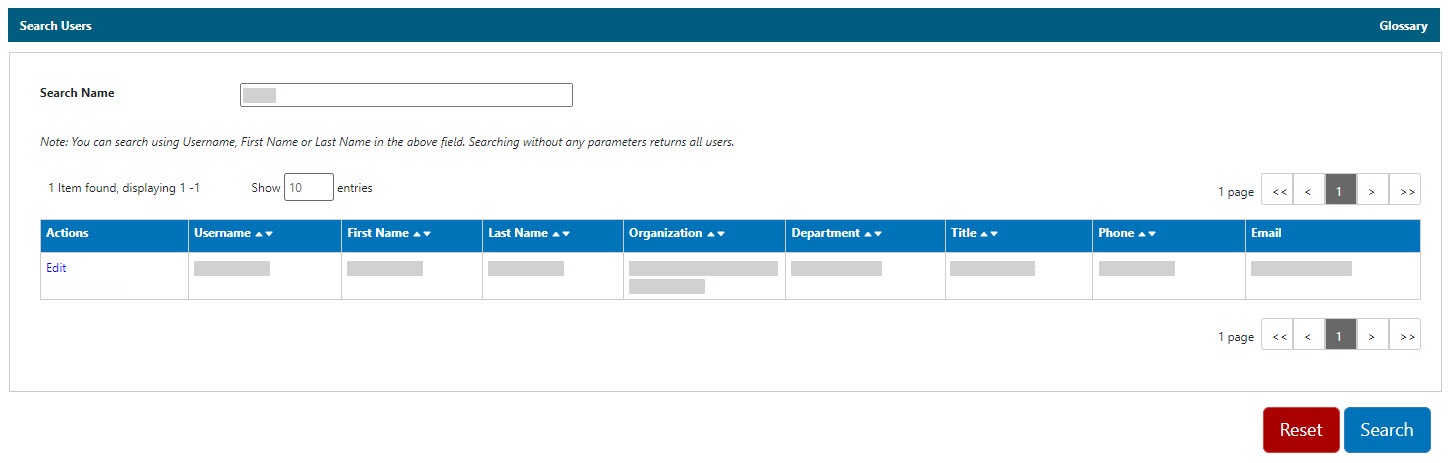|
Page History
| Tip | ||||
|---|---|---|---|---|
| ||||
Only a logged in administrator can access the Admin menu to add and update users and reset user passwords. If you are not an administrator and need to create new users or reset user passwords, contact caNanoLab-Support@ISB-CGC.org. |
...
When you click Admin, Manage User Accounts appears with the following options.
Create a New User
Search Existing Users
You can also perform the following functions.Edit a user account
...
. The following sections provide details on these options.
| Anchor | ||||
|---|---|---|---|---|
|
User Roles
Include Page
| Anchor | ||||
|---|---|---|---|---|
|
...
Click Admin.
Click Create New User.
- From Create User, fill in the user contact information. The Username and First and Last Name are required.
Specify the User Roleuser role(s) to assign to the user:, as described in caNanoLab User Roles.
Researcher
Curator
Admin
Click Submit. A success message appears in red at the top of the page.
...
Search for the user.
From the search results, click Edit in the Actions column.
On Update User, you cannot edit the Username, but you can update the remaining user information.
When you are done, click Submit. A success message appears in red at the top of the page.
...
To reset a user password
- Search for the user.
From the search results, click Reset Password in the Actions column.
On the Reset Password page, enter the Old Password and add a New Password. You cannot edit the Username.
Click Reset Password. A success message appears in red at the top of the page.
...