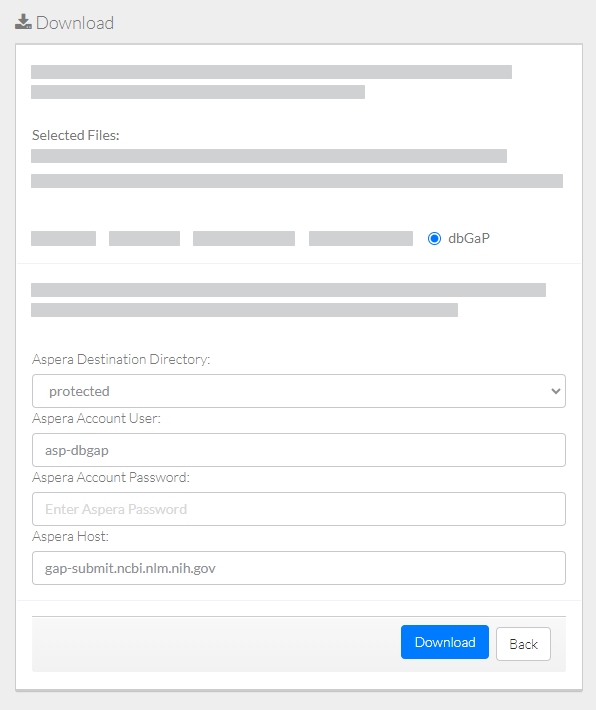|
Page History
If your user account has the Read permission level on data in DME, you can transfer that data from DME to dbGaP.
Log in as described in Logging In via the GUI. The Dashboard appears.
Select data for transfer, using one of the following options:
Browse for the dataNavigate to the Download page, as described in Browsing for Data via the GUI. The top of the detail panel displays the size of the selected collection.- Search for the data, as described in Searching for Data via the GUI (or run a saved search from the Dashboard). The search results page appears. In the selection column, select each item you want to transfer. When performing a detailed search, the total size (of selected collections or data files) appears above the table. Downloading to Other Locations. The Download page appears.
Select dbGaP.
Include Page shared step - initiate download shared step - initiate download Select dbGaP.
Specify Aspera information:
- Destination directory
- Account password
Keep the default account user name and host name.
Include Page shared step - click Download shared step - click Download
...