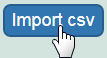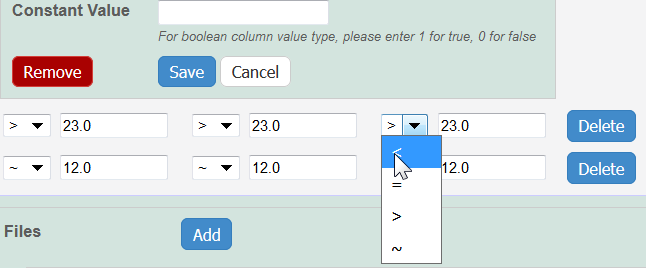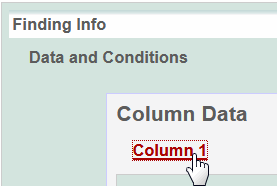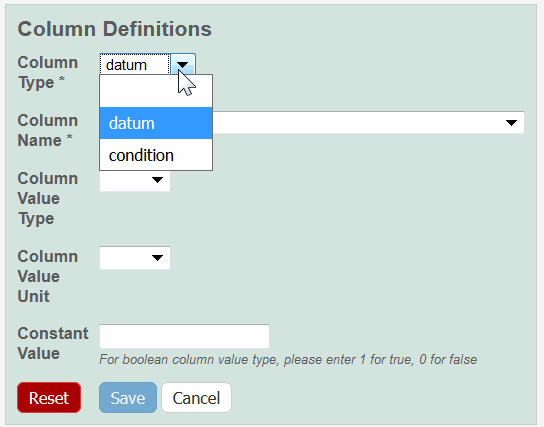|
Page History
- Add data values to Data and Conditions.
- To import a file of data values
- Save the spreadsheet of data values to a csv (comma-separated value) file.
- Click Import csv and select and follow the prompts to add the data file to the Findings Info.
- The columns and data are added to Data and Conditions.
- To add the data values manually
- Specify the number of columns and rows for the matrix, and click Update.
Column # headings are added- Add the data values to the
- rows.
- rows.
Info Whether you imported or added information manually, you can preface each data value with one of the following: Maintain the default, equal to (=), or select greater than (>), less than (<), or infinity (approximate).
- To import a file of data values
- To define a column, click Define the column information by clicking an underlined column heading.
The Column Definition options display for the type of characteristic being defined.panel displays.
Select a Column Type,
Column Type – SelectDatum or Condition.
Select a Column Name or select other and add a new one.
Info title Options may vary in the following fields Based on the Column Type selection and the type of characterization, the options in the following fields may vary. Options previously-added as other may also be listed.
For Column Type, Datum, the following characterization(s) displays customized Column Name(s)Column Notes You can add up to three cell viability Column Names, including cell viability, cell viability B, and cell viability C. You can further identify the column with the Column Value Type. For Column Type, Datum, the following characterization(s) display customized Column Name options.
Characterization Type Column Type and Column Name Option(s) Physico-Chemical - Molecular – Molecular Weight
- Purity – % purity for sample
- Relaxivity – R1, R2, T1, T2
- Size – PD1, Peak N , RMS size, Z Average
- Surface – charge, zeta potential
In Vitro Enzyme Induction – % of Control
In Vivo Click Other to name the column yourself. For Column Type, Condition, all characterizations provide the Column Name options in the left column of the following table. The Column Name autopopulates the Condition Property options in the right column.
Column Type, Condition Autopopulates Column Name Column Name Autopopulates
Condition PropertyN/A
media type, serum percentage
bandwidth, frequency, time, wavelength
N/A
lyophilized, time
time
N/A
N/A
lyophilized, time
ion concentration, ionic strength, molecular formula, osmolality, serum percentage, with serum
number of pulses, pulse duration
N/A
To further identify a column, select a Column Value Type.
Info Once the column information is saved, the Column Type is shown in parentheses after the Column Name, such as cell viability (mean). - Select a Column Value Unit, or select other and add one.
If you want the same value to fill all rows in a column, add a Constant Value.
Info title For Column Value Type, boolean For Column Value Type, boolean, enter a Constant Value of 1 for true and 0 for false. Click Save, and the column(s) are updated.
Info If needed, click Set Column Order to change the order of the column headings in the matrix.
- Click Save in the Finding section.