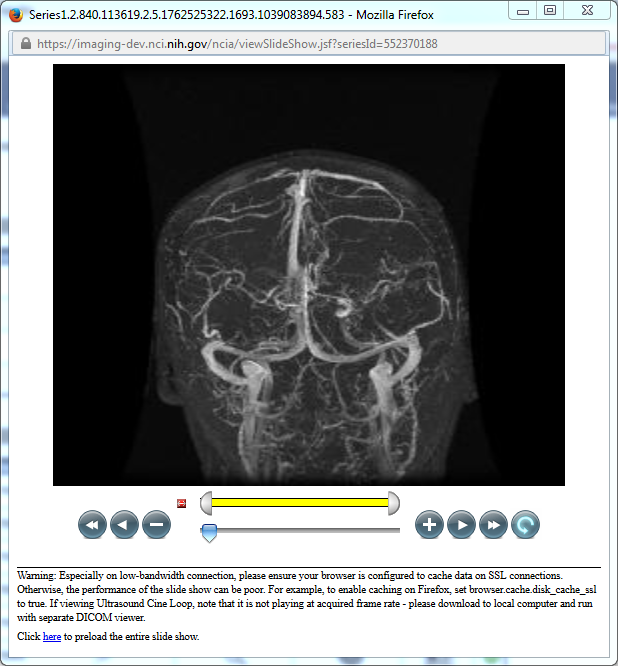|
Page History
...
- On the Search Results (Studies for Subject) page, you can launch an animation of thumbnails if there is more than one image in the series. Click in a series record in the search results.
OR - You can launch the animation of an image series from the data basket. In the View column of the data basket, click the magnifying glass symbol,, corresponding to the series you want to view. On the View Series Images page, click the View Series in Cine Mode link.
When the viewer opens (figure above), the animation controls display below the image. When you use the controls, TCIA NBIA proceeds to display the images sequentially, like a movie.
The following table describes the action of each of the animation controls.
Animation Controls | Action | |||
|---|---|---|---|---|
Drag the arrow to set which frame of the movie displays. This also monitors the progress of the animation. | ||||
| Reset start and end. | ||||
Drag ends of the yellow bar to vary the range of images playing. | ||||
Click to return to the first image in the set. | ||||
Click to progress to the last image in the set. | Click to play animation backwards backward through the series. | |||
| Click to | play animation forward through the series.stop the animation; click again to display one image at a time, moving | backwardsbackward through the series. | ||
Drag the arrow to set which frame of the movie displays. This also monitors the progress of the animation. | ||||
Click to stop the animation; click again to display one image at a time, moving forward through the series. | ||||
Click to play animation forward through the series. | ||||
Click to progress to the last image in the set. | ||||
Click to cycle the animation forward or backward. Once set, the animation continues ad infinitum. |
| Tip | ||
|---|---|---|
| ||
If the animation is very sluggish, be sure and note the warning you may want to preload the entire animation by clicking the link at the bottom of the series animation page. Also heed the note at the bottom of the page, which reads: Warning: Especially on low-bandwidth connection, please ensure your browser is configured to cache data on SSL connections. Otherwise, the performance of the slide show can be poor. For example, to enable caching on Firefox, set browser.cache.disk_cache_ssl to true. If viewing Ultrasound Cine Loop, note that it is not playing at acquired frame rate - please download to local computer and run with separate DICOM viewer. |