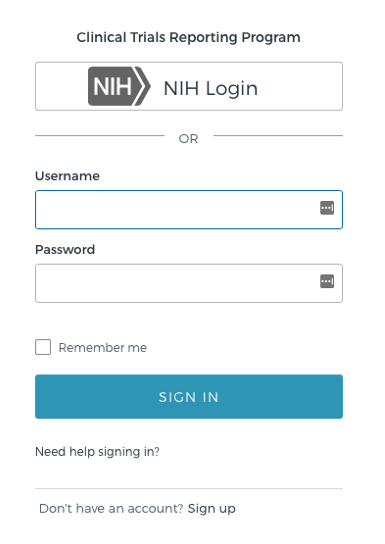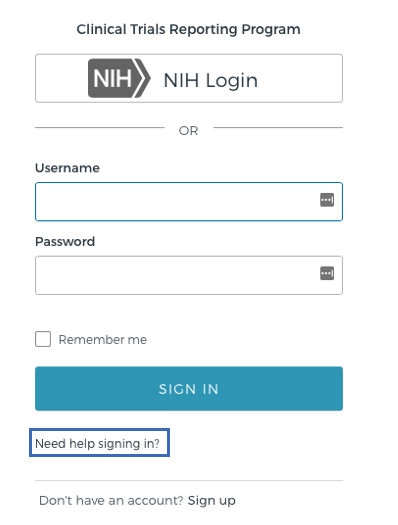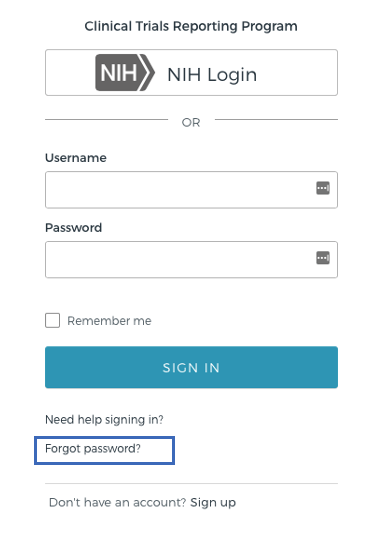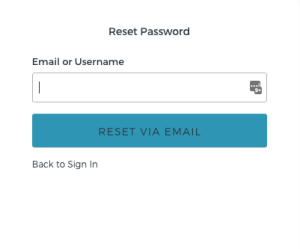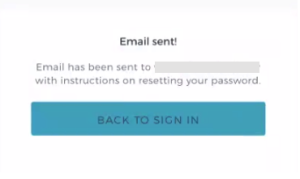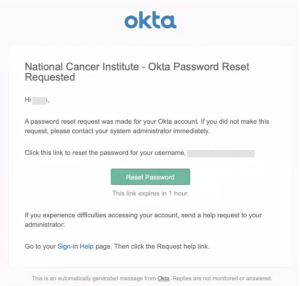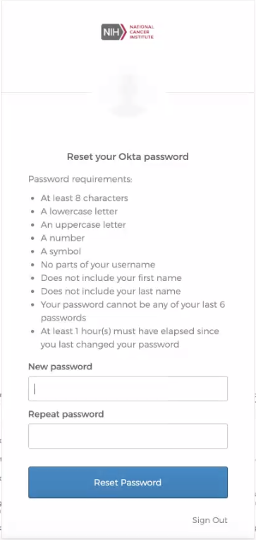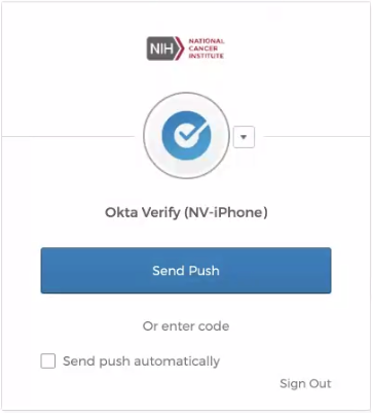|
Page History
- Navigate to the CTRP home page at https://trials.nci.nih.gov. For browser information, refer to Browser Support.
Select "Need help signing in?".
- Select " Forgot password", this will open the " Reset Password " page.
- On the " Reset Password " page, enter your Okta Username (email address) and select the " Reset Via Email " button.
- If the Username was found in Okta, then then an " an Email Sent " confirmation message will be displayed, and an . An email from Okta with the subject "Account password resetNational Cancer Institute - Okta Password Reset Requested" will be sent to to the address email address associated with the account.
- Select the Reset Password button within the email which will launch the Reset your Okta password page.
(Need to finish on UAT, Self Service password reset is not enabled on Int) - On the password reset page, create a new password meeting the requirements listed. Select the Reset Password button. If the password entered meets the required criteria, the Okta Verify page will launch allowing you to choose one of the Okta multifactor authentication methods to login.
See the following page for additional details on logging in to CTRP using Okta multifactor authentication: Logging in to CTRP