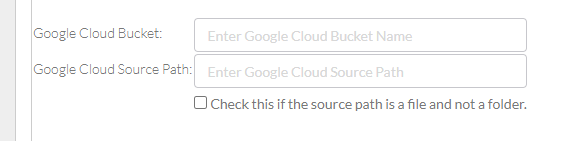|
Page History
...
- Log in as described in Logging In via the GUI. The Dashboard appears.
Include Page shared step - select a bulk registration method - 2021-10-12 shared step - select a bulk registration method - 2021-10-12 - To register data from Google Cloud:
- Select Google Cloud.
- Click Authorize DME to Access Your Google Cloud. A Google page appears. Follow the prompts. The DME Register Bulk Data page reappears, indicating the successful generation of an access token.
- Click Select Data from Google Cloud. The Select Files or Folder dialog box appears.
- Navigate to and select the folder in which you want to transfer the data. Click Select. The DME Register Bulk Data page reappears, with information about your Google Cloud selection below the Select Data from Google Cloud link.
- Specify the following information:
- The name of the source Google Cloud bucket.
- The path to and the name of the file or folder in the source bucket.
- Whether you are registering a file or a folder.
(Screenshot TBD.)
Include Page shared step - select metadata file shared step - select metadata file Include Page shared step - filter panel shared step - filter panel Include Page shared step - remaining portions of the Register Bulk Data page shared step - remaining portions of the Register Bulk Data page Include Page shared step - dry run GUI shared step - dry run GUI Include Page shared step - click Register shared step - click Register - When the system displays the task ID, consider clicking that link to visit the Data Registration Task Details page and page and view the progress of the registration. If you provided a metadata file, this page indicates any difficulty processing that metadata. For instructions, refer to to Viewing the Details of a Registration StatusTask.
Google periodically invites users to strengthen the security of their Google accounts. If you follow the Google prompts to remove DME, you can authorize access again the next time you try to register data from Google Cloud in DME.