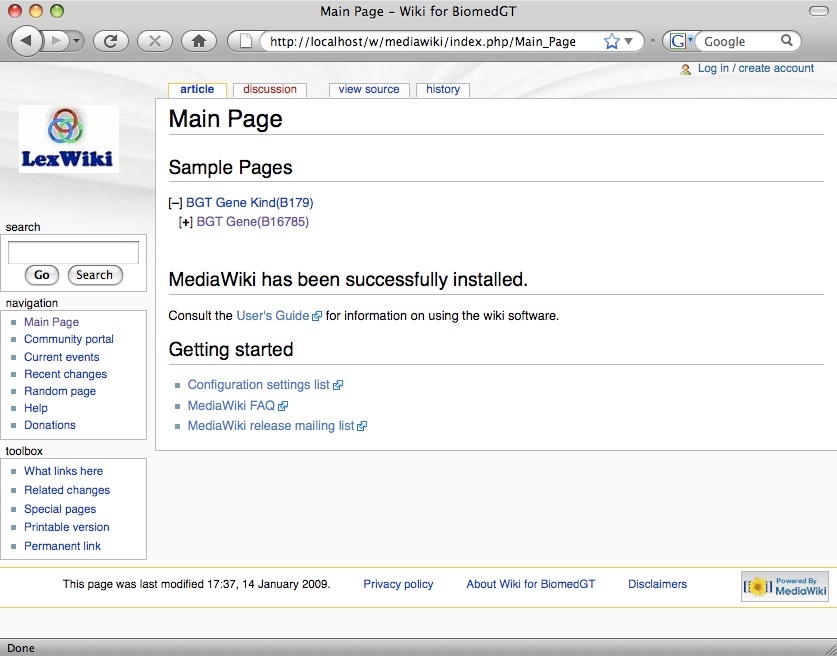|
Page History
| Scrollbar | ||
|---|---|---|
|
| Page info | ||||
|---|---|---|---|---|
|
| Section | |||||||||||||||||||||||||||
|---|---|---|---|---|---|---|---|---|---|---|---|---|---|---|---|---|---|---|---|---|---|---|---|---|---|---|---|
|
| Multiexcerpt include | ||||||||||
|---|---|---|---|---|---|---|---|---|---|---|
|
| Wiki Markup |
|---|
{multi-excerpt-include:pageTitle=LexWiki|name=prerequisites|nopanel=true} |
| Multiexcerpt include | ||||||||||
|---|---|---|---|---|---|---|---|---|---|---|
|
Installation
- Back up any existing MediaWiki installation. This installation process will not upgrade an existing MediaWiki folder.
- Delete any existing MediaWiki install folder after backup.
- Unzip lexwiki-installer.zip to a temporary directory.
- In the lexwiki-installer directory, edit the lexwiki.properties file to reflect values of your host, port etc. Refer to the comments in that file for detailed directions. If the user has database administrator privileges, set the wikidb.adminuser and wikidb.adminpassword in the lexwiki.properties file. Also be sure to set the has.root property to true. If the user does not have database administrator privileges, create a new database for your wiki and configure the user privileges as described above. Enter all details in the lexwiki.properties file and make sure to set the has.root property to 'false' in lexwiki.properties.
- On the command prompt, type ant install and hit Enter. Note: You need to run this with an account that has appropriate privileges on the Web server's document root directory. So, if you have only sudo privileges, you'd need to run sudo ant install.
- The installer will show a BUILD SUCCESSFUL message as displayed below.
| Code Block |
|---|
install: [echo] [echo] Mediawiki was successfully installed\! [echo] Please access mediawiki at http:/localhost:80/w/mediawiki/index.php/Main_page [echo] You can log in to mediawiki with username/password:WikiSysop/wikisysop 123. [echo] The installation log is available at:/Users/joshusa/packages/lexwiki/temp/lexwiki-installer/lexwiki-installer-log.txt [echo] BUILD SUCCESSFUL Total time: 2 minutes 32 seconds james-2: lexwiki-installer joshua$ |
Post-Installation
The URL where MediaWiki is available will be displayed on the command prompt. Navigate to that URL in your browser and you should see the following page.
You can log in to your LexWiki as an administrator using the username and password displayed on the command prompt. Congratulations! The LexWiki installation is complete and ready to be used!
Installing only certain extensions
The installer is capable of installing specified extensions. Open the file module-metadata.txt from the directory in which you unzipped lexwiki-installer.zip. By default all the modules (and their versions) are mentioned here. To add or remove a module, simply edit the relevant line in the file. Make sure to follow the syntax exactly as shown in module-metadata.txt. The syntax in the file is sensitive to the following:
- Every module descriptor starts on a new line.
- There are no spaces in the module descriptor.
- Every module descriptor ends with a semi-colon.
- Any line that starts with a '#' will be treated as a comment and ignored.
Troubleshooting
The following is a list of common issues and their solutions.
Media wiki already exists
If you see the following console output:
| Code Block |
|---|
BUILD FAILED
/Users/joshua/packages/lexwiki/temp/lexwiki-installer/build.xml:377: Media wiki already exists.
Please back up your mediawiki install and delete this folder for installation to proceed.
The existing mediawiki folder was found at: /Library/WebServer/Documents/w/mediawiki
|
you need to delete your existing MediaWiki instance before installing.
Web server is not running.
If you see this output:
| Code Block |
|---|
check-apache:
[echo] Checking for web server at http://localhost:8080
BUILD FAILED
/Users/joshua/packages/lexwiki/temp/lexwiki-installer/build.xml:329: Web server is not running.
|
check that the Web server is up and that you have specified the correct value for the port property in lexwiki.properties.
com.mysql.jdbc.CommunicationsException: Communications link failure
If you see the following error message on the console:
| Code Block |
|---|
[echo] ------------- ----------- ---------- [trycatch] Caught exception: com.mysql.jdbc.CommunicationException: Communications link failure [trycatch] [trycatch]Last packet sent to the server was 0 ms ago [echo] Exception Trace: [echo] com.mysql.jdbc.CommunicationExceptions: Communication link failure [echo] [echo]Last packet sent to the server was 0 ms ago. [echo] |
check that your database is running.
Can't connect to local MySQL server through socket...
If you see a BUILD FAILED message and the console displays the following:
| Code Block |
|---|
fig/index-forAnt.php(518): eval ()'d code on line 49 [exec] Database type: MySQL [exec] Loading class: DatabaseMYsql [exec] Using root --> [exec] Attempting to connect to database server as wikiuser...failed with error[ 2002] Can't connect to local MySQL server through socket '/var/msql/mysql.com'(2) BUILD FAILED /Users/joshua/packages/lexwiki/temp/lexwiki-install/build.xml:402: Lexwiki installation failure. Did not find file:/Library/WebServer/Documents/w/mediawiki/config/LocalSettings.php |
then specify the IP address of your database server for the value of the datasource.host property in lexwiki.properties.
Warning messages during installation and on the main page
If you are seeing lots of warning messages on the console during installation and then on the main page after successful installation, this is because you have set the PHP logging level too high. Refer to the PHP documentation to reduce the logging level.
| Scrollbar | ||
|---|---|---|
|