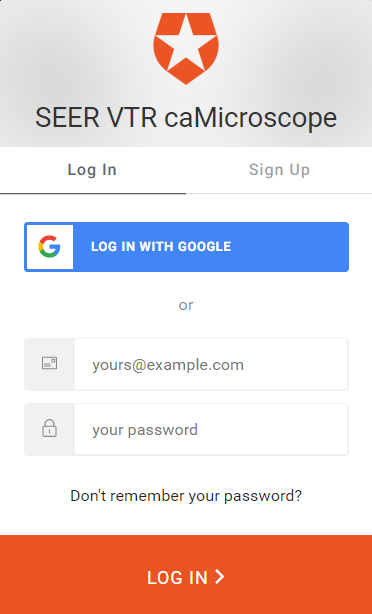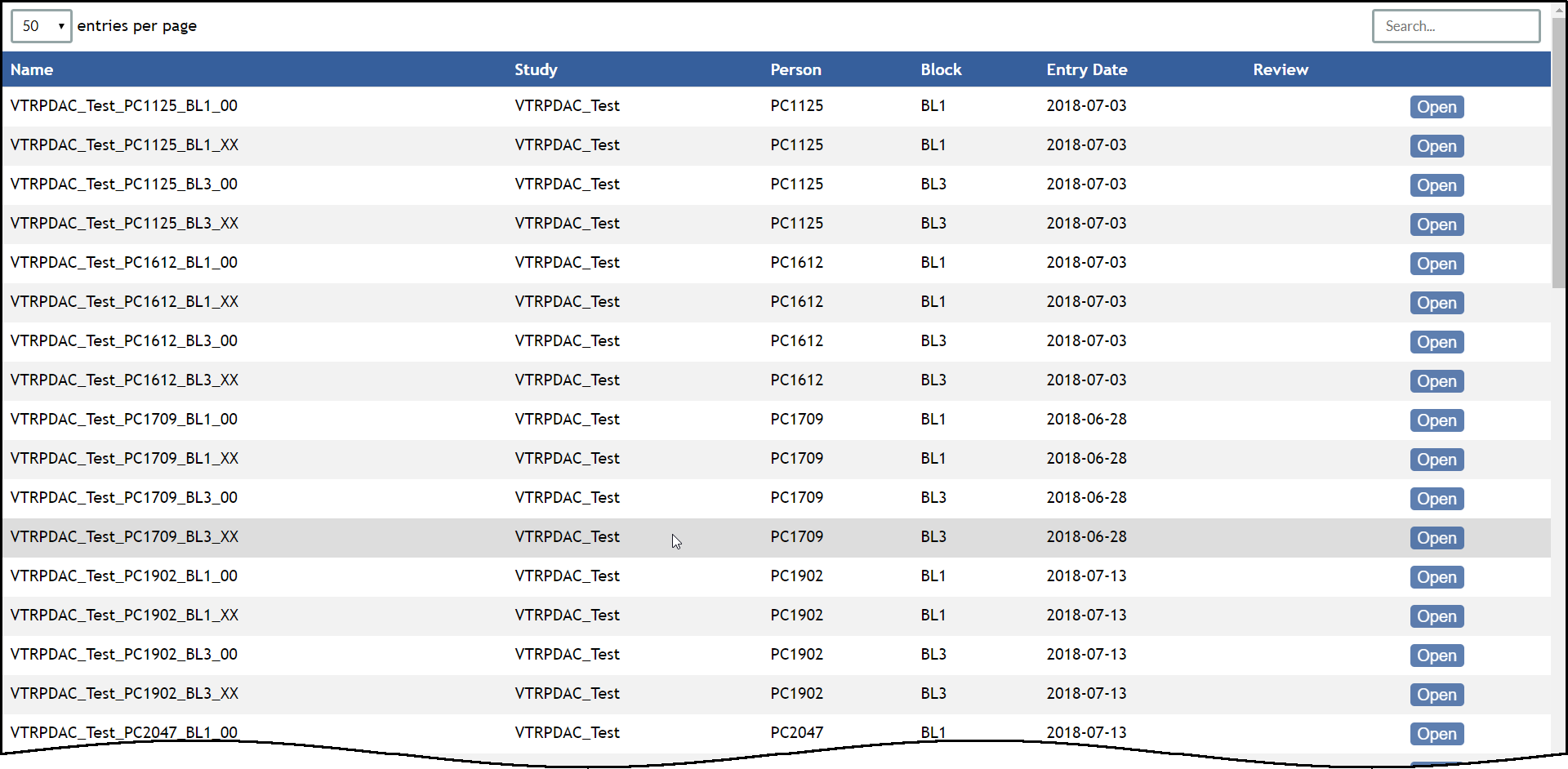|
Page History
...
- Use the Chrome browser to navigate to caMicroscope.
The Login page appears.
SEER VTR caMicroscope Login Page Use your Google credentials to sign in to caMicroscope.
The caMicroscope site appears.
caMicroscope Home Page- Select one of the image databases by clicking either the large slide image or the More button. Options include the Breast Cancer Genomic Pilot, Virtual Tissue Repository (VTR) Pending Slides, and Pancreatic Ductal Adenocarcinoma (PDAC).
A table appears that lists all whole-slide images for the selected database that you are authorized to view.
caMicroscope Data Table for the PDAC Database In the table, click the Open button for any row.
The slide opens in caMicroscope.Note To select a different image, click in the caMicroscope toolbar or the back arrow in your browser to return to the table.
...
- Select an image and view it in caMicroscope. See Opening caMicroscope for more information.
- In the inset window, note the red bounding box. This bounding box is your view of the current image in the main content window.
caMicroscope Main Content Window and Inset Window - Drag your mouse along the main content window.
The red bounding box moves to reflect your current position.
...