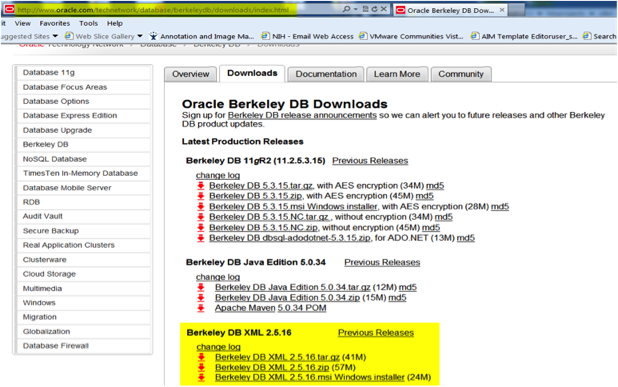|
Page History
...
Download the Berkley DB XML version suitable for your platform from
http://www.oracle.com/technetwork/database/berkeleydb/downloads/index.html
Info The version used for this installation guide is Berkley DB XML 2.5.16. - Install the software.
- Select the Java integration option. On Unix, you may need to run this command from the installation folder:
sh buildall.sh --enable-java. - On Windows, modify the PATH environment variable to include the DB XML executables. The database executables must be included in the PATH for the software to work properly.
- Optionally, download a pre-built Windows x64 version of Berkley DB XML from the ATS download location. Follow the instructions that are included with the downloaded file to configure your Windows 64-bit environment.
- Install Java 6 JDK with the latest updates from:
http://www.oracle.com/technetwork/java/javase/downloads/index.html - Download the ATS software package, ATS-1.1.rar, and store it in a folder.
- Uncompress the ATS package, ATS-1.1.rar. The archive file contains the folder ATS-1.1 that includes AIM Template Service executables.
- Windows – click the compressed file to open; drag its content out to a folder, e.g. C:\ATS-1.1
- Unix – unrar ATS-1.1.rar. A new folder called ATS-1.1 is created.
- Create the certificate.
- [optional] Create your certificate(s) to run ATS over HTTPS.
- Edit serverConfig.txt.
- Go to “ATS-1.1” folder from above.
- Edit serverConfig.txt as follows.
-
port= 4433 (AIM template service server port) -
dbpath= C:\ATS-1.1\xmldb (Path to a location where you want to store ATS data) -
CaGridSecurityUrl= (URL for STS authentication service) -
keystorepath= (path to the keystore) (optional. required if running over https) -
keystorename= (name of the keystore file) (optional. required if running over https)
-
- Create the database as follows.
- Create a writable database folder, e.g. C:\ATS-1.1\xmldb – must correspond to the value of
dbpathspecified in serverConfig.txts - [optional] Open command line and change to the database folder
- [optional] In the database folder, run
dbxml. This opens the XML DB shell. - [optional] In the XML DB shell, run
createContainer ats_prod.dbxml. This creates an empty AIM Template Service database.
- Create a writable database folder, e.g. C:\ATS-1.1\xmldb – must correspond to the value of
- Run the ATS application.
- Windows
- Open the Administrator command line prompt.
- Go to the ATS-1.1 folder.
Type
%JAVA_HOME%\bin\java” -Djavax.net.ssl.trustStore=certificates/stsClient.jks -Djavax.net.ssl.trustStorePassword=yearkiwi -jar AimTemplateService.jarInfo Set the JAVA_HOME environment variable to point to your JDK location.
Unix
- Windows
...
Open a terminal window.
...
Navigate to the ATS-1.
...
1 folder
...
.
Type
java -Djava.library.path=/home/john /dbxml-2.5.16/install/lib/ -Djavax.net.ssl.trustStore=certificate/stsClient.jks -Djavax.net.ssl.trustStorePassword=yearkiwi -jar AimTemplateService.jarInfo
...
The java.library.pathvalue depends on where you have installed Oracle DB XML
...
.
Watch console output for errors and warnings.
- Validate the installation as follows.
- Open web browser on another computer.
- Navigate to http[s]://<your server name>:<your port>/
- Login using caGRID login credentials or as a guest.