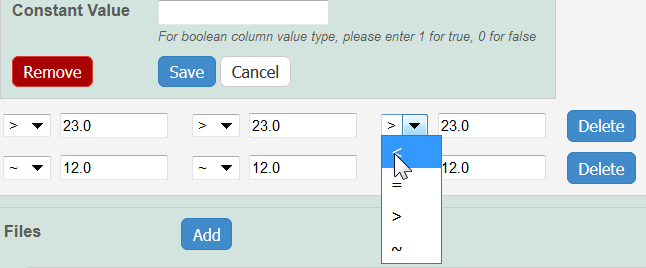|
Page History
If you selected Condition for For Column Type, for Condition, all characterizations , provide the Column Name displays the options listed in the left column of the following table. When you make a name selection, Condition Properties options may correspond to the name you selected; those are shown Select a Column Name and the Condition Property options in the right column . Select one of the column properties, where appropriateare available.
"Condition" is selected; Column Name is autopopulated with these optionsColumn Type
for Column Name, Condition autopopulates
Column NameColumn Name autopopulates
Condition PropertyN/A
media type, serum percentage
bandwidth, frequency, time, wavelength
N/A
lyophilized, time
time
N/A
N/A
lyophilized, time
ion concentration, ionic strength, molecular formula, osmolality, serum percentage, with serum
number of pulses, pulse duration
N/A
To further identify a column, select a Column Value Type
–.
Select one of the value types listed in the Value Type drop-down listInfo Once the column information is saved, the Column Type is shown in parentheses after the Column Name, such as cell viability (mean) . - Column Value Unit – Select or enter the appropriate a value unit, or select other and add one.
Constant Value
? – Enter a constant value, if appropriate.
- Click Set Column Order to indicate the order of the column headings in the matrix you have defined.
– If you want the same value to fill all rows in a column, add a constant value.
Info title For Column Value Type, boolean For Column Value Type, boolean, enter a Constant Value of 1 for true and 0 for false.
Click Save, and the column(s) are added to the matrix.
- To specify values in each row of the matrix, you can preface each value with one of the following: Maintain the default, equal to (=), or select greater than (>), less than (<), or infinity (approximate), and then add a numeric value.
- If needed, click Set Column Order to change the order of the column headings in the matrixClick Save to confirm the your matrix design choices. After you do so, the names you selected show as column headings. Click Remove to delete the column, or Cancel to close the window.
- Click Save on the Finding page, as wellInfo panel.