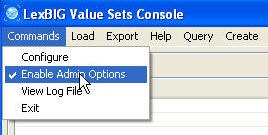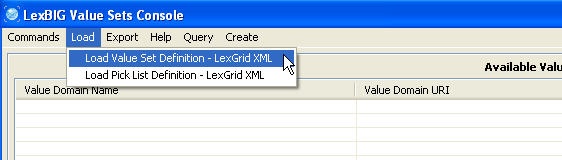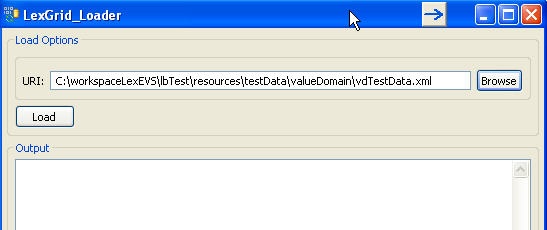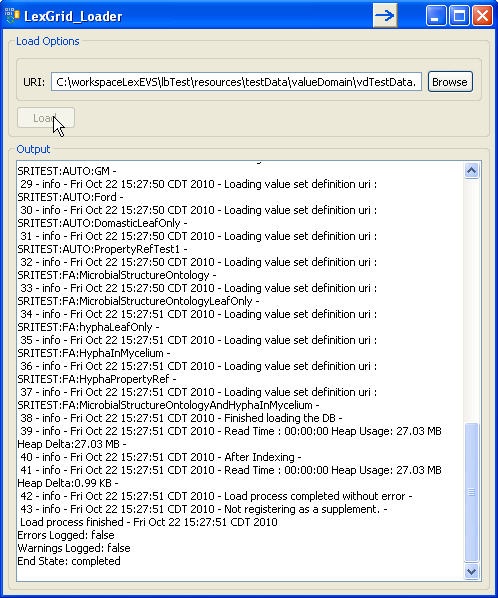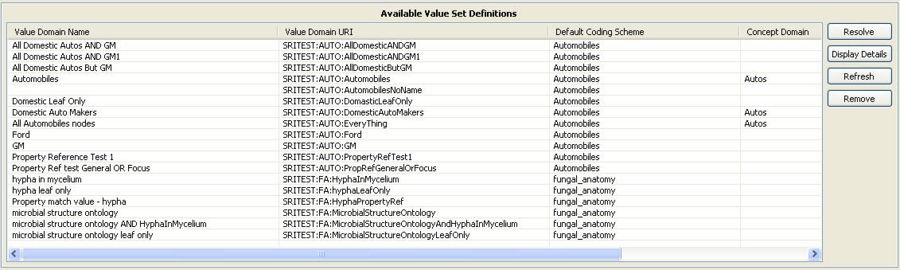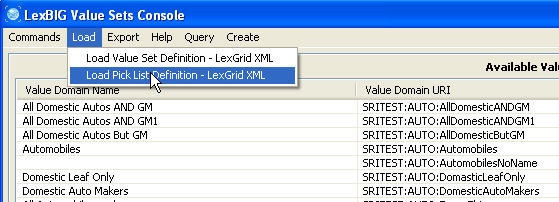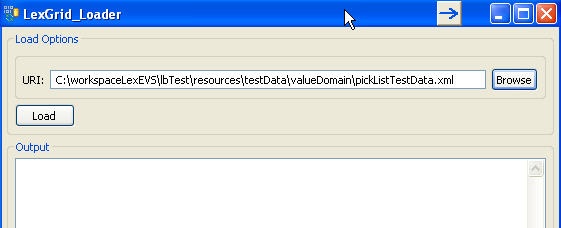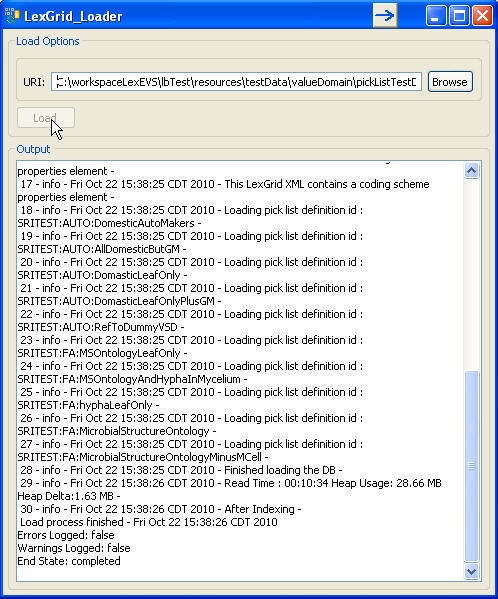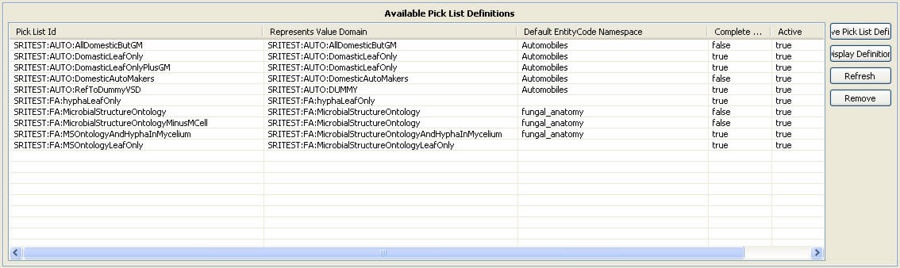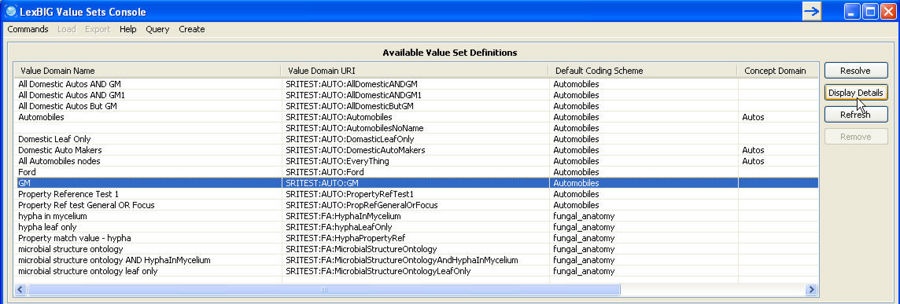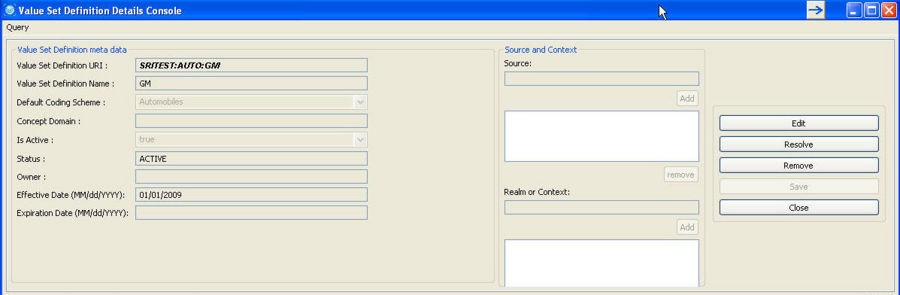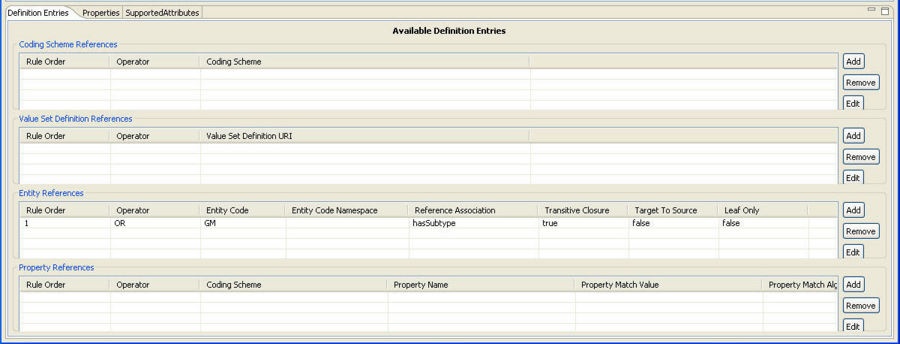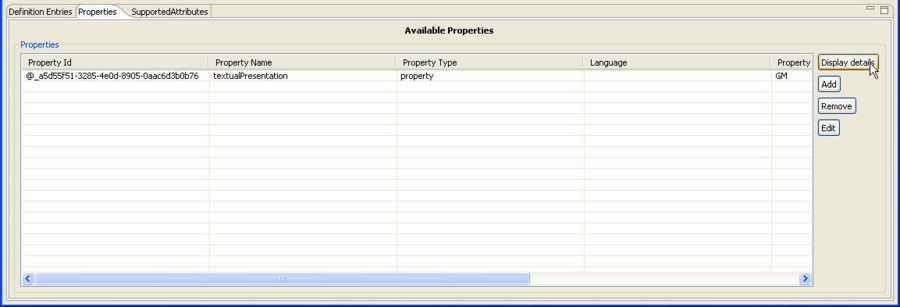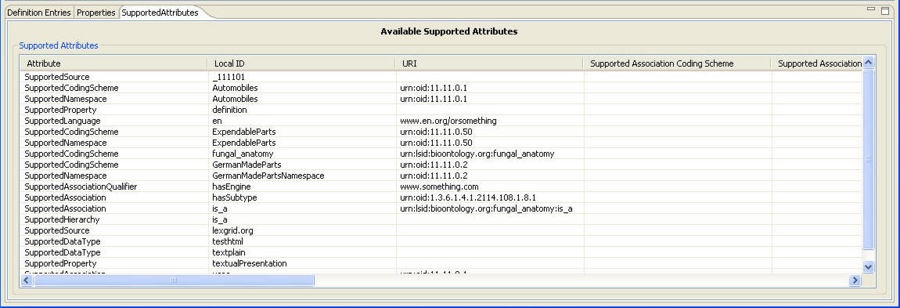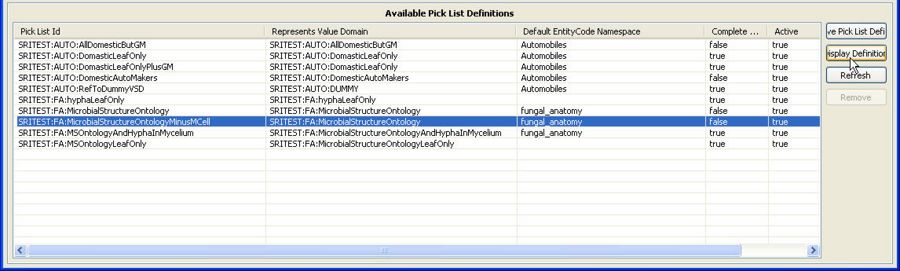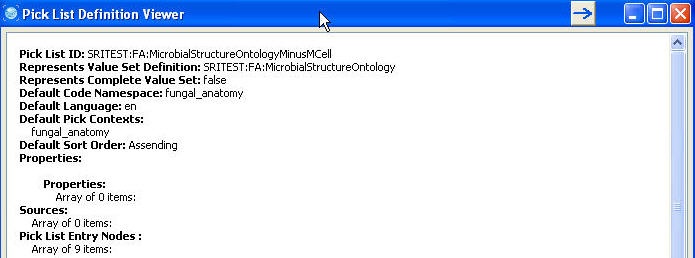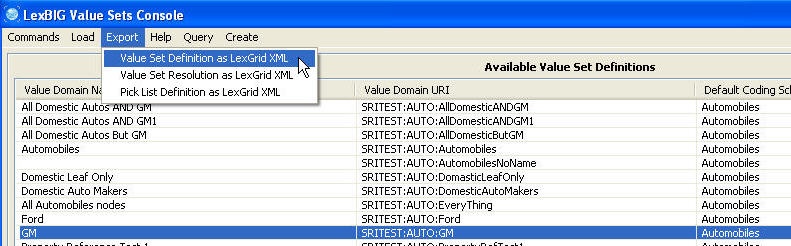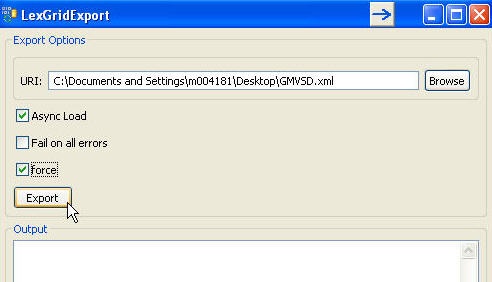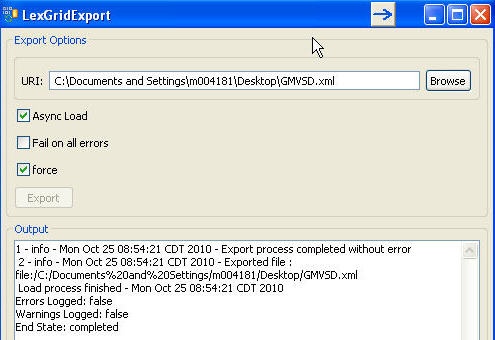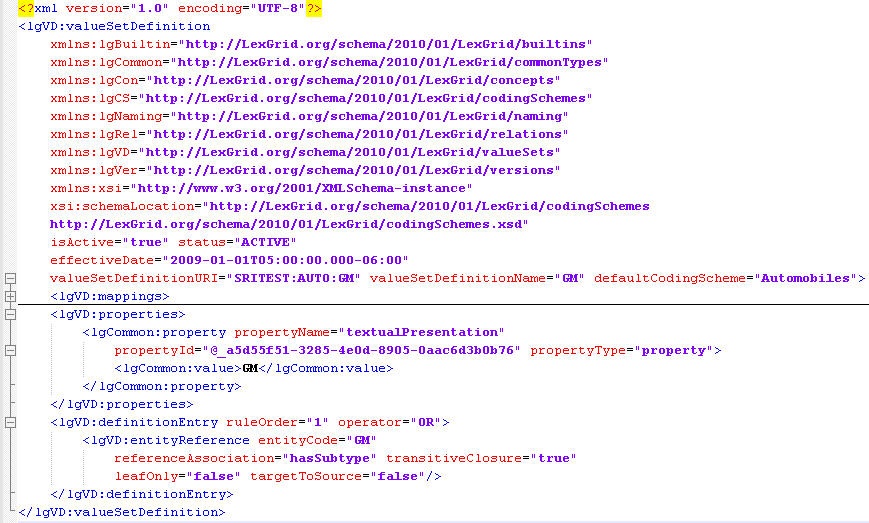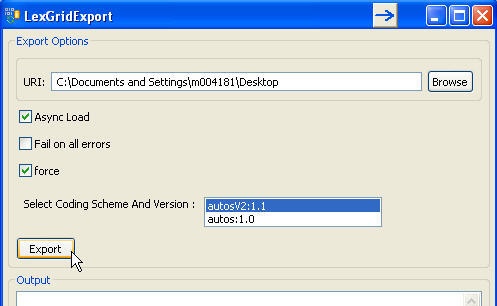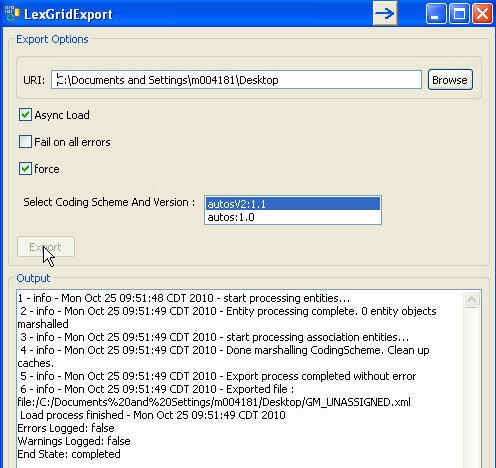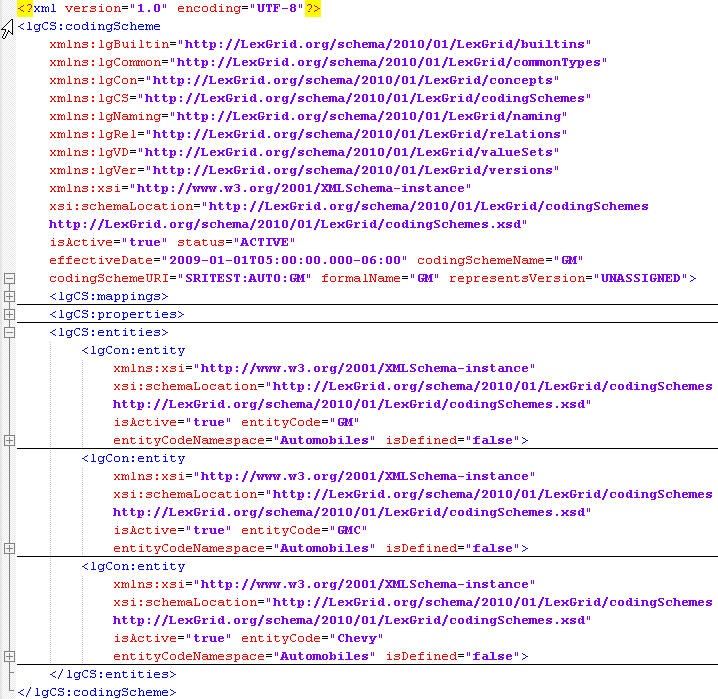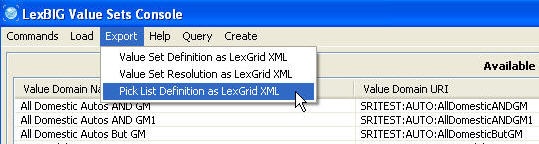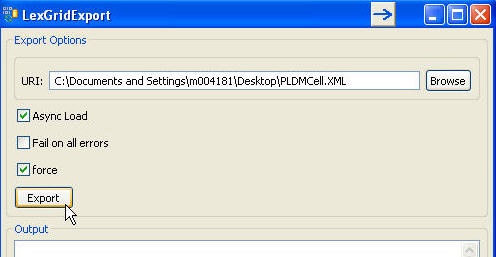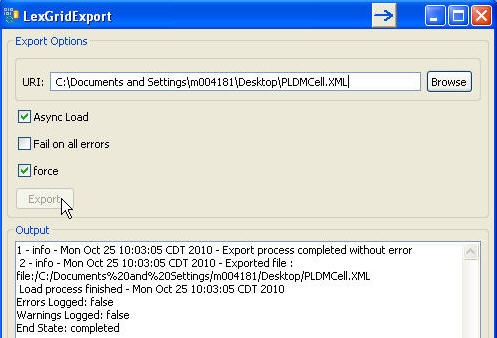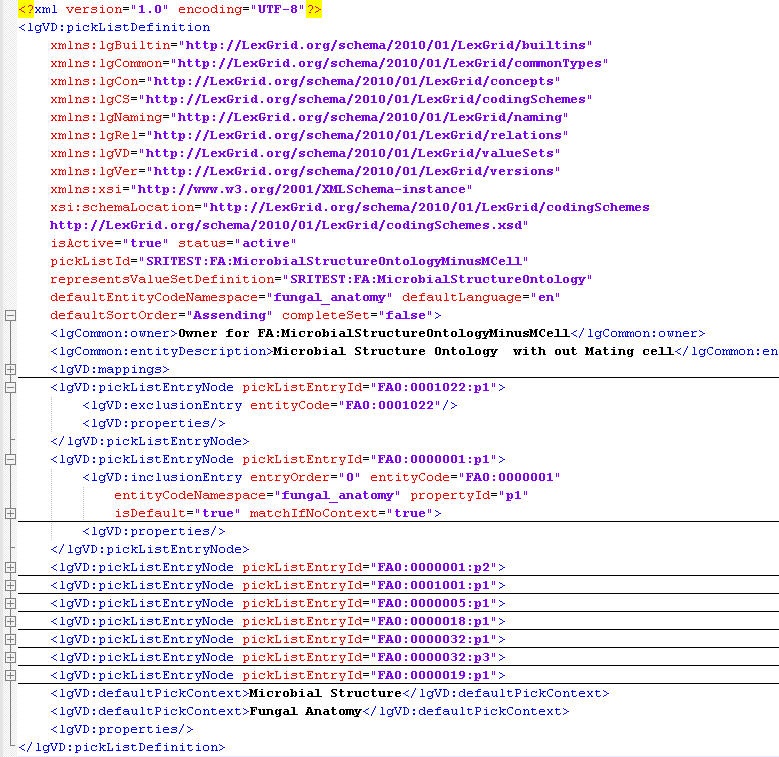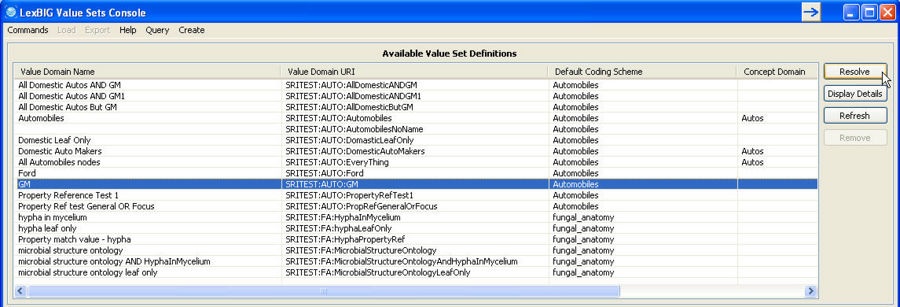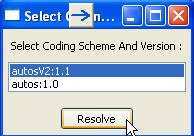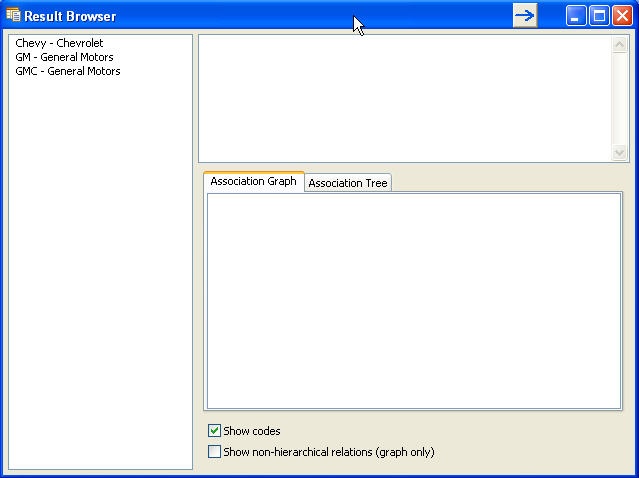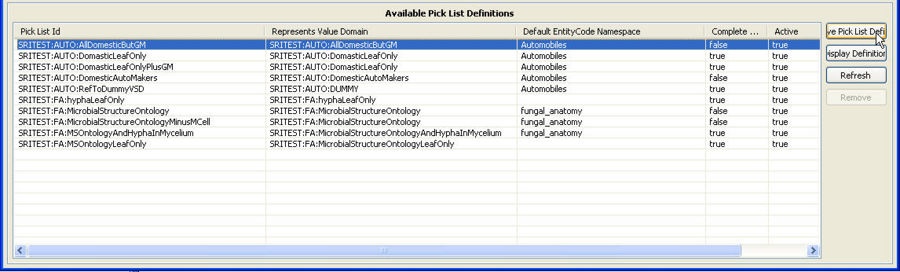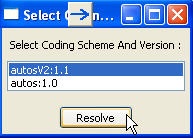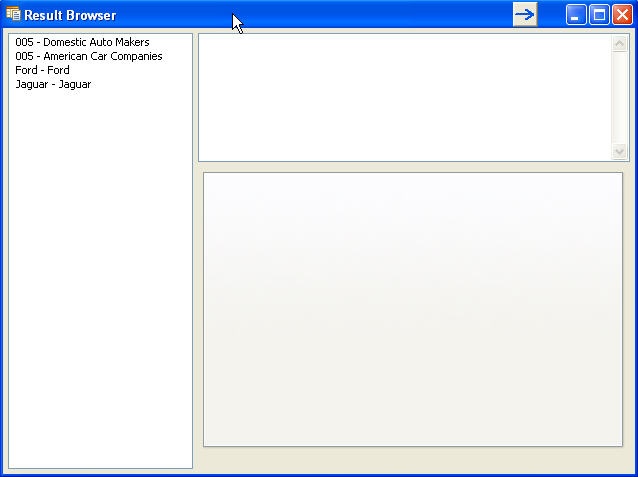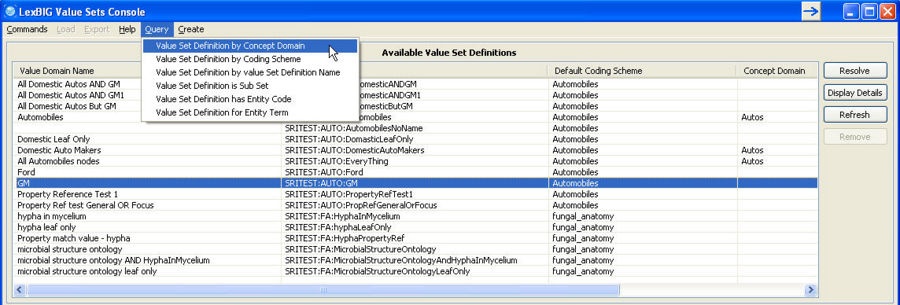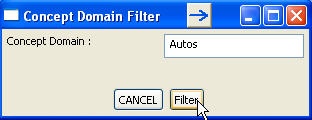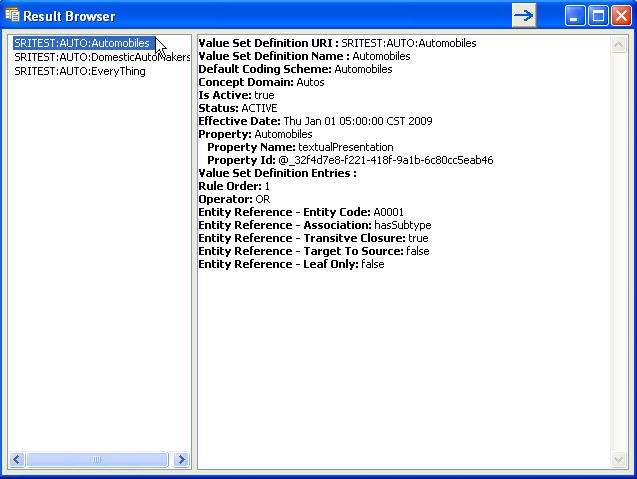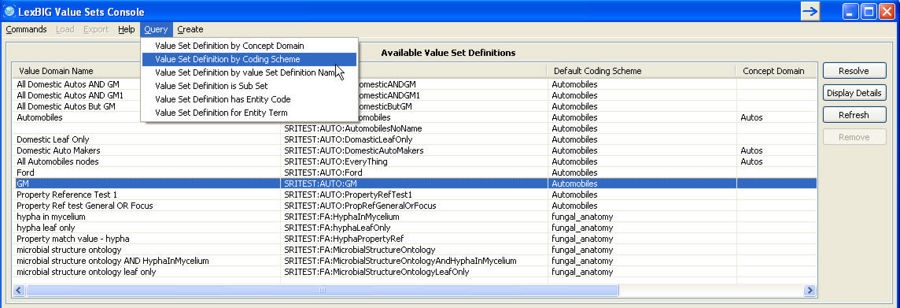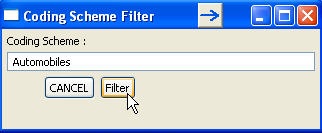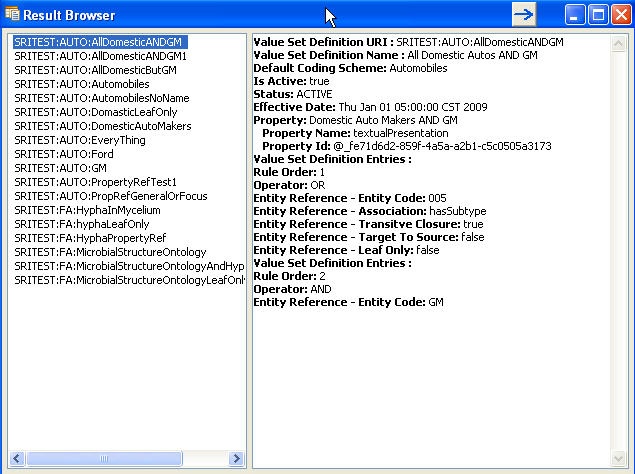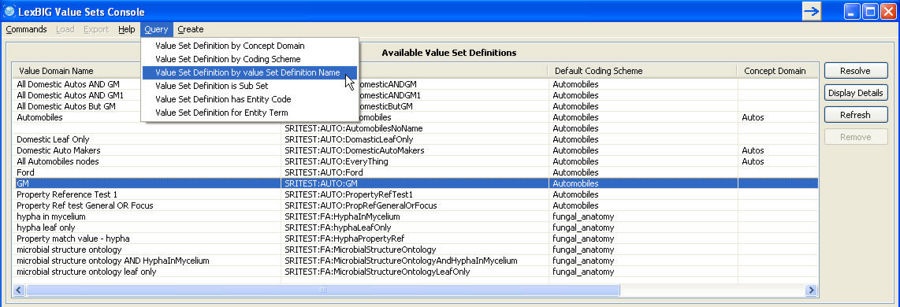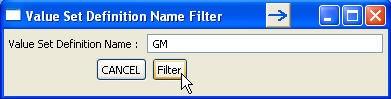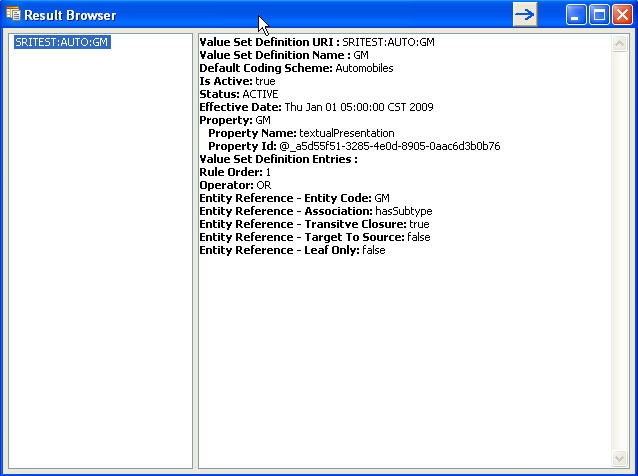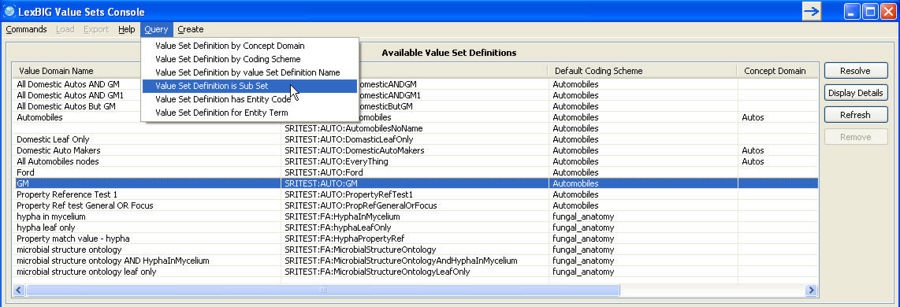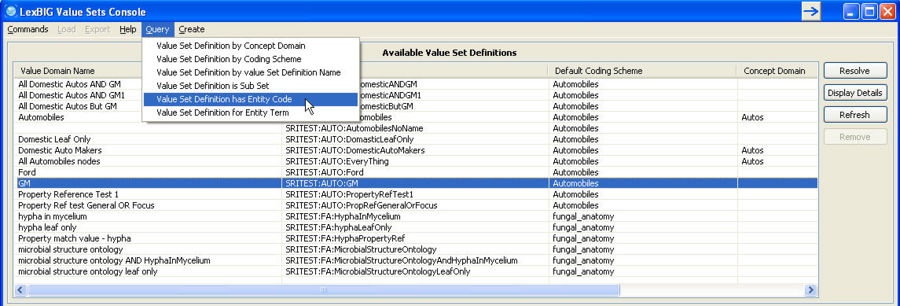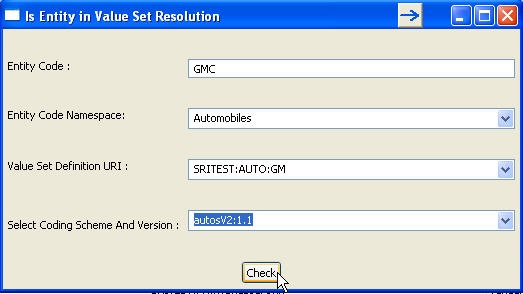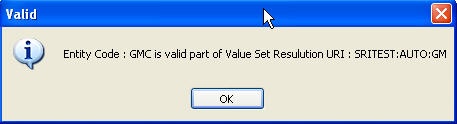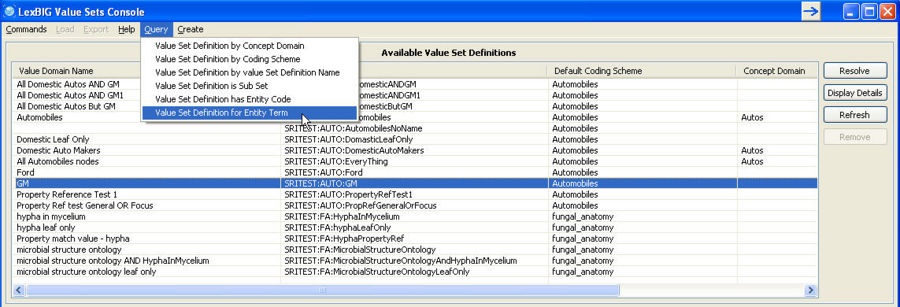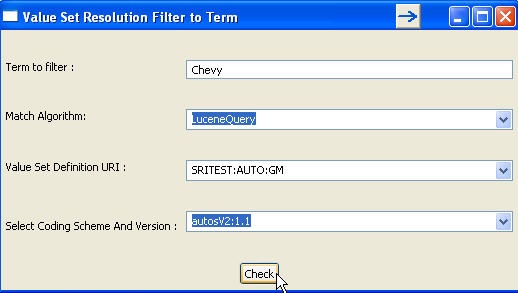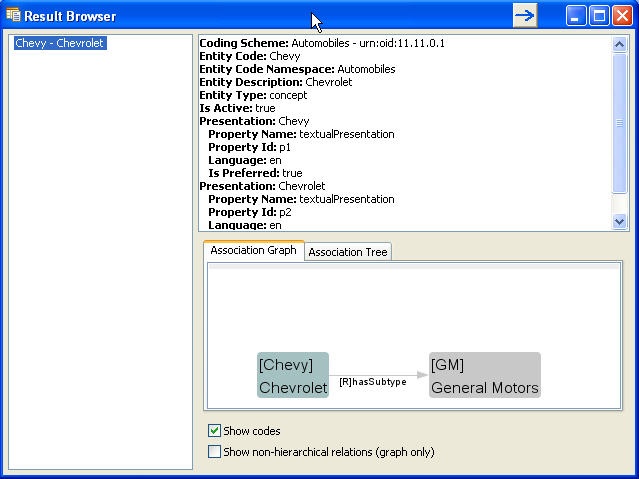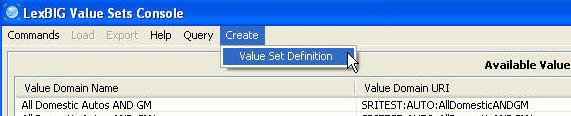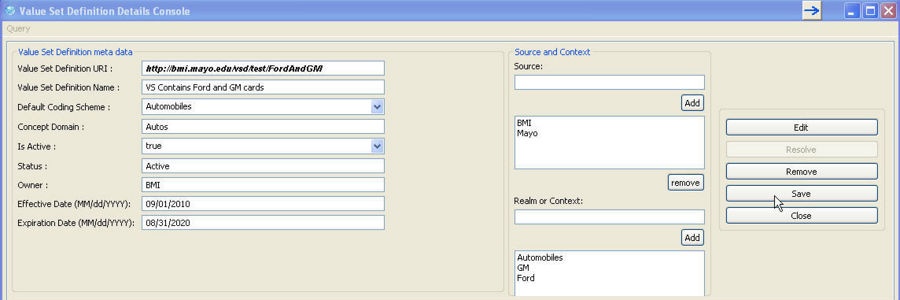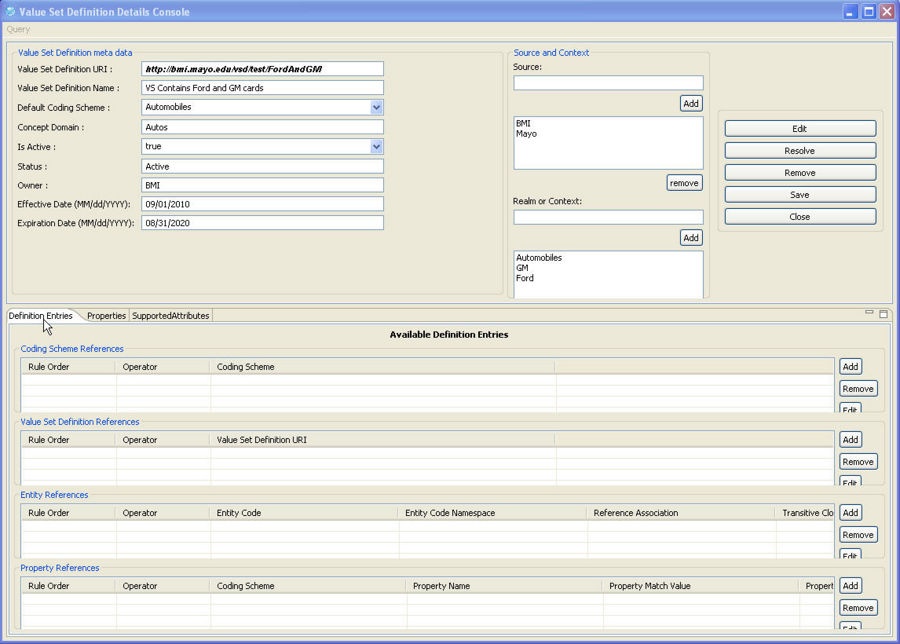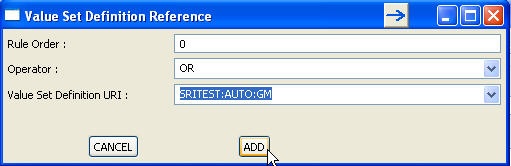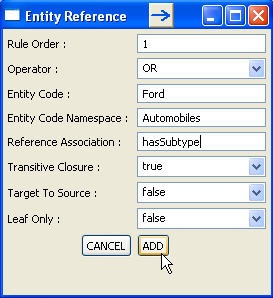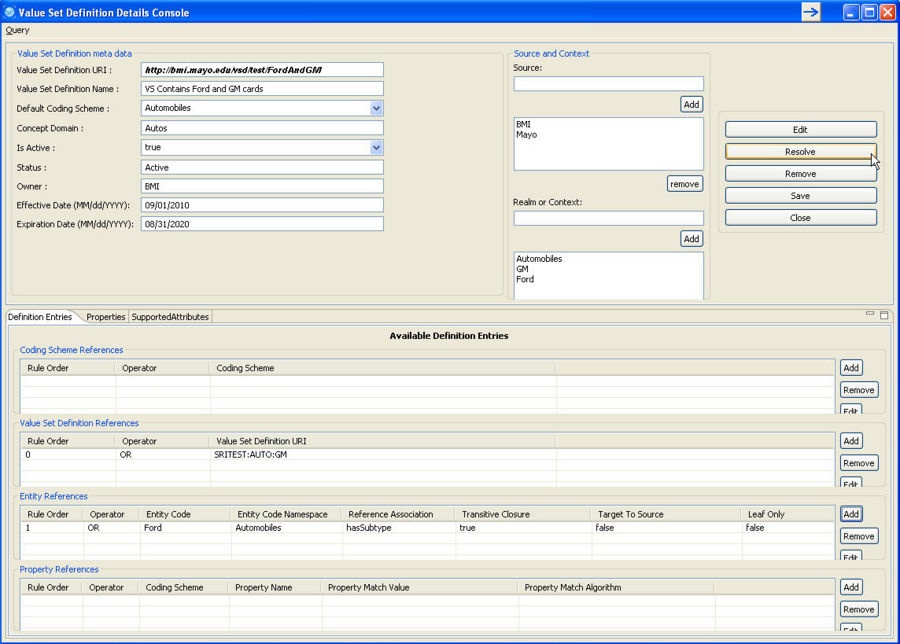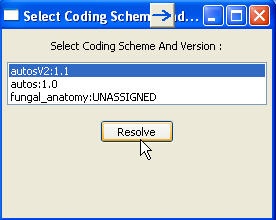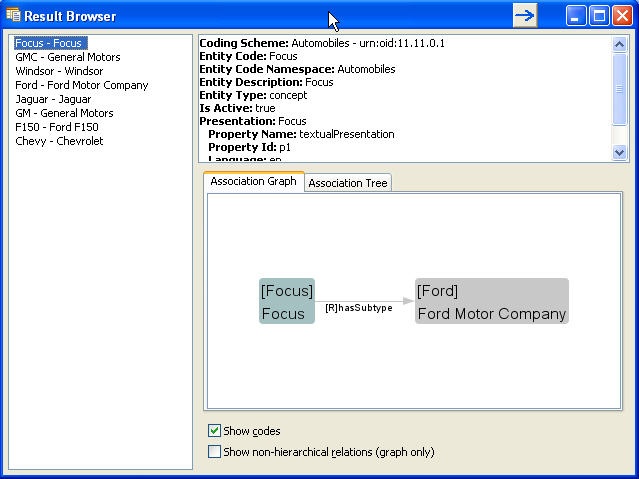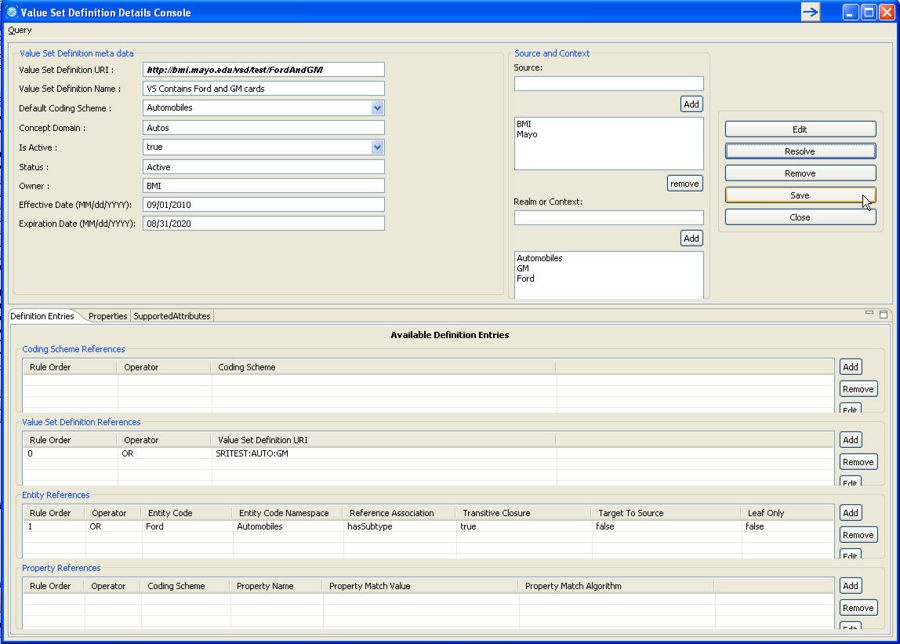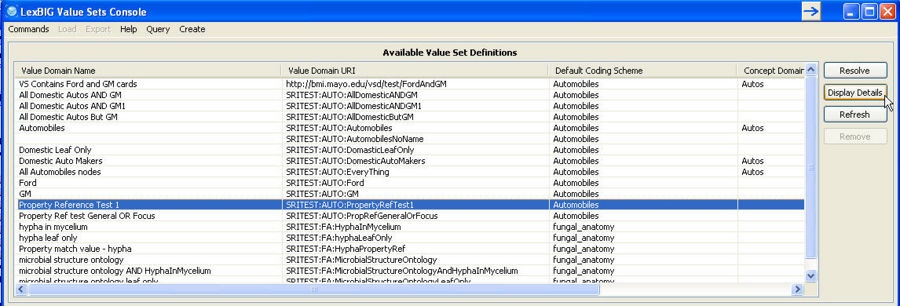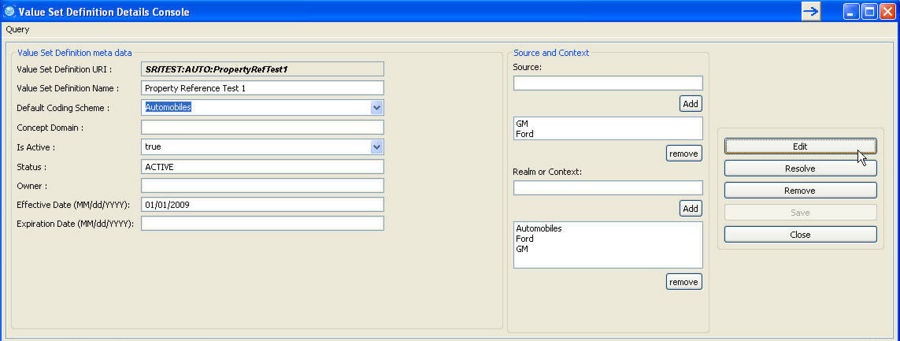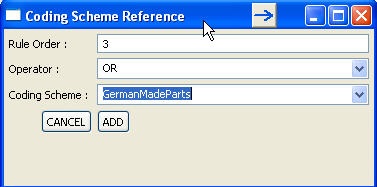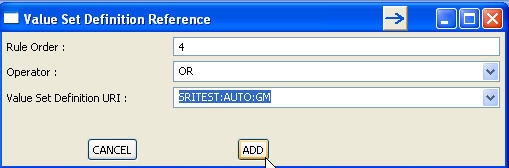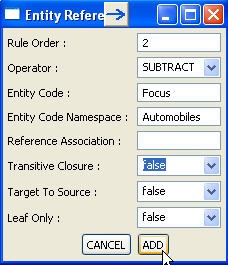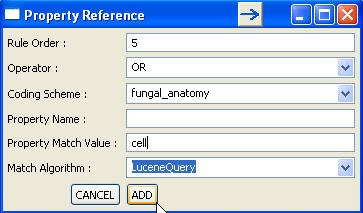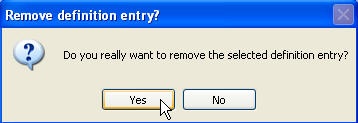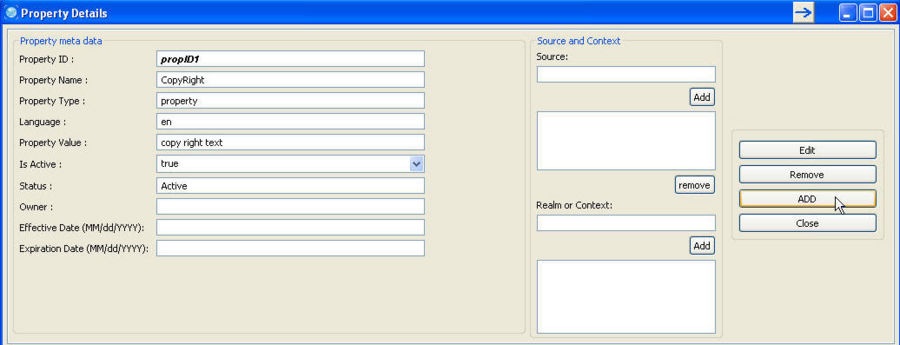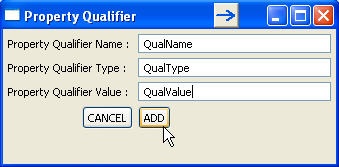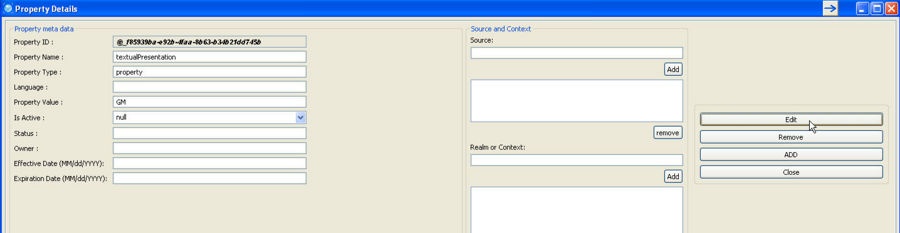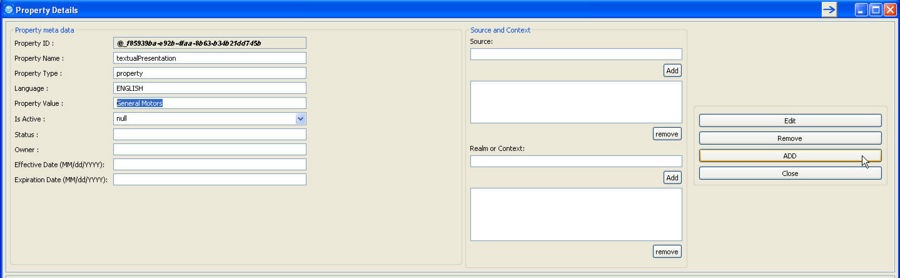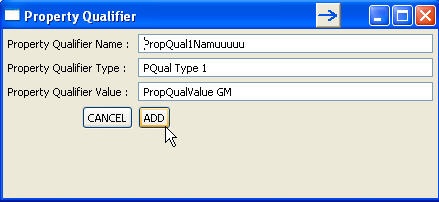|
Page History
| Wiki Markup |
|---|
{scrollbar:icons=false} |
| Page info | ||||
|---|---|---|---|---|
|
| Panel | ||||
|---|---|---|---|---|
| ||||
|
Introduction
Value Sets Graphical User Interface (VS GUI) is developed using java SWT widgets to help developers/testers to quickly and easily test many of the functions available in LexEVS Value Sets services. This tool is included in LexEVS install package.
| Info | ||
|---|---|---|
| ||
This tool is never intended for use in real time production as an interface for LexEVS Value Sets services. |
How to Get This Tool
As mentioned earlier, this tool will be downloaded when LexEVS package is installed. The start scripts can be found at <LexEVS install directory/gui/.
Different start scripts will be downloaded based on operating system selected during install:
- Windows-lbVSGUI.bat – for Windows
- Linux-lbVSGUI.sh – for Linux
- OSX-lbVSGUI.command – for OS
Major Functions Available
- Loading
- Display Definition
- Display Resolution
- Resolving
- Querying/Filtering
- Exporting
- Deleting
- Creating
- Authoring
Each of these function are described in following sections.
Configuration
Prior to using this tool, LexEVS instance should be configured properly. File lbconfig.props located at <LexEVS install directory>/resources/config/ should be set up properly, specially the database URL, driver, username and password.
Load Function
Using this tool, you can load Value Set Definition(s) or Pick List Definition(s) from an XML file. The contents should confirm to LexGrid valuesets.xsd schema.
Before you start loading any definitions, make sure you have configured the LexEVS instance properly as described above under 'Configuration' section of this document.
Loading Value Set Definition
This function allows you to load Value Set Definition contents from XML file that is in LexGrid format (ie. The contents confirms to LexGrid valuesets.xsd schema).
You can find a test data in <LexEVS install directory>/test/resources/testData/valueDomain/vdTestData.xml, that can be used to load for testing purpose.
Step | Action |
|---|---|
1. Make sure to check 'Enable Admin Options' in 'Commands' menu. | |
2. Select 'Load Value Set Definition – LexGrid XML' from 'Load' menu. | |
3. A separate window will open to select a file to load. Select a file to load. | |
4. Click 'Load' button. Status of load process will be displayed as the data is getting loaded. If everything goes well, you should see 'Errors Logged: false' and 'End State: completed' at the bottom of the status output. | |
5. Value Set Definitions loaded should be displayed on the main console under 'Available Value Set Definitions'. |
Loading Pick List Definition
This function allows you to load Pick List Definition contents from XML file that is in LexGrid format (ie. The contents confirms to LexGrid valuesets.xsd schema).
You can find a test data in <LexEVS install directory>/test/resources/testData/valueDomain/pickListTestData.xml, that can be used to load for testing purpose.
Step | Action |
|---|---|
1. Make sure to check 'Enable Admin Options' in 'Commands' menu. | |
2. Select 'Load Pick List Definition – LexGrid XML' from 'Load' menu. | |
3. A separate window will open to select a file to load. Select a file to load. | |
4. Click 'Load' button. Status of load process will be displayed as the data is getting loaded. If everything goes well, you should see 'Errors Logged: false' and 'End State: completed' at the bottom of the status output. | |
5. Pick List Definitions loaded should be displayed on the main console under 'Available Pick List Definitions'. |
Display Definition Details
Display Value Set Definition Details
This function displays the details of selected Value Set Definition.
Step | Action |
|---|---|
1. Select Value Set Definition under 'Available Value Set Definitions' and click on 'Display Details' button (or double click on Value Set Definition). | |
2. Separate window will be displayed with meta data of selected Value Set Definition at the top. | |
3. Click on 'Definition Entries' tab to view Definition Entries of this Value Set Definition. | |
4. Click on 'Properties' tab to view Properties of this Value Set Definition. And in this Properties view, you can select any particular property and click on 'Display Details' button to view more details like property qualifiers etc. of the selected property. | |
5. Click on 'Supported Attributes' tab to view list of Supported Attributes of this Value Set Definition. |
Display Pick List Definition Details
This function displays the details of selected Pick List Definition. For Release 6.0, this GUI for Pick List Definition Details simply displays the details as plain text unlike Details for Value Set Definition.
Step | Action |
|---|---|
1. Select the Pick List Definition under 'Available Pick List Definitions' and click on 'Display Definition Details' button (or double click on Pick List Definition). | |
2. A Separate window with the details of Pick List Definition will be displayed. |
Exporting
Exporting Value Set Definition
This function exports the selected Value Set Definition to a file in LexGrid XML format. This will be helpful if you want to import this exported Value Set Definition in different instance of LexEVS.
Step | Action |
|---|---|
1. Make sure to check 'Enable Admin Options' in 'Commands' menu. | |
2. Select the Value Set Definition under 'Available Value Set Definitions' to be exported and click on 'Value Set Definition as LexGrid XML' under 'Export' menu. | |
3. Enter the destination and the file name (should be .xml extension). Choose options appropriately and click on 'Export' button. 'Async Load' – Checking this will export the contents asynchronously'Fail on all errors' – Checking this will stop the export if any error occurs.'force' – Checking this will replace existing file. If there exists a file and this option was not checked, export will fail. | |
4. Status of an export process will be displayed as the data is getting exported. If everything goes well, you should see 'Errors Logged: false' and 'End State: completed' at the bottom of the status output. | |
5. Verify the exported file. 'valueSetDefinition' should be the top element and all its available contents (mappings, properties, definitionEntries etc) should be exported. |
Exporting Expanded Value Set (Value Set Resolution)
This function resolve the selected Value Set Definition and exports the resolved(expanded) contents as a LexGrid Coding Scheme in XML format.
Step | Action |
|---|---|
1. Make sure to check 'Enable Admin Options' in 'Commands' menu. | |
2. Select the Value Set Definition under 'Available Value Set Definitions' to be exported and click on 'Value Set Resolution as LexGrid XML' under 'Export' menu. | |
3. Enter the destination for the export at folder level. Choose options appropriately and click on 'Export' button. 'Async Load' – Checking this will export the contents asynchronously'Fail on all errors' – Checking this will stop the export if any error occurs.'force' – Checking this will replace existing file. If there exists a file and this option was not checked, export will fail.Select Coding Scheme And Version: Select the coding scheme version(s) to be used for resolving the Value Set Definition. | |
4. Status of an export process will be displayed as the data is getting exported. If everything goes well, you should see 'Errors Logged: false' and 'End State: completed' at the bottom of the status output. | |
5. Verify the exported file. 'codingScheme' should be the top element and all the concepts of the Resolved Value Set should be exported in 'entities' bucket. |
Exporting Pick List Definition
This function exports the selected Pick List Definition to a file in LexGrid XML format. This will be helpful if you want to import this exported Pick List Definition in different instance of LexEVS.
Step | Action |
|---|---|
1. Make sure to check 'Enable Admin Options' in 'Commands' menu. | |
2. Select the Pick List Definition under 'Available Pick List Definitions' to be exported and click on 'Pick List Definition as LexGrid XML' under 'Export' menu. | |
3. Enter the destination and the file name (should be .xml extension). Choose options appropriately and click on 'Export' button. 'Async Load' – Checking this will export the contents asynchronously'Fail on all errors' – Checking this will stop the export if any error occurs.'force' – Checking this will replace existing file. If there exists a file and this option was not checked, export will fail. | |
4. Status of an export process will be displayed as the data is getting exported. If everything goes well, you should see 'Errors Logged: false' and 'End State: completed' at the bottom of the status output. | |
5. Verify the exported file. 'pickListDefinition' should be the top element and all its available contents (mappings, properties, pickListEntryNodes etc) should be exported. |
Resolution
Value Set Resolution
This function allows you to resolve a select Value Set Definition against selected Coding Scheme Version(s). The result of the resolution which is a list of Concepts will be displayed.
Step | Action |
|---|---|
1. Select the Value Set Definition under 'Available Value Set Definitions' to be resolved and click 'Resolve' button on the right. | |
2. Select the Coding Scheme Version(s) to be used to resolve the Value Set against and click on 'Resolve' button. | |
3. Resolved list of Concepts will be displayed in a new window. You can click on any concept to get more details. |
| Info | ||
|---|---|---|
| ||
This feature can also be used to compare the Value Set Resolution by resolving Value Set Definition against different versions of Coding Scheme. |
Pick List Resolution
This function allows you to resolve a select Pick List Definition against selected Coding Scheme Version(s). The result of the resolution which is a list of Concept Terms/Designations will be displayed.
Step | Action |
|---|---|
1. Select the Pick List Definition under 'Available Pick List Definitions' to be resolved and click 'Resolve Pick List Definition' button on the right. | |
2. Select the Coding Scheme Version(s) to be used to resolve the Pick List against and click on 'Resolve' button. | |
3. Resolved list of Concept Terms/Designations will be displayed in a new window. |
| Info | ||
|---|---|---|
| ||
This feature can also be used to compare the Pick List Resolution by resolving Pick List Definition against different versions of Coding Scheme. |
Query Functions
Described below are the major querying/filtering functions available in this tool.
Value Set Definition by Concept Domain
This allows you to filter the Value Set Definitions by Concept Domain.
Step | Action |
|---|---|
1. Click on 'Value Set Definition by Concept Domain' in 'Query' menu at the top. | |
2. Enter the Concept Domain value and click on 'Filter' button. | |
3. List of Value Set Definition URIs that has the matching Concept Domain will be displayed in a separate window. You can click on any of the Value Set Definition URIs to get more details. |
Value Set Definition by Coding Scheme
This allows you to filter the Value Set Definitions by Coding Scheme.
Step | Action |
|---|---|
1. Click on 'Value Set Definition by Coding Scheme' in 'Query' menu at the top. | |
2. Enter the Coding Scheme value and click on 'Filter' button. | |
3. List of Value Set Definition URIs that references the entered Coding Scheme will be displayed in a separate window. You can click on any of the Value Set Definition URIs to get more details. |
Value Set Definition by Value Set Definition Name
This allows you to filter the Value Set Definitions by the name of the Value Set Definition.
Step | Action |
|---|---|
1. Click on 'Value Set Definition by Value Set Definition Name' in 'Query' menu at the top. | |
2. Enter the full name of the Value Set Definition and click on 'Filter' button. You can leave it blank to get all the Value Set Definitions with no name. | |
3. List of Value Set Definition URIs that matches the entered name will be displayed in a separate window. You can click on any of the Value Set Definition URIs to get more details. |
Value Set Definition is Sub Set
This allows you to check if one Value Set is a Sub Set of the other.
Step | Action |
|---|---|
1. Click on 'Value Set Definition is Sub Set' in 'Query' menu at the top. | |
2. Select the Child and Parent Value Set Definitions from the drop down list, select Coding Scheme Version(s) to use for resolving both Child and Parent Value Set Definitions and click on 'Check' button. | |
3. A separate window telling if Child Value Set Definition selected is a Sub Set of selected Parent Value Set Definition will be displayed. |
Value Set Definition has Entity Code
This allows you to check if an expanded Value Set (Value Set Resolution) contains supplied Entity Code.
Step | Action |
|---|---|
1. Click on 'Value Set Definition has Entity Code' in 'Query' menu at the top. | |
2. Enter Entity Code to check as well as the Namespace of the Entity Code, Value Set Definition URI and Coding Scheme Version(s) from the drop down lists. And click on 'Check' button. This will check if the Entity Code entered is present in the expanded Value Set when resolved against selected Coding Scheme Version. | |
3. A separate window telling if entered Entity Code is part of expaned Value Set will be displayed. |
Value Set Definition for Entity Term
This function returns only those Entites in an expanded Value Set (Value Set Resolution) that matches supplied Entity Term.
Step | Action |
|---|---|
1. Click on 'Value Set Definition for Entity Term' in 'Query' menu at the top. | |
2. Enter Entity Term to match, the match algorithm to use, Value Set Definition URI and Coding Scheme Version(s) from the drop down lists. And click on 'Check' button. | |
3. A separate window will be displayed with the list of Concepts that satisfies the term and match algorithm entered. |
Authoring
This tool provides the capabilities to Create/Edit/Delete Value Set Definition Meta-Data, Definition Entry, and Properties. Authored data can be persisted to the database. You can use this function to test the definition entry (rule set) without persisting the changes to the database.
Creating Value Set Definition
For example, we will create a Value Set Definition to contain only Ford and GM cars from 'Automobiles' Coding Scheme. There are different ways to do this, but for testing, we will make use of one of the existing Value Set Definition (SRITEST:AUTO:GM – includes concepts GM and all its children) by creating a Value Set Definition Reference and create a Entity Reference to include concepts Ford and all its children. Make sure that you have loaded the vdTestData.xml file as described under 'Loading Value Set Definition' section of this document.
Step | Action | |||||
|---|---|---|---|---|---|---|
1. Click on 'Create Value Set Definition' under 'Create' menu at the top of the tool. | ||||||
2. Enter Value Set Definition meta data details:
| ||||||
3. Click on 'Definition Entries' tab to add definition entries for this Value Set Definition. | ||||||
4. For this example, lets add Value Set Definition Reference first, click on 'Add' button with in 'Value Set Definition References' group. | ||||||
5. A separate window will open to enter Value Set Definition Reference data. Set the Rule Order to 0, Operator to OR and select 'SRITEST:AUTO:GM' Value Set Definition URI from the drop down list and click on 'ADD' button. | ||||||
6. The Value Set Definition Reference data entered in previous step should now be visible in 'Value Set Definition Reference' group. | ||||||
7. Next, lets create Entity Reference for this Value Set Definition. Click on 'Add' button in 'Entity References' group. | ||||||
8. In a separate window that opens to enter Entity Reference data, set following values: Rule Order = 1Operator = OREntity Code = FordEntity Code Namespace = AutomobilesReference Association = hasSubtypeTransitive Closure = trueTarget To Source = falseLeaf Only = falseAnd click on 'Add' button. | ||||||
9. The Entity Reference data entered in the previous step should now be visible in 'Entity References' group. | ||||||
10. You can resolve the definition now to check what concepts will be returned by the service for this definition.
| ||||||
11. Select Coding Scheme Version(s) to use against to resolve the Value Set Definition and click on 'Resolve' button. | ||||||
12. Resolved concepts of the Value Set Definition will be displayed in a separate window. Only concepts related to GM and Ford will be returned. You can click on the concept to get more details. | ||||||
13. Optionally, you can save the changed Value Set Definition to the database. TO do this, click on 'Save' button. | ||||||
14. The new Value Set Definition created will now be available at the main console. |
Editing Value Set Definition
This function allows you to edit Value Set Definition. Using the tool you can perform:Modify – Meta dataAdd/Modify/Remove – Definition Entries (rule sets)Add/Modify/Remove – Properties
Step | Action |
|---|---|
1. Select the Value Set Definition to be edited and click on 'Display Details' | |
2. Click on 'Edit' button on the Value Set Definition Details Console window. This will enable the fields to be edited. |
Adding Definition Entry
Adding Coding Scheme Reference
This function allows you to add a new Coding Scheme Reference to existing Value Set Definition. You will need to be in 'Value Set Definition Details Console' and in 'Definition Entries' tab.
Step | Action |
|---|---|
1. Click on 'Add' button within 'Coding Scheme References' group. | |
2. Enter the Coding Scheme Reference data in a separate window that opens. Make sure that you enter unique number for Rule Order. Rule Order: Mandatory field. The unique identifier of the definition entry within the definition as well as the relative order in which this entry should be applied.Operator: Mandatory field. How this entry is to be applied to the value set. Select appropriate value from the drop down list.Coding Scheme: Mandatory field. The local identifier of the coding scheme that the entity codes are drawn from. All available coding scheme local identifier will be available in the drop down list, you can choose from this list or enter different value if the coding scheme you want to reference is not yet loaded in the system. | |
3. Coding Scheme Reference added in previous step should now be visible within 'Coding Scheme References' group. |
Adding Value Set Definition Reference
This function allows you to add a new Value Set Definition Reference to existing Value Set Definition. You will need to be in 'Value Set Definition Details Console' and in 'Definition Entries' tab.
Step | Action |
|---|---|
1. Click on 'Add' button within 'Value Set Definition References' group. | |
2. Enter the Value Set Definition Reference data in a separate window that opens. Make sure that you enter unique number for Rule Order. Rule Order: Mandatory field. The unique identifier of the definition entry within the definition as well as the relative order in which this entry should be applied.Operator: Mandatory field. How this entry is to be applied to the value set. Select appropriate value from the drop down list.Value Set Definition URI: Mandatory field. The URI of the value set definition to apply the operator to. This value set definition may be contained within the local service or may need to be resolved externally. All available Value Set Definition URI will be available in the drop down list, you can choose from this list or enter different value if the Value Set Definition you want to reference is not yet loaded in the system. | |
3. Value Set Definition Reference added in previous step should now be visible within 'Value Set Definition References' group. |
Adding Entity Reference
This function allows you to add a new Entity Reference to existing Value Set Definition. You will need to be in 'Value Set Definition Details Console' and in 'Definition Entries' tab.
Step | Action |
|---|---|
1. Click on 'Add' button within 'Entity References' group. | |
2. Enter the Entity Reference data in a separate window that opens. Make sure that you enter unique number for Rule Order. Rule Order: Mandatory field. The unique identifier of the definition entry within the definition as well as the relative order in which this entry should be applied.Operator: Mandatory field. How this entry is to be applied to the value set. Select appropriate value from the drop down list.Entity Code: Mandatory field. The entity code being reference.Entity Code Namespace: Optional. Local identifier of the namespace of the entityCode. If omitted, the URI of the defaultCodingScheme will be used as the URI of the entity code.Reference Association: Optional. The local identifier of an association that appears in the native relations collection in the default coding scheme. This association is used to describe a set of entity codes. If absent, only the entityCode itself is included in this definition.Transitive Closure: If true and referenceAssociation is supplied and referenceAssociation is defined as transitive, include all entity codes that belong to transitive closure of referenceAssociation as applied to entity code. If true and no referenceAssociation is provided, only the entityCode specified will be included in the definition. If false and referenceAssociation is defined, entityCode specified and immediate nodes associated to the entityCodes will be included in the definition. Default: falseTarget To Source: If true and referenceAssociation is supplied, navigate from entityCode as the association target to the corresponding sources. If transitiveClosure is true and the referenceAssociation is transitive, include all the ancestors in the list rather than just the direct "parents" (sources).Leaf Only: If true and referenceAssociation is supplied and referenceAssociation is defined as transitive, include all entity codes that are "leaves" in transitive closure of referenceAssociation as applied to entity code. Default: false | |
3. Entity Reference added in previous step should now be visible within 'Entity References' group. |
Adding Property Reference
This function allows you to add a new Property Reference to existing Value Set Definition. You will need to be in 'Value Set Definition Details Console' and in 'Definition Entries' tab.
Step | Action |
|---|---|
1. Click on 'Add' button within 'Property References' group. | |
2. Enter the Property Reference data in a separate window that opens. Make sure that you enter unique number for Rule Order. Rule Order: Mandatory field. The unique identifier of the definition entry within the definition as well as the relative order in which this entry should be applied.Operator: Mandatory field. How this entry is to be applied to the value set. Select appropriate value from the drop down list.Coding Scheme: Mandatory field. The local identifier of the codingScheme that this propertyreference will be resolved against. All available coding scheme local identifier will be available in the drop down list, you can choose from this list or enter different value if the coding scheme you want to reference is not yet loaded in the system.Property Name: Optional. The local identifier to be used to restrict the entities to have property with this name.Property Match Value: Optional. Value to be used to restrict entity property. matchAlgorithm can be used in conjunction to get matching entity properties.Property Match Algorithm: Default- Lucene. Algorithm to be used in conjunction with propertyValue. Select from the drop down list. | |
3. Property Reference added in previous step should now be visible within 'Property References' group. |
Editing Definition Entries
This function allows you to edit an existing Definition Entry. You will need to be in 'Value Set Definition Details Console' and in 'Definition Entries' tab.
Depending on what reference you want to modify, select the definition entry and click on 'Edit' button within that reference group and follow the rules as described above for Adding Definition Entries.
Removing Definition Entries
This function allows you to remove an existing Definition Entry from the Value Set Definition. You will need to be in 'Value Set Definition Details Console' and in 'Definition Entries' tab. This function is very straight forward as well. Depending on which reference you want to remove, select the definition entry and click on 'Remove' button with in that reference group.
For example, if you want to remove a Coding Scheme Reference :
Step | Action |
|---|---|
1. With in 'Coding Scheme References' group, select the Coding Scheme Reference entry you want to remove and click on 'Remove' button. | |
2. Click 'Yes' to confirm deletion. |
Adding Properties
This function allows you to add new property for a Value Set Definition. Properties could be any additional information that you want to tag to a Value Set Definition. You will need to be in 'Value Set Definition Details Console' and in 'Properties' tab.
Step | Action |
|---|---|
1. Click on 'Add' button in 'Properties' tab. | |
2. Enter property information in a separate window (Property Details) that opens. And click on 'ADD' button to add this property to the Value Set Definition. |
Adding Property Qualifier
Step | Action |
|---|---|
3. After the property has been added, now you can also add a qualifier for the property just created. Property Qualifier is additional information that you can tag to a property. To do this, click on 'Add' button within 'Available Property Qualifiers' group. | |
4. In the Property Qualifier window, enter qualifier data and click on 'Add' button. |
Editing Property
This function allows you to edit an existing property of a Value Set Definition. You will need to be in 'Value Set Definition Details Console' and in 'Properties' tab.
Step | Action |
|---|---|
1. Select a property that needs to be modified and click on 'Edit' button in 'Properties' tab. | |
2. Click on 'Edit' button in a separate window (Property Details) that opens. | |
3. Modify the data and click on 'Add' button to save the changes. |
Editing Property Qualifier
Step | Action |
|---|---|
4. Once you are in 'Property Details' window, you can also edit Property Qualifier. To do this, select the property qualifier to edit and click on 'Edit' button within 'Available Property Qualifiers' group. | |
5. In the Property Qualifier window, modify the qualifier data and click on 'Add' button. |
Removing Property Qualifier
Step | Action |
|---|---|
6. Once you are in 'Property Details' window, you can also remove Property Qualifier. To do this, select the property qualifier to remove and click on 'Remove' button within 'Available Property Qualifiers' group. | |
7. Click 'Yes' to confirm deletion. | – |
Removing Property
This function allows you to remove an existing property of a Value Set Definition. You will need to be in 'Value Set Definition Details Console' and in 'Properties' tab.
Step | Action |
|---|---|
1. Select a property that needs to be removed and click on 'Remove' button in 'Properties' tab. |
| Wiki Markup |
|---|
{scrollbar:icons=false} |