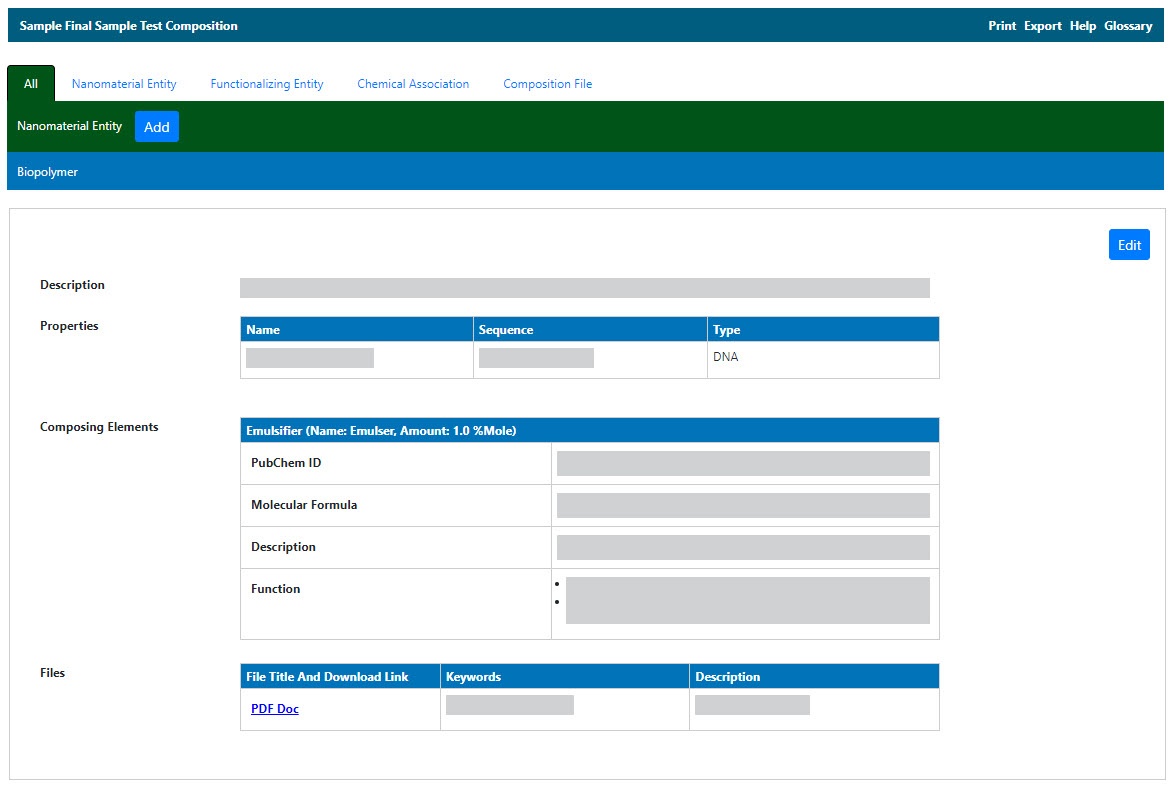|
Page History
Managing Samples in caNanoLab | caNanoLab User's Guide| Managing Sample Characterizations
...
Sample composition records information associated with the way a sample is made, especially in terms of its different parts, its constituents. Composition for a sample in caNanoLab consists of information categorized by nanomaterial entity, functionalizing entity, and chemical association(s). You can also add files relevant to the sample composition or derivation of its data.
- Nanomaterial Entity composition composition describes the component of a sample that is a nanoparticle.
- Functionalizing Entity composition composition describes the substance, physical or biological factor, etc. of the sample that produces a specific effect.
- Chemical Association composition composition annotations describes the chemical association(s) of the nanoparticle/functionalizing entities of the sample.
- Composition File enables you to add files relevant to the sample independently of the entity or chemical associations.
...
To access characterization functions in the Navigation Tree
- Click Click Samples and and Search Existing Samples.
- Fill in criteria, and click click Search.
- Click Click Edit in in the search results.
- The Navigation Tree appears on the left sidebar and comprises functions which you can use to add annotations to the sample.
Include Page Understanding the Navigation Tree Abrev Understanding the Navigation Tree Abrev Click Click Composition.
The The All tab tab displays compositions already added to the sample by category. Additional tabs show items added to the sample for each subcategory.
Exporting Sample Information to JSON or XML
| Include Page | ||||
|---|---|---|---|---|
|
| Anchor | ||||
|---|---|---|---|---|
|
...
- Access a sample and composition.
Click the the Nanomaterial Entity tab tab or the the All tab tab and click click Add next next to Nanomaterial Entity.
Both tabs provide customizations based on your your Nanomaterial Entity Type* selection.
Include Page Other options Other options Follow these steps to fill in the composition. Links are provided for additional details.
Anchor AddNanoMaterialEntity AddNanoMaterialEntity
| Section | What to Do |
|---|---|
| Nanomaterial Entity Type* | Select the entity type (required) and add a Description for the entity. Note: Entity types are described in the caNanoLab Glossary. |
| Properties | If you select one of the following entity types, you need to fill in additional Properties.
|
| Composing Element | Add information regarding the elements that compose the nanomaterial entity of the sample. |
| File | Click Add to expand the page to add one or more files whose data is relevant to the nanomaterial entity or the derivation of its data. |
| Copy to Other Samples with the Same Primary Organization | Select samples in the list to which you want this physico-chemical data transferred. This option copies files and data to one or more selected samples "owned" by the same point of contact. |
When you are finished, click click Submit to to save the data to the sample.
...
If you selected one of the Nanomaterial Entity Types listed in the following table, the the Properties section section opens, and you must fill in additional information.
| Nanomaterial Entity Type | Properties to Complete | ||||||
|---|---|---|---|---|---|---|---|
Biopolymer |
| ||||||
Carbon Nanotube |
| ||||||
Dendrimer | Branches are molecules that branch off of the core (like tree branches).
Generations are shells layered on the core of a dendrimer. Dendrimers consist of layers of chemical shells built on a core module. Each shell consists of two chemicals in the same order (A-B) and each shell is called a generation. The generations are labeled in decimal to illustrate the shell layering/consistency. For example, Generation 2.5 (G2.5) = 1 shell of A-B (1), surrounded by a second shell of A-B (2), topped off with only one chemical A within the shell (.5). As such, the layering structure would be (A-B, A-B, A) = 2.5.
| ||||||
Emulsion |
| ||||||
Fullerene |
| ||||||
Liposome |
| ||||||
Polymer |
|
Defining Nanomaterial Composing Elements
Define the following composing elements for the nanomaterial entity.
| Complete | How to | ||||||
|---|---|---|---|---|---|---|---|
| Composing Element Type* | Select the type of composing element comprising this nanomaterial (required). | ||||||
| Chemical Name* | Enter the chemical name given to the atomic or molecular structure that composes the center of the nanoparticle (required). | ||||||
| Crosslink Degree | Enter the percentage level of covalent linkage in the polymer. | ||||||
| PubChem Data Source/PubChem ID |
| ||||||
| Amount/Amount Unit |
| ||||||
| Molecular Formula Type |
| ||||||
| Molecular Formula | Enter the chemical formula of the nanoparticle. | ||||||
| Description | Enter a description for the composing element. | ||||||
| Inherent Function | Inherent function is the characteristic behavior of a sample that results from the chemical and physical composition and properties of the entity. Click Add to expand the page where you can enter this information. | ||||||
| Function Type |
| ||||||
| Description | Enter any additional function information for the nanomaterial entity that the form does not already include. |
When you are finished, click click Save or or Cancel to to close the section without saving.
...
- Access a sample and composition.
- Click the the Functionalizing Entity tab tab or the the All tab tab and click click Add next next to Functionalizing Entity.
Both tabs provide customizations based on your your Functionalizing Entity Type* selection.
Include Page Other options Other options Follow these steps to fill in the composition. Links are provided for additional details.
Anchor AddFunctionalizedEntity AddFunctionalizedEntity
| Section | What to do |
|---|---|
| Functionalizing Entity | Fill in the general information about the functionalizing entity. Note: Entity types are described in the caNanoLab Glossary. |
| Properties | If you selected one of the following entity types, you need to fill in additional properties.
|
| Inherent Function | Add information about the functionalizing elements of the sample. |
| File | Add one or more files containing data that is relevant to the functionalizing entity or the derivation of its data. |
| Copy to Other Samples with the Same Primary Organization | Select one or more samples in the list to which you want this composition data transferred. This option copies files and data to one or more selected samples "owned" by the same point of contact. |
When you are finished, click click Submit to to save the data to the sample.
...
Fill in the following functionalized entity information.
| Complete | How to | ||||||
|---|---|---|---|---|---|---|---|
| Entity Type | Select the functionalizing entity type. Note: Entity types are described in the caNanoLab Glossary. | ||||||
| Chemical Name | Enter the chemical name for the functionalizing entity whose type you just selected. | ||||||
| PubChem Data Source/PubChem ID |
| ||||||
| Amount/Amount Unit |
| ||||||
| Molecular Formula Type |
| ||||||
| Molecular Formula | Enter the chemical formula of the functionalizing entity. | ||||||
| Activation Method | Select the method used to activate the functionality of the sample from the list.
| ||||||
| Activation Effect | Enter the functional effect of the entity. | ||||||
| Description | Enter any additional composition information that the form does not include. |
When you are finished, click click Save or or Cancel to to close the section without saving.
...
Defining Functionalizing Entity Properties Properties
| Anchor | ||||
|---|---|---|---|---|
|
If you selected one of the Functionalizing Entity Types listed in the following table, the the Properties section section opens, and you must fill in additional information.
| Functionalizing Entity Type | Properties to Complete | ||||||
|---|---|---|---|---|---|---|---|
| |||||||
| Add an Alternate Name for the Small Molecule. |
Defining Function Information
Fill in the following inherent function information for the functionalizing entity.
| Complete | How to | ||||||
|---|---|---|---|---|---|---|---|
| Function Type |
| ||||||
| Description | Enter any additional composition information that the form does not include. |
When you are finished, click click Save or or Cancel to to close the section without saving.
...
Click the the Chemical Association tab tab or the the All tab tab and click click Add next next to Chemical Association.
Both tabs provide customizations based on your your Association Type* selection.
Follow these steps to fill in the association. Links are provided for additional details.
Anchor AddFunctionalizedEntity AddFunctionalizedEntity Complete How to Association Type* Select a chemical association type (required).
Description Enter any additional information that describes the chemical association of the two elements.
Element In the Elements Information section, both Element boxes list the nanomaterial or functionalizing entities you defined while annotating the sample.
Each time you select an option, a list displays entities relating to your previous selection.
Select an option from each list.
The arrow between the Element text boxes symbolizes the association between the two.
File Click Add to expand the page where you can add one or more files whose data is relevant to the functionalizing entity or the derivation of its data.
When you are finished, click click Submit to to save the association to the sample.
...
To add a file, click the the Composition File tab tab or the the All tab tab and scroll to the File section.
Click Click Add next next to File.
- Upload, browse, and select the file or enter the file's URL where the document is located.
- Complete the following.
- Select the File File Type (required), Document, Graph, Image, Movie, or Spreadsheet.
- Enter the File File Title (required).
- Specify Keywords to Keywords to associate with the file
- Enter a Description of Description of additional information of the file.
When you are finished, click click Submit to to add the file(s) to the sample.
Tip title Editing and Deleting a File Once you add a composition file, you can remove the file or edit the composition file information.
To delete a file, click Edit and on the Edit Composition File page, click Delete.
To update the file information, click Edit and on the Edit Composition File page, make the changes and click Update. The list of files is updated.
...
The composition files and/or derived data for a sample can be copied to other samples from the same primary point of contact.
- From the the All tab tab's characterizations summary, click click Edit at at the right of a composition section.
- The Composition opens and at the bottom of the page, in the the Copy to other samples... section section, select one or more samples with the same primary point of contact.
When you are finished, click click Submit to to copy the characterization.
...
| Info |
|---|
| If a button does not display, you have read-only access to the data. |
| Task | How to |
|---|---|
Printing a Composition(s) |
To print the composition(s), from the All tab |
composition summary, click Print at the top right of the page. |
Exporting Composition(s) |
to a Spreadsheet | To export the composition(s) to a spreadsheet, from |
the All tab |
composition summary, click Export at the top right of the page.
| ||||||
Editing a Composition |
| |||||
Deleting a Composition |
To delete a composition for a selected sample
|