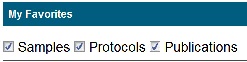Page History
...
My Favorite Samples
You can review or edit a sample, or remove the sample from My Favorites.
Ensure that Samples is selected at the top of My Favorites and scroll down to My Samples.
Find the sample you want to review or change. My Samples includes a column for the Sample Name and Nanomaterial Entity Description column which may or may not be complete.
Select an action as described in the following table.
To... In the Actions column... Review a sample Click View and the Sample page opens. For details, refer to Managing Samples in caNanoLab.Update a sample Click Edit and the Update Sample page opens. For details, refer to Updating a Sample.
Info title Updating after approval If you need to update an item after it is released to the public, you must update and submit it for curator review again. Remove a sample from My Favorites
Click Delete from Favorites and confirm the removal, and the sample is removed from My Favorites.
Share a Sample with a user or user group
Click Edit. For details, refer to Sharing a Sample with a User or Group.
My Favorite Protocols
You can review or edit a protocol, or remove the protocol from My Favorites.
Ensure that Protocols is selected at the top of My Favorites and scroll down to My Protocols.
Find the protocol you want to review or change. My Protocols includes a column for the Protocol Name and Protocol File Title which may or may not be complete.
Select an action as described in the following table.
To... In the Actions column... Update a protocol Click Edit and the Edit Protocol page opens. For details, refer to Editing a Protocol.
Info title Updating after approval If you need to update an item after it is released to the public, you must update and submit it for curator review again. Remove a protocol from the caNanoLab database
Click Delete from Favorites and confirm the removal, and the protocol is removed from My Favorites.
Share a protocol with another user or user group
Click Edit. For details, refer to Sharing a Protocol with a User or Group.
My Favorite Publications
You can review or edit a publication, or remove the publication from My Favorites.
...