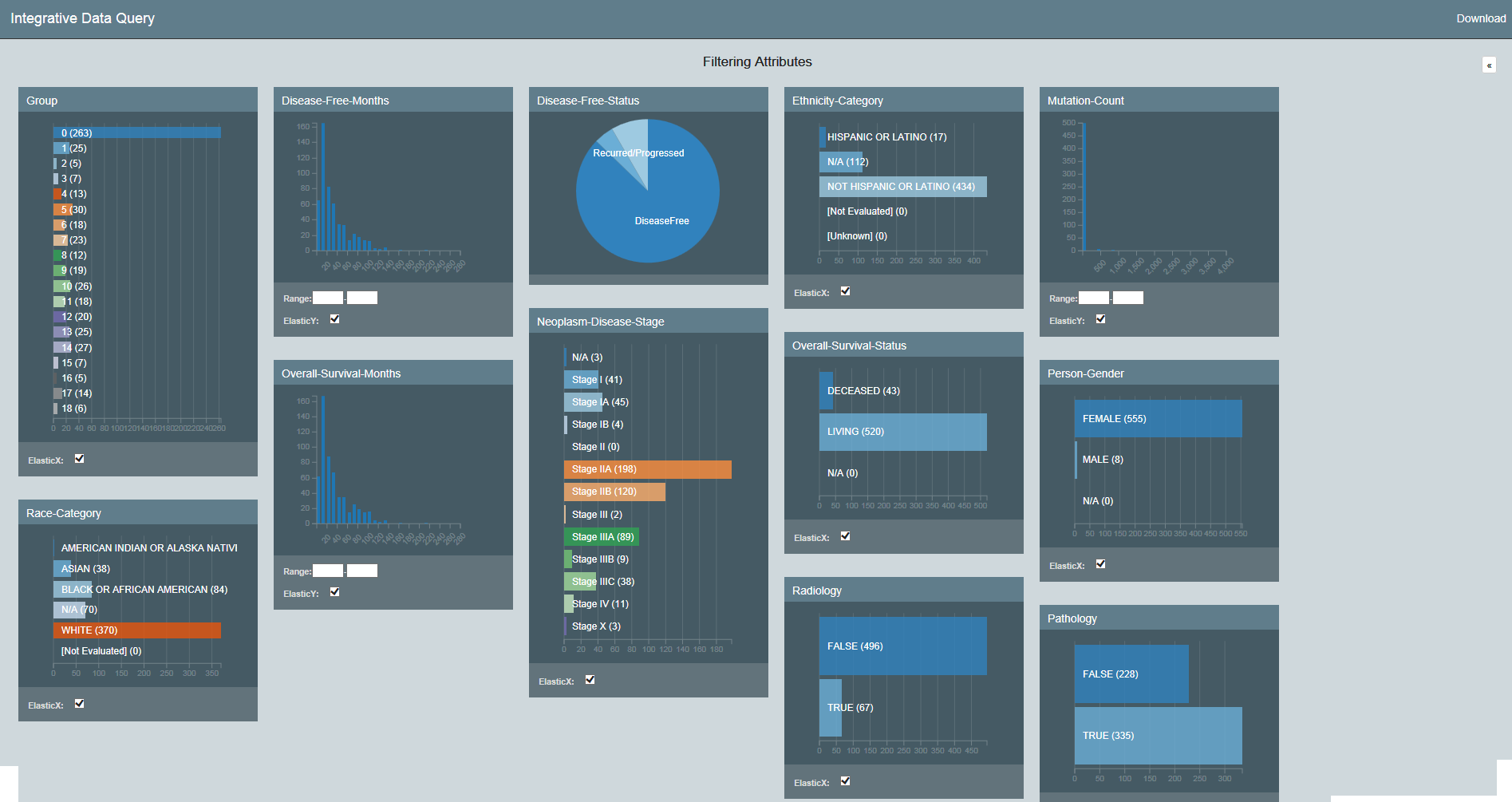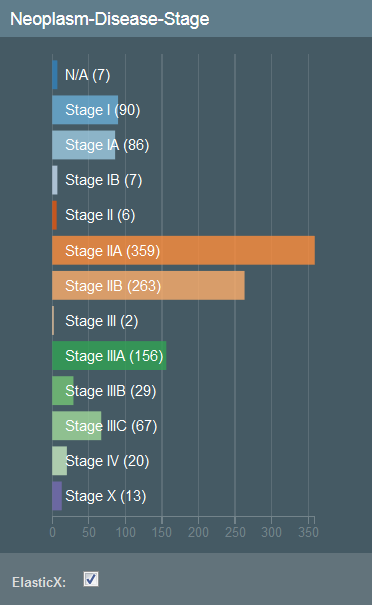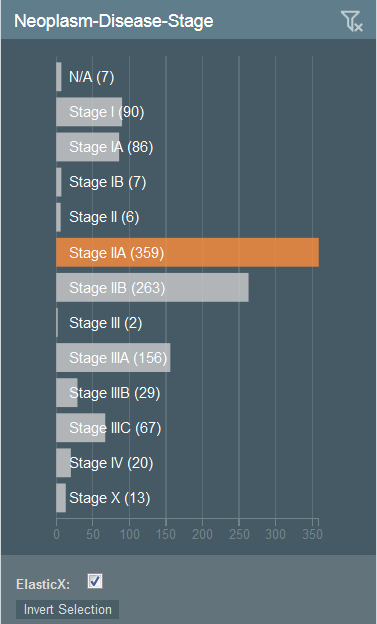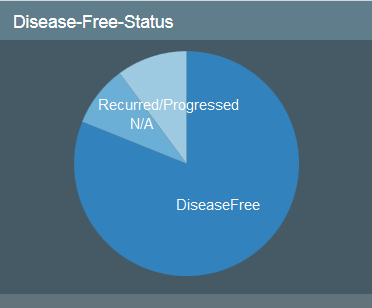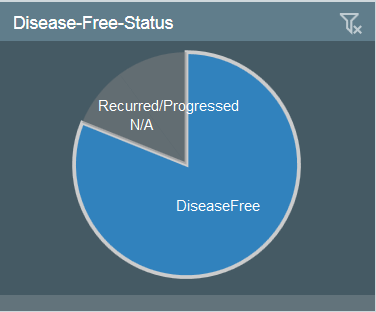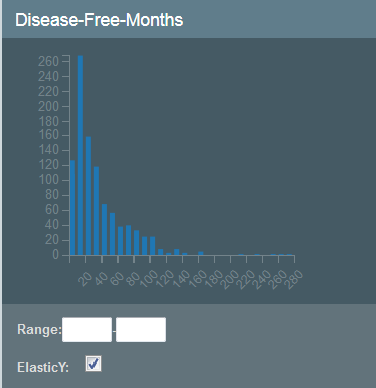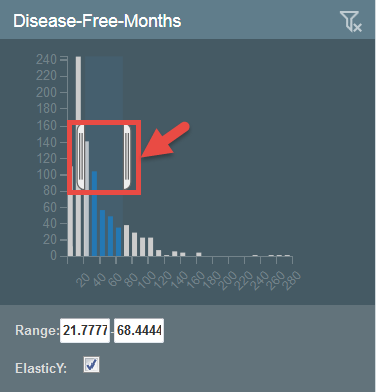|
Page History
| Panel | ||||
|---|---|---|---|---|
| ||||
|
...
All of the filtering attributes appear, as well as a Download link, for downloading a spreadsheet of the data after you have (or have not) filtered it.
To apply filtering attributes
Bar Graphs
You apply filtering attributes differently depending on their graph type.
...
To filter attributes using a bar graph, click one or more bars. Selecting a bar may influence the availability of other bars.
In the following graph, none of the stages have been selected and each bar is represented by a different color.
In the following graph, Stage IIA has been selected, making the other bars unavailable for selection.
...
To clear the filter, click .
Pie Charts
To filter using a pie chart, click one or more pieces
...
of the pie.
In the following chart, none of the categories have been selected.
In the following chart, the DiseaseFree category has been selected and the other categories are not available.
To clear the filter, click .
Histograms
To filter attributes using a histogram, you have two options:
- Click and drag the brackets to select a range.
- Enter the values of the range in the boxes below the graph.
In the following histogram, no values have been selected yet.
In the following histogram, a range has been selected.
To clear the filter, click .
Understanding the Visualization Types
...