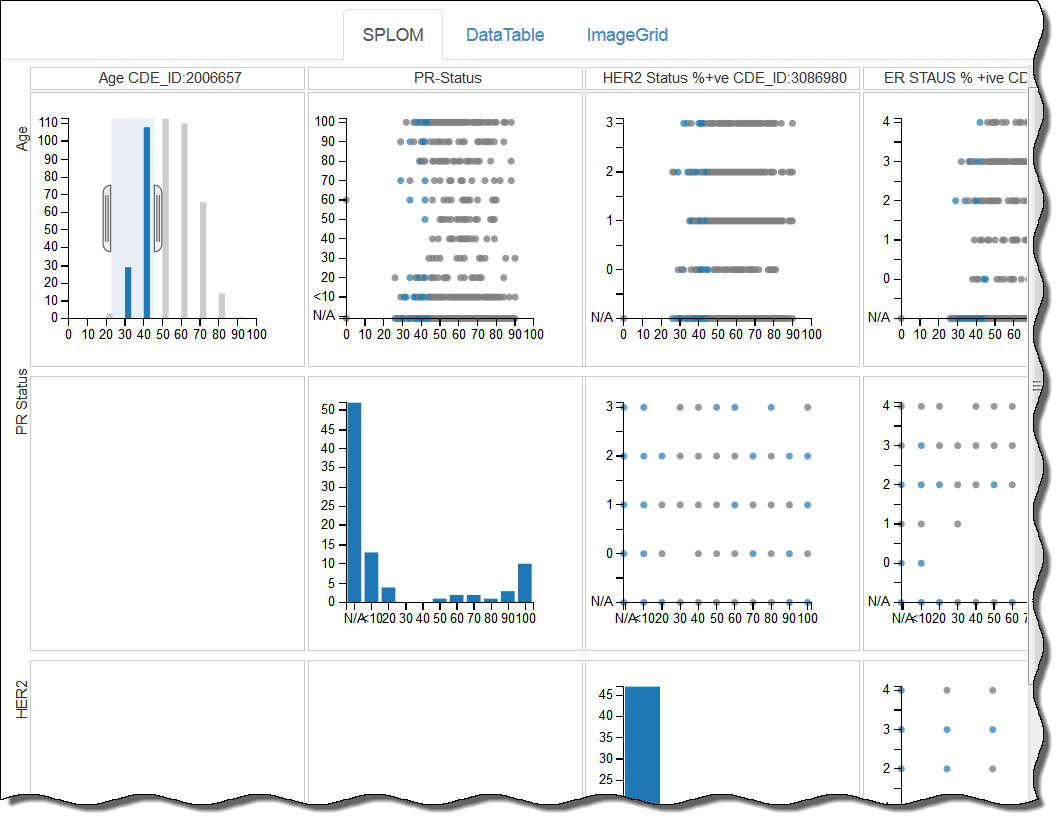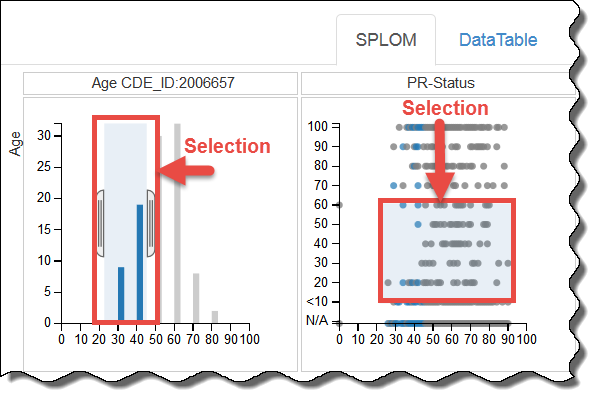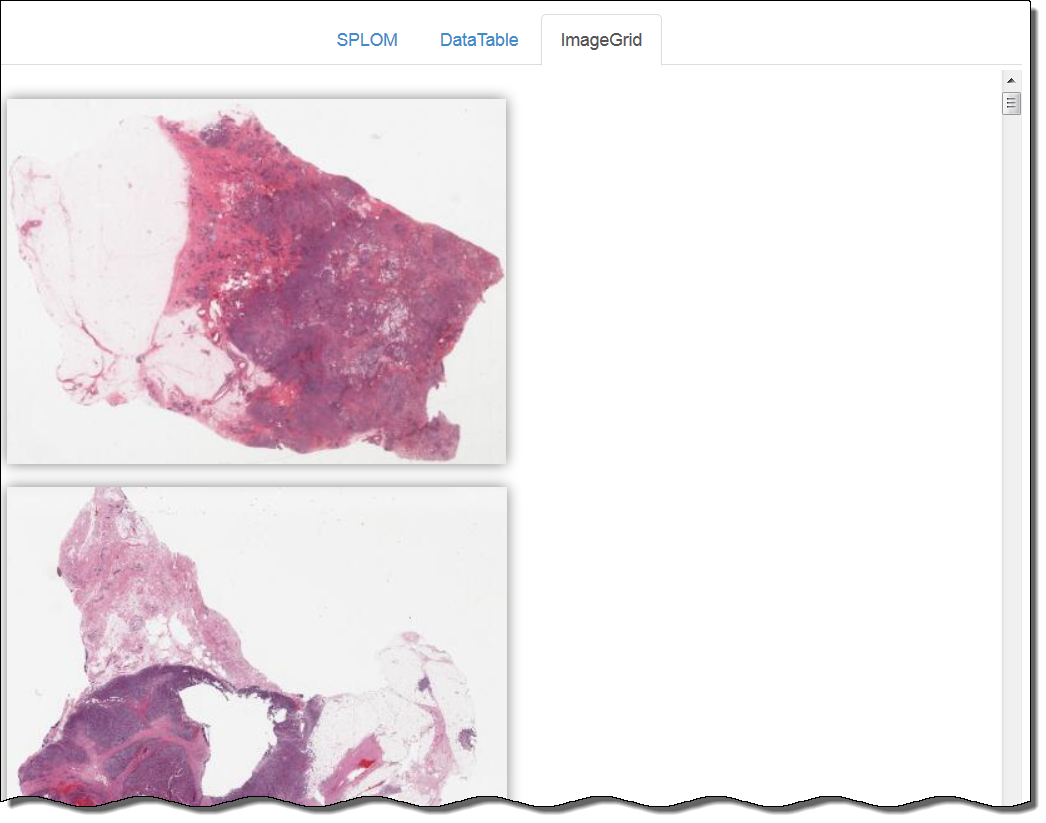|
Page History
...
Using the procedures explained in the DataScope Developer's Guide, you can customize your data, available filters, and charts. This guide explains the way to manipulate the bubble charts, data tables, and image grids you use to visualize your data. This documentation does not yet include information about the heatmap visualization type.
...
DataScope includes many filters for adjusting your view of the data. The filters that appear are those that an administrator has customized for your use with DataScope and are not necessarily represented in the screenshots in this guide. The filters represented in this guide are part of the DataScope demo. Filters are cumulative, which means that you can apply multiple filters to help narrow down your results. The filters are also interactive, meaning that when you set one filter, you impact the rest. For example, selecting one age cohort may mean that data is not available for a certain ethnicity.
...
To filter attributes using a bar graph, click one or more bars. Selecting Due to the natural distribution of data, selecting a bar may influence the availability of other bars.
...
- Click and drag the brackets to select a range. Click anywhere in the chart to show the brackets.
or - Enter the values of the range in the boxes below the chart.
...
A data table provides a tabular representation of the provided attributesdata. Data tables show 100 records at a time and you can page through them. The following is an example of a data table.
...
Using the SPLOM Tab
DataScope displays both uses various types of charts, including bubble charts and bar graphs histograms, on the SPLOM (ScatterPLot Of Matrices) tab. Bubble charts are a type of scatterplot in which the data points are replaced with bubbles. An additional dimension of the data is represented in the size of the bubbles. A bubble chart can be used to visualize four dimensions.
You can filter data on the SPLOM tab by adjusting the brackets in a histogram, as explained above, or by defining a selection area in a bubble chart. Only data points that appear in blue blue bars or dots within the selection area are available for selection. The background of the area you have selected is shaded blue.
Using an Image Grid
An Image Grid is a two-column list of images. When more screen real estate becomes available, the list of images expands to add more columns.
To select an image grid, click the ImageGrid tab. All of the images matching the filters you selected appear. If you did not select any filters, all images in the database appear. Click an image to open it in caMicroscope and zoom in on an area of interest. Each time you click the image, it zooms in further. Learn more about using caMicroscope in the caMicroscope User's Guide
| Multiexcerpt include | ||||||
|---|---|---|---|---|---|---|
|
Heatmap
A heatmap is a graphical representation of data where in which the individual values contained in a matrix are represented by colors. The demo does was not contain data appropriate configured for this type of visualization, so this tab does not appear in the demo.
...