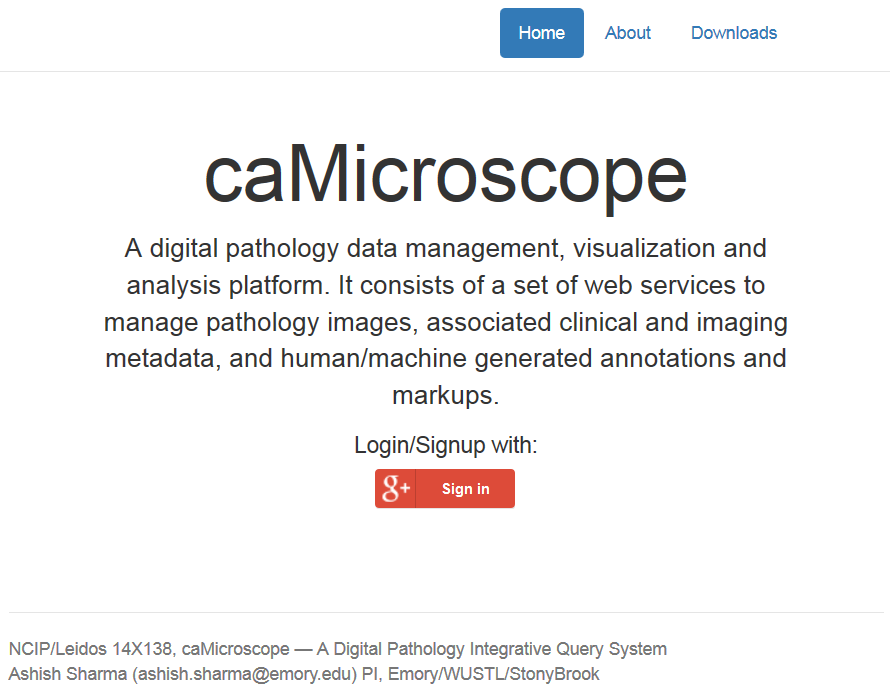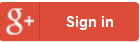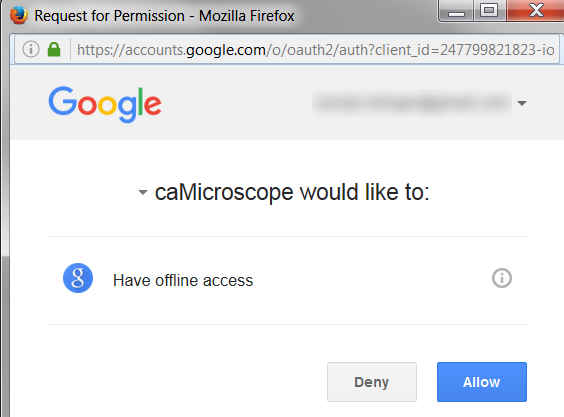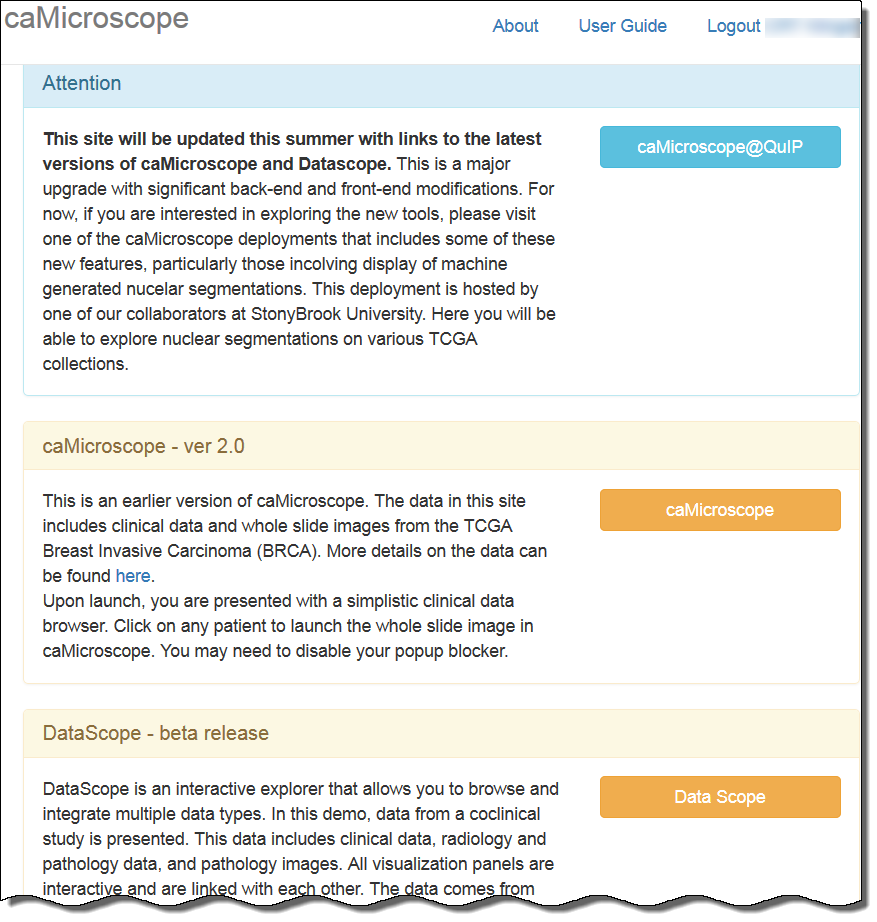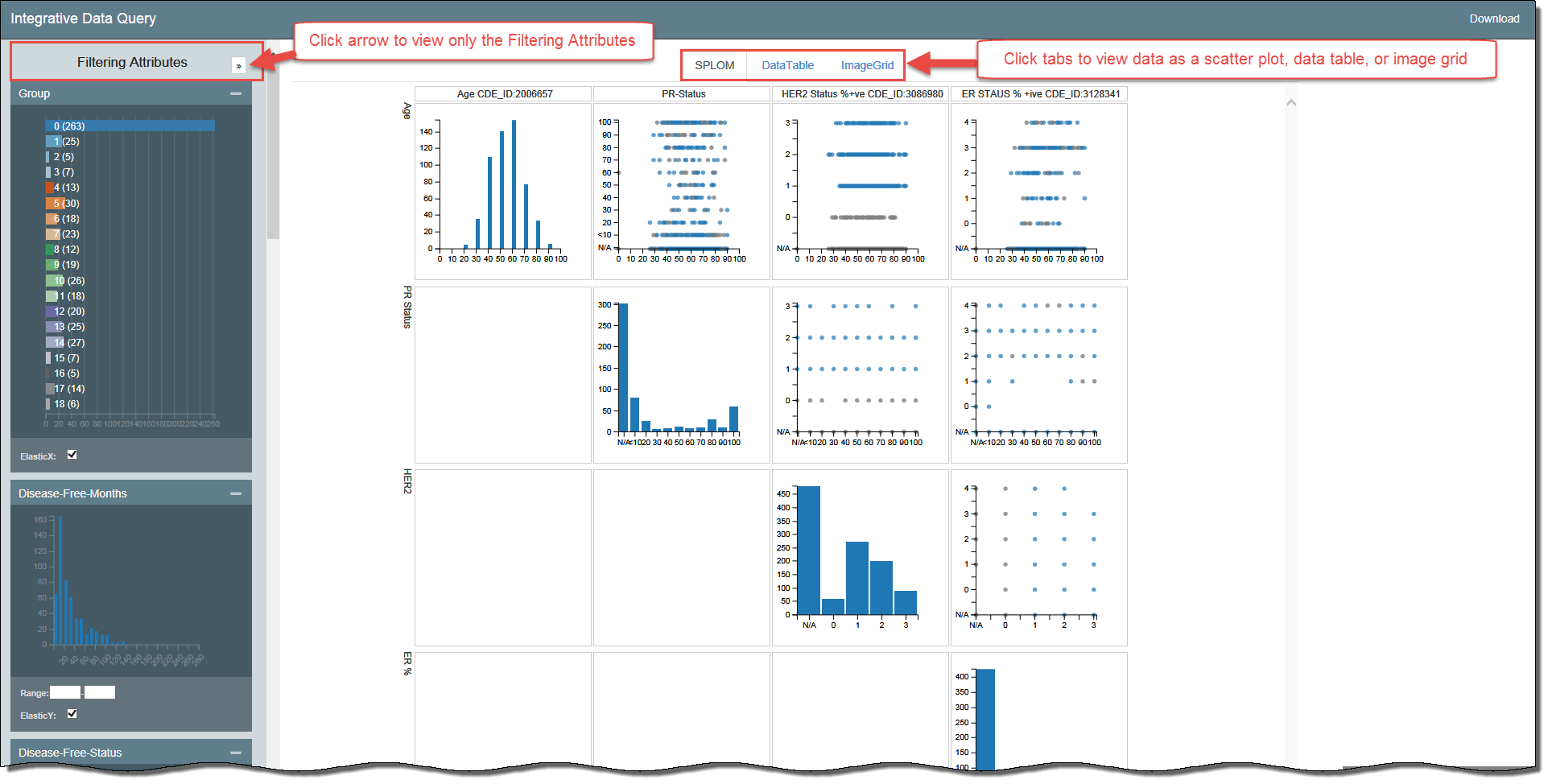|
Page History
...
DataScope allows you to browse and integrate multiple data types and visualize massive amounts of data. Using interactive, linked, filters and visualizations, you can narrow down the data you want to see and immediately see the results in bubble charts, data tables, image grids, and heatmaps.
DataScope includes many filters for adjusting your view of the data. The filters that appear are those that an administrator has customized for your use with DataScope and are not necessarily represented in the screenshots in this guide. The filters represented in this guide are part of the DataScope demo, which includes data from a co-clinical study. This data includes clinical, radiology, and pathology data, and pathology images from University of California, Davis and the The Cancer Genome Atlas Breast Cancer (TCGA BRCA) study.
Using the procedures explained in the DataScope Developer's Guide, you can customize your data, available filters, and charts. This guide explains the way to manipulate the bubble charts, data tables, and image grids you use to visualize your data. This documentation does not yet include information about the heatmap visualization type.
...
- In any browser, go to camicroscope.org/
.Multiexcerpt include nopanel true MultiExcerptName ExitDisclaimer PageWithExcerpt wikicontent:Exit Disclaimer to Include
The caMicroscope Login page appears.
- Click .
The Google Offline Access page appears.
- Click Allow.
The caMicroscope page of product options appears.
- Scroll down to the DataScope - beta release section and click .
A demo of DataScope appears, which includes data from a co-clinical study. This data includes clinical, radiology, and pathology data, and pathology images from University of California, Davis and the The Cancer Genome Atlas Breast Cancer (TCGA BRCA) study.
Filtering the Data
DataScope includes many filters for adjusting your view of the data. The filters that appear are those that an administrator has customized for your use with DataScope and are not necessarily represented in the screenshots in this guide. The filters represented in this guide are part of the DataScope demo. Filters are cumulative, which means that you can apply multiple filters to help narrow down your results. The filters are also interactive, meaning that when you set one filter, you impact the rest. For example, selecting one age cohort may mean that data is not available for a certain ethnicity.
...