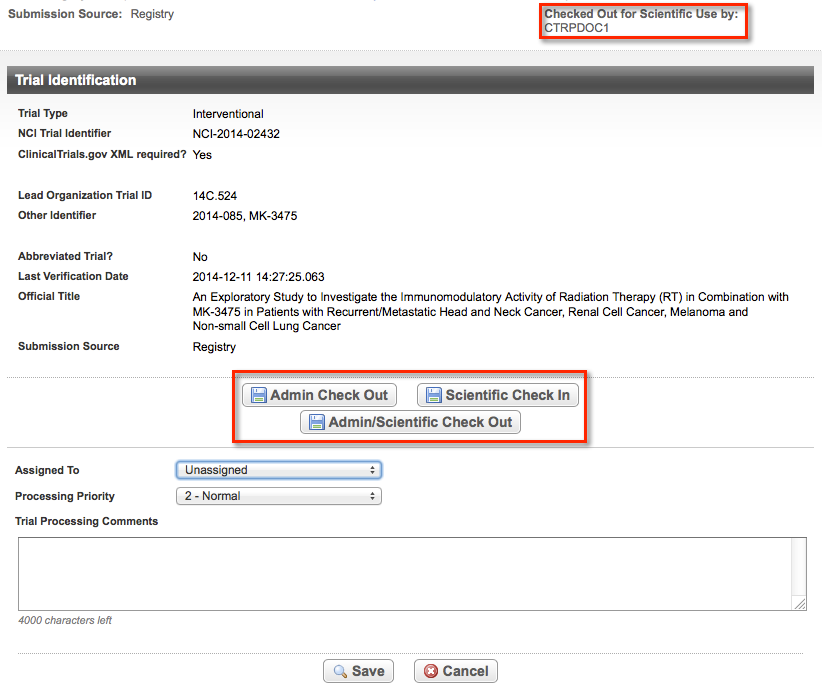|
Page History
...
- Search for and select a trial you want to check in (unlock) or check out (lock).
On the main menu, click Trial Identification.
The Trial Identification page displays the name and role of the user who has checked out the trial (when applicable); and the Check In/Out buttons. In the figure below, user CTRPDOC1, who is an Admin/Scientific Abstractor checked out the trial for Administrative and Scientific abstraction, and then subsequently checked it in for Administrative abstraction.
Info The Trial Check Out/Check In buttons are available only if the trial you are validating/abstracting is one of the following:
- Currently checked in for everyone
- A trial you have checked out or checked in previously
At the bottom of the Trial Identification page, do one of the following:
- To lock a trial, click Admin Check Out, Scientific Check Out, or Admin/Scientific Check Out, depending on your role, and then click OK. Your username is displayed at the top of the page next to "Checked Out by".
- or - - To unlock a trial, click Admin Check In, Scientific Check In, or Admin/Scientific Check In.
The Check-In Comment window appears.
- To lock a trial, click Admin Check Out, Scientific Check Out, or Admin/Scientific Check Out, depending on your role, and then click OK. Your username is displayed at the top of the page next to "Checked Out by".
Enter the reason for checking in the trial, or other appropriate note, in the Check-In Comment window, and then click OK. The check-in comment limit is 4000 characters.
The system validates Trial Status transition records each time you attempt to check in a trial, and displays errors and warnings if the status record transitions do not conform to the rules in Status Transition Rules. The way in which you interact with the system after this validation varies by role according to the table below.Tip title All check-in comments are saved with the trial To view all check-in comments for the trial to date, see Viewing Check-Out History Records.
Anchor transitiontable transitiontable Role Errors Detected? Warnings Detected? Conditions User Action to Check in the Trial Resulting System Action Admin Abstractor Yes No All Click Trial Status History, correct the errors, and then check in the trial. Checks in the trial if status transitions are valid. Admin Abstractor Yes Yes All Click Trial Status History, correct the errors, and then check in the trial. Checks in the trial if status transitions are valid. Admin Abstractor No Yes All Click Proceed with Check-in or, click Trial Status History, correct the warnings, and then check in the trial. Checks in the trial if status transitions are valid. Admin Abstractor No No All None Checks in the trial. Scientific Abstractor Yes Yes or No Trial is not checked out for Admin abstraction Check out the trial for Admin abstraction to a Super Abstractor. Sends an email to alert Super Abstractor regarding check out. Super Abstractor Yes No All Click Trial Status History, correct the errors, and then check in the trial. Checks in the trial if status transitions are valid. Info If the system is unable to check in your trial due to errors and/or warnings, follow the instructions in Abstracting Trial Status Histories to correct the issues.