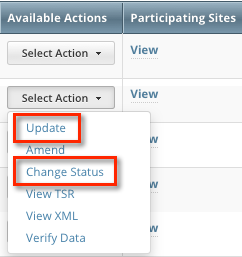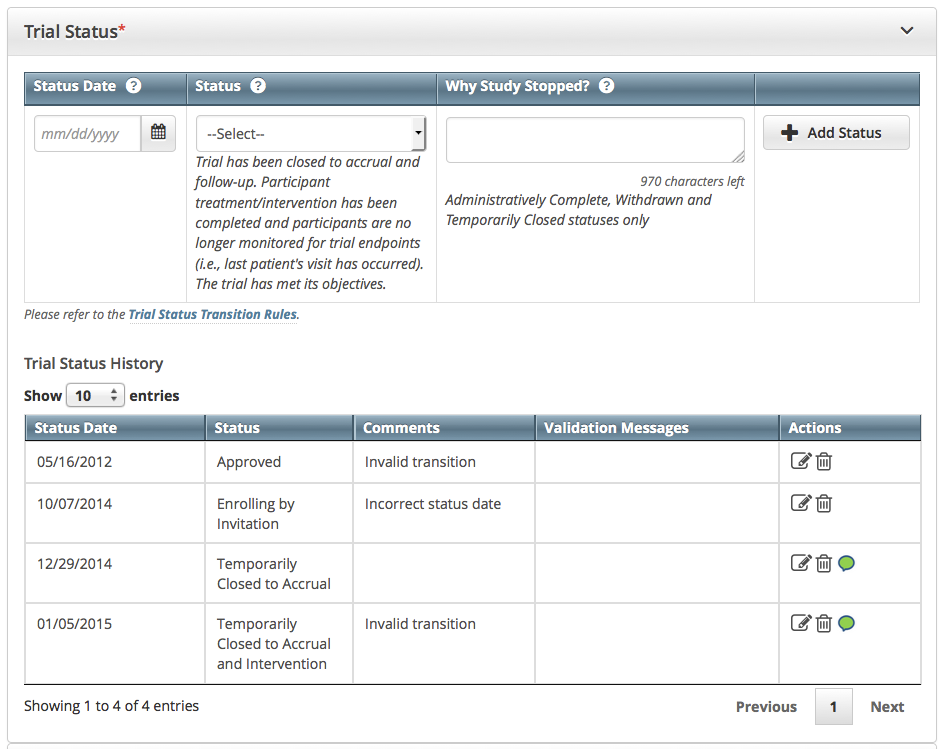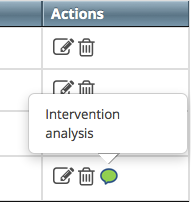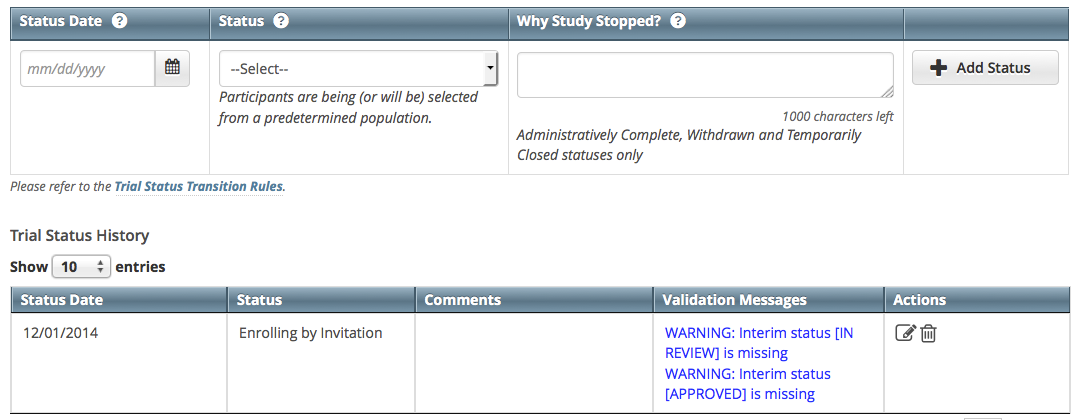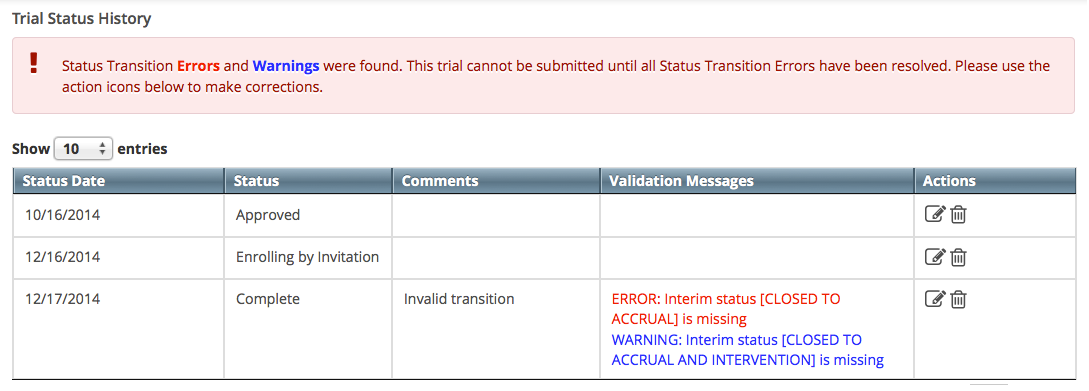|
Page History
...
| Note | ||||||
|---|---|---|---|---|---|---|
| ||||||
The system validates each new status as you add/update it, as well as . The system also validates each new status when you review the trial information (as described in Reviewing and Submitting Trial Updates) before submitting the update.
|
...
- Search for the trial whose status information you want to update by following the instructions in . For instructions, refer to Searching for TrialsTrial Records.
The Search Results table displays the results of your search and actions available (if any) for each record.
- In the Available Actions column, click Select Action > Change Status, or if you want to update other aspects of the trial coincidentally, click Update.
The Update Trial Status window displays Trial Status fields and lists the previously-recorded trial statuses in the Trial Status History section.Anchor 8312 8312 Anchor 8126 8126
Edit or add a new status as necessary. (see For instructions, refer to Recording Trial Statuses.) . If you changed the status to Administratively Complete, Withdrawn, or Temporarily Closed, enter the reason for the status change.
Info To display comments about previous changes to trial status records, hover your cursor over the Comment icon.
Comments appear in a pop-up message.
Note title Errors and Warnings The system validates each new status as you add it, as well as /update it. The system also validates each new status when you review the trial information (as described in Reviewing and Submitting Trial Updates) before submitting the trial for registrationupdate.
If you update or add a status that does not conform to the rules provided in Recording Trial Statuses and Dates Status Transition Rules, the system displays errors and/or warnings. Warnings indicate that fixing the record is optional, you do not have to add/update the indicated statuses. However, Errors indicate that you must record the missing status in order to update the trial.
If you update a trial registered prior to the CTRP v4.2 release, the Trial Status History records may contain errors and warning as shown below. You must correct each of the errors before you can update the trial.
The system refreshes the Trial Status History records as shown below. After you correct the errors, you can add/update a new status record.Click Review Trial.
Anchor 8418a 8418a
If the system detects errors and/or warnings, it prompts you to correct them. You cannot update the trial until you have corrected all errors.
- Fix any errors as necessary, and then . (For instructions, refer to Recording Trial Statuses.) Then click Review.
Click Submit. See Recording Trial Statuses and Dates for detailed instructions.