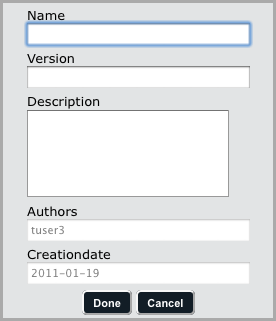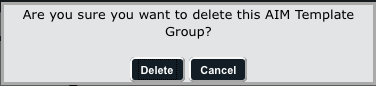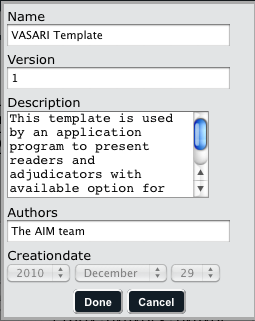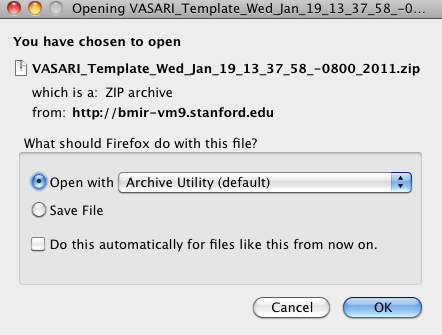|
Page History
...
Working with Template Groups
Adding a Template Group
When you create a template group you create a container that holds individual templates.
To add a template group
- Click the Template Groups tab.
- Below the left panel, click . The new template group window appears as shown below.
- Enter the name of the new group and optionally a version number and description in the boxes provided. The author and creation date fields are pre-populated. You can edit the author by completing this procedure and then editing the template group.
- Click Done. The new template group appears in the Group Name panel.
Deleting a Template Group
Deleting a template group does not delete the templates within it.
To edit a template group
- Click the Template Groups tab.
- Below the left panel, click . You are asked to confirm the deletion.
- Click Delete to proceed with the deletion.
Editing a Template Group
You can edit the name, version, description, and author of a template group.
To edit a template group
- Click the Template Groups tab.
- Below the left panel, click . The selected template group's description appears as shown in the example below.
- Change the name of the new group, version, and description as needed. Note that you can change the author.
- Click Done. The new template group appears in the Group Name panel.
Copying a Template Group
You can create a copy of a template group to make it easier for you to customize it.
To copy a template group
- Click the Template Groups tab.
- Select a template group from the Group Name panel.
- Below the left panel, click . A copy of the template you selected is created with the name of Current Template Name copy and is listed in the Group Name panel.
Uploading a Template Group
You can upload a template group you downloaded in the past or received from someone else.
To upload a template group
...
Downloading a Template Group
You can download a template group you create in the AIM Template Manager and then share it with others or save it for future use.
To download a template group
- Click the Template Groups tab.
- Select a template group from the Group Name panel.
- Below the left panel, click . You are prompted to save the XML file on your hard drive. The example below shows that Firefox prompts you to save it to your hard drive as an archive file.
- Save the file or open it to verify the contents.
Working with Templates
...
Creating a Template
...
Editing a Template
...
...
Deleting a Template
...
Adding a Template
...
Working with Templates
...
to a Template Group
...
Removing a Template
...