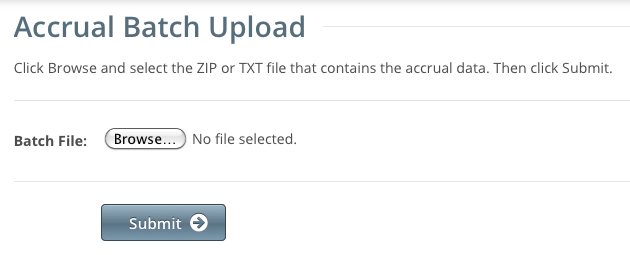|
Page History
| Info | ||
|---|---|---|
| ||
Before you begin, gather all the protocol data you need. See Preparing CTRP Accrual Batch Files for instructions. The system logs you out if it detects that you have not used the application for 90 minutes. |
...
- On the toolbar, click Batch Upload
The Batch Upload page appears.
Click Browse and select the .txt or .zip file that contains your accrual data.
Click Submit.
Your file is uploaded to the system and processed in the background
...
backgroundWhen processing has been completed, the system sends you an email message to inform you of the status of your file(s). It includes the information listed below. The system will also notify you if it is unable to process your Zip file.
...
- NCI Identifier
- Number of subject accruals that the system imported
- Details of any errors that may have occurred during the import process
...
| Note |
|---|
The system checks your submissions to ensure there are no duplicates. The system does not process a study subject record if it detects that a participating site in the same trial has registered a subject with the same Study Subject ID. The system includes details about which Study Subject IDs are affected in an error message. |
Once you have uploaded your batch file, the CTRP system continues to update the record status both by email and Accrual. To view the information you uploaded, see Downloading Accrual Batch Data Files and Reviewing and Updating Prior Accrual Submissions.