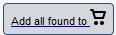|
Page History
...
| Table of Contents | ||
|---|---|---|
|
Search Results Overview
In reviewing search results, it is important to review the hierarchy of submissions in NBIA.
...
A Simple Search, Text Search, and Advanced Search each orders search results by Subject ID on the Search Results (by Subject) page. Clicking that Subject ID displays the studies and image series matching the search criteria for that subject. For more information, see 3 - Working with Images in NBIA 6.5.3.1.
...
- viewing all study images in a DICOM web viewer,
- viewing thumbnails of all study images on the 3 - Working with Images in NBIA 6.5.3.1 page
- viewing selected images in your desktop DICOM viewer,
- viewing all study images in a cine loop,
- or viewing the DICOM header of the first image in the series.
...
When you download a series that has annotation files (indicated by Yes in the Contains Annotations column), they are automatically downloaded as well.
Search Results (Studies for Subject)
| Include Page | ||||
|---|---|---|---|---|
|
Search Results (Images for Series)
| Include Page | ||||
|---|---|---|---|---|
|
Viewing Image Animation
| Include Page | ||||
|---|---|---|---|---|
|
Obtaining DICOM Viewers
Most image data and some associated data within NBIA is stored in DICOM format. There are a variety of both open source and commercial DICOM tools that could be used to manipulate and view these files. While NBIA does not endorse nor recommend any particular tool, here is a list of tools that we or our partners have used in our daily work. More information about DICOM is available.
...
- ImageJ runs on Linux, Mac OS 9, Mac OS X, Windows, and the Sharp Zaurus PDA.
- FusionViewer open source & multiplatform PET/CT display software package
- OSIRIX (MAC OSX)
- AIM on ClearCanvas
- 3D Slicer
- MATLAB dicomread function and MATLAB dicominfo function (headers)
Downloading NBIA Images
| Include Page | ||||
|---|---|---|---|---|
|
Using the Temporary NBIA Downloader
| Include Page | ||||
|---|---|---|---|---|
|
Working with the Data Basket
As you search NBIA, you can add any data items to your Data Basket to download later. The items in your Data Basket remain there only for the current work session.
Adding Items to Your Basket
| Anchor | ||||
|---|---|---|---|---|
|
You can add the images associated with a subject, a single series, or the entire study to your data basket. You can also choose individual images to add to your data basket. When you have marked a record for addition to the data basket, it is highlighted in yellow.
- Click to select the record and to clear it.
- To mark all records in the search results as records you want to add to your data basket, click the basket icon in the column header or click .
Managing the Data Basket
| Anchor | ||||
|---|---|---|---|---|
|
| Include Page | ||||
|---|---|---|---|---|
|
Downloading the Data Basket
| Anchor | ||||
|---|---|---|---|---|
|
| Include Page | ||||
|---|---|---|---|---|
|
Working With Shared Lists
NBIA provides a way for you to identify and label a collection of image series for you to use or share with other NBIA users.
Creating a Shared List
| Include Page | ||||
|---|---|---|---|---|
|
Editing a Shared List
| Include Page | ||||
|---|---|---|---|---|
|
Searching a Shared List
| Include Page | ||||
|---|---|---|---|---|
|
Exporting a Shared List
| Include Page | ||||
|---|---|---|---|---|
|
Managing a Shared List
| Include Page | ||||
|---|---|---|---|---|
|
...