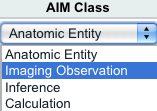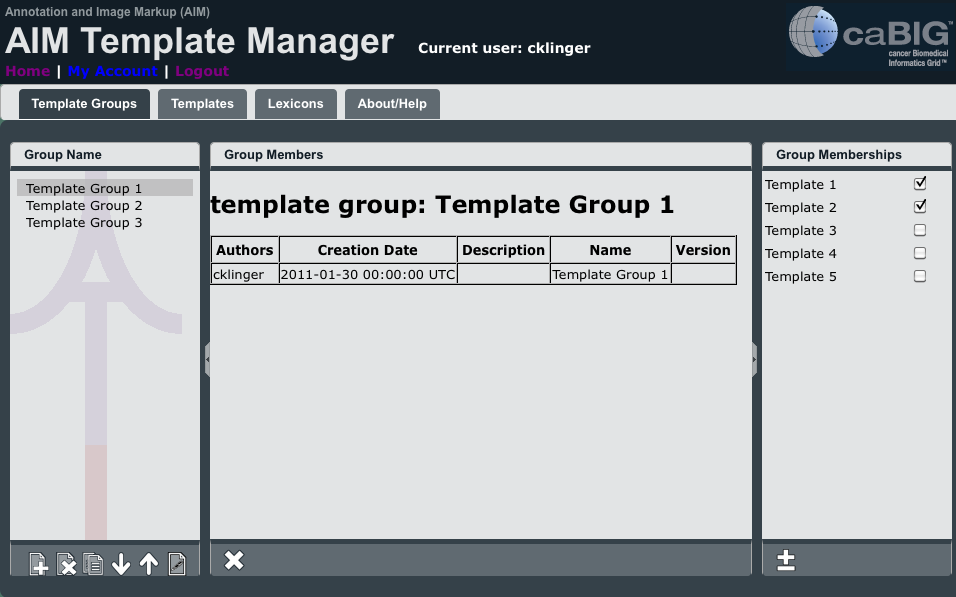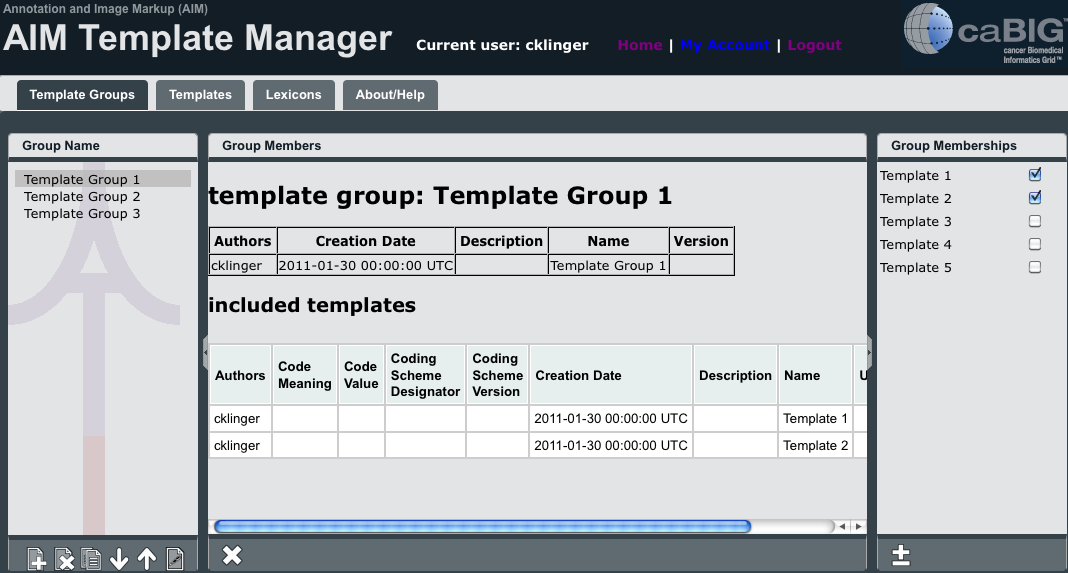|
Page History
...
Add a Component to a Template
To add a component to a template
- Select the template to which you want to add a component from the Template Name panel.
- From the buttons in the Template Components panel, click . A new Template Components section of the panel appears.
- Customize your template component by selecting options from the items in the table below.
Select the AIM class from the list,Field
Description
AIM Class
Select an AIM class from the list. As the image below of the expanded list shows, AIM class options are Anatomic Entity, Imaging Observation, Inference, and Calculation.
Label
Double-click this field to add a label. A label becomes a heading in the form users will complete when the template is imported into another application.
Description
AIM Class
Min
Max
Display
Confidence
Authors
...
Specify Allowed Terms
Editing a Template
To edit a template
- Click the Templates tab.
- Select the template you want to edit by clicking it.
- Below the left panel, click . A window appears that shows the information about the template that you have saved.
- Edit any of the information about the template, including the author, that you want to change.
- Click Done.
Deleting a Template
To delete a template
- Click the Templates tab.
- Select the template you want to delete by clicking it.
- Below the left panel, click . The following window appears.
- Click Yes. The template is no longer in the list of templates.
Adding a Template to a Template Group
You can combing any number of templates in a template group. You may want to do this, for example, to make it easier for you to reference your data during a certain time in a longitudinal study.
This procedure assumes that you have already created both template groups and templates.
To add a template to a template group
- Click the Template Groups tab.
- Select the template group that you want to populate by clicking it.
- In the Group Memberships panel on the right side of the screen, click the boxes next to the templates you want to add to the selected template group, as shown below.
- Click
The templates appear in the Group Members panel, as shown below.
Removing a Template from a Template Group
To remove a template from a template group