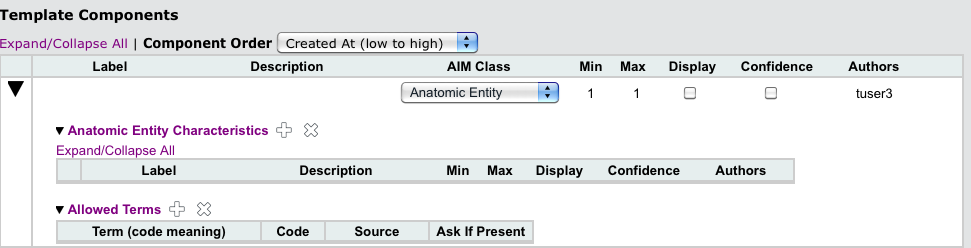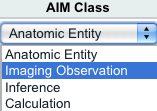|
Page History
...
- Select the template to which you want to add a component from the Template Name panel.
- From the buttons in the Template Components panel, click . A new Template Components section of the panel appears.
- Customize your template component by selecting options from the items in the table below.
Field
Description
AIM Class
Select an AIM class from the list. As the image below of the expanded list shows, AIM class options are Anatomic Entity, Imaging Observation, Inference, and Calculation.
Label
Double-click this field to add a label. A label becomes a heading in the image annotation form that users will complete when the template is imported into another application.
Description
AIM Class
Select an AIM class from the list. As the image below of the expanded list shows, AIM class options are Anatomic Entity, Imaging Observation, Inference, and Calculation.
Min
Max
Display
Select this box to display this component in the template.
Confidence
Specify the confidence interval for the value users will enter for this component. Expected values are 0 through 100.
Authors
Tip title Saving your work Each time you enter a value into a field or make a selection, AIM Template Manager saves your work.
- Add a characteristic to the component.
- Specify the characteristic's allowed terms.
...