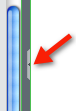|
Page History
...
- Create a component of the Anatomic Entity or Imaging Observation AIM class.
- Specify information describing the characteristic, as follows.
Field
Description
Label
Double-click this field to add a label. A label becomes a heading in the image annotation form that users complete once the template is imported into an imaging application.
Description
An optional description of the characteristic.
Min
The minimum number of times the template will allow users this select this term when they annotate an image.
Max
The maximum number of times the template will allow users to select this term when they annotate an image.
Display
Select this box to display this component in the template.
Confidence
Specify the confidence interval for the value users will enter for this characteristic. Expected values are 0 through 100.
Authors
The AIM Template Manager user who created this characteristic.
- To add additional characteristics, click to add another row.
- To delete a characteristic, select the characteristic and then click .
Add Allowed Terms to a Characteristic
| Anchor | ||||
|---|---|---|---|---|
|
...
- Add a characteristic to the component. Below the characteristic, one Allowed Terms entry row appears.
Tip To add additional allowed terms, click to add another row. Similarly, to delete an allowed term associated with a characteristic, select it and then click
- To select an allowed term from a lexicon you have created, find it in the Search Lexicon Terms panel on the right by following these steps.
- Enter the term you want to search for. You can also enter only part of the term, such as "Tum" for "Tumor".
- Click at least one lexicon where you believe the term you are searching for is located. You can select more than one lexicon.
- Click . All lexicon entries containing the word you entered appear in the search results.
- Click the button below the Search Lexicon Terms panel.
Info title Showing and hiding panels If you cannot scroll any further to the right to see all of the fields of an allowed term, you can hide the Search Lexicon Terms panel. Likewise, you can show a hidden panel. Each panel in the AIM Template Manager has a small arrow in the middle of it, shown below, that you can click to show or hide it.
- To add an allowed term manually, specify information about it into the relevant fields on the page, which are described below.
Field
Description
Term
The allowed term's name.
Code
Unique code that identifies the term.
Source
Where the term originated.
Ask if Present
If you select this box, the template will instruct the imaging application to ask for this information if the characteristic is present.
Editing a Template
To edit a template
...