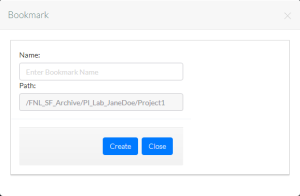|
Page History
...
- Log in as described in Logging In via the GUI. The Dashboard appears.
- Use one of the following methods to locate the collection or data file of interest:
- If you know some attributes for the collection or data file, you can search for it. For instructions, refer to Searching for Data via the GUI.
- If your group administrator has given you a path to the collection or data file, you can browse for it. For instructions, refer to Browsing for Data via the GUI.
- View the details of a collection or data file as described in Viewing Metadata via the GUI. The Collection page or Data File page appears.
- Click the bookmark icon (). If a bookmark already exists in DME for the specified path, a message appears with the existing bookmark name. Otherwise, the Bookmark dialog box appears.
- Specify a unique name for your bookmark. Keep in mind the following points:
- The system allows underscore (_) and dash (-).
- The system allows spaces.
- Click Create. The system adds your bookmark to the list of bookmarks in the Browse page. For details, refer to Using a Bookmark via the GUI.
...